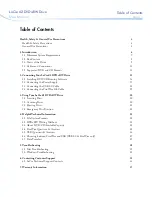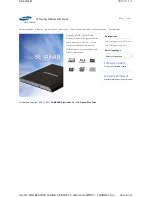66 Users
User interface
The
User interface
tab is found under
Settings
. The text boxes on the tab can contain
embedded environment variables, in other words, the value of the environment variable is
shown in the text. The text may contain '{VARIABLE}' where VARIABLE means the name
of environment variable on the server. If text contains two braces ('{{' or '}}'), only one brace
is shown in the UI.
Summary of Contents for NETA-21
Page 2: ......
Page 4: ......
Page 18: ...18 Introduction to the manual ...
Page 32: ...32 Electrical installation ...
Page 42: ...42 Start up ...
Page 50: ...50 Program features ...
Page 56: ...56 Front page ...
Page 68: ...68 Users ...
Page 114: ...114 Networks ...
Page 150: ...150 Reporting ...
Page 172: ...172 Security ...
Page 176: ...176 Memory card ...
Page 184: ...184 Frequently asked questions ...
Page 190: ...190 Diagnostics and troubleshooting ...
Page 194: ...194 Technical data ...