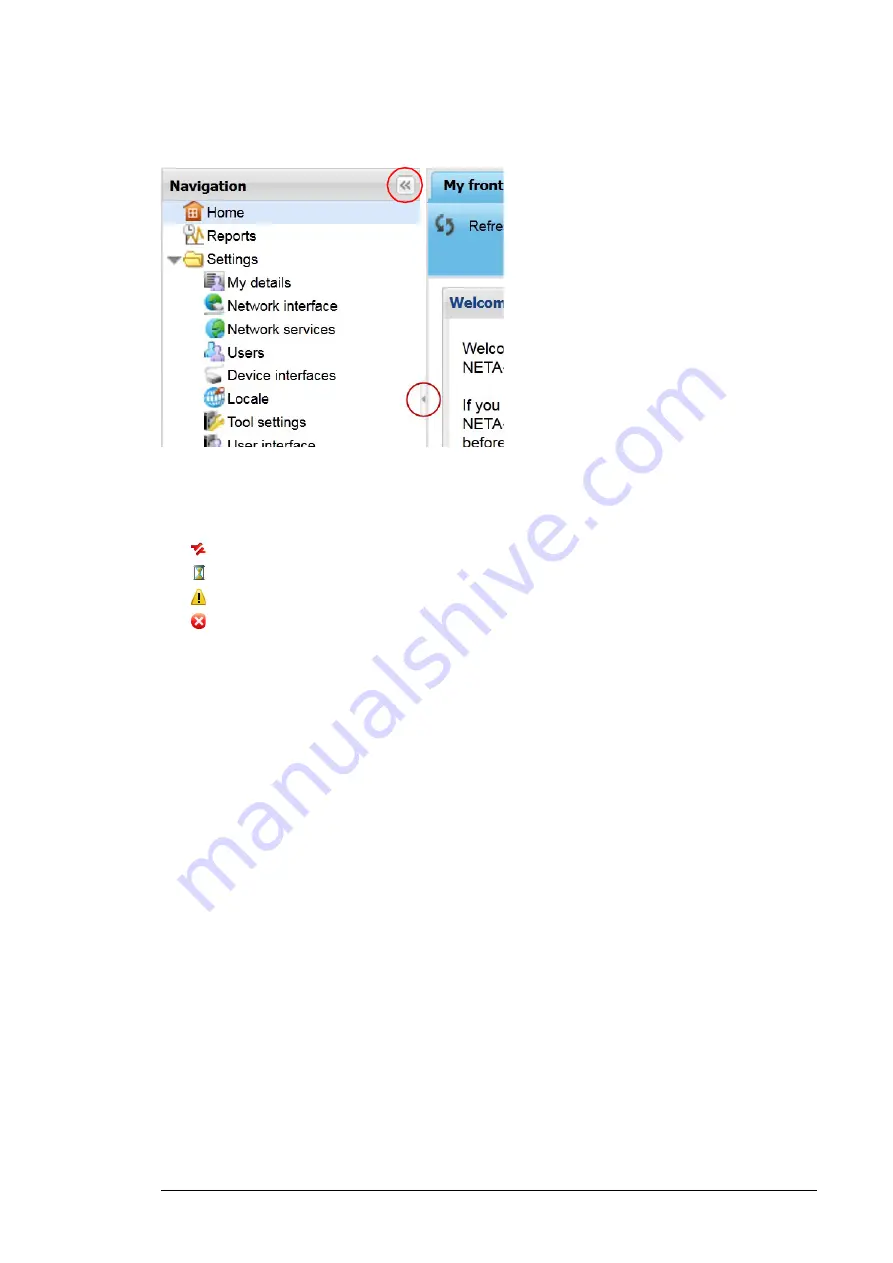
Front page 55
The navigation bar can be hidden/unhidden by clicking the small arrow between the
navigation bar and the content area or the double arrow within the Navigation title bar.
Status icons
In the navigation bar and application toolbar the statuses of the devices are indicated with
small icons. The following device statuses are supported:
disconnected
busy
warning
fault.
If the device is connected and functioning normally, the device is shown without any status
icon.
The
Devices
button in the application toolbar can have a maximum of three different
status icons simultaneously. For example, if there are two devices that are disconnected,
only one icon indicating a disconnected device is shown in the
Devices
button. If there is
one disconnected device and one busy device, both icons are shown in the
Devices
button. If all four statuses occur at the same time, the icons indicating the fault,
disconnected and warning statuses are shown in the
Devices
button. If the status of the
device is missing or cannot be read, the device is shown with the busy icon.
Content area
The application-specific tabs are shown in the content area. The view in the content area
changes as soon as you have selected another application since the UI does not have to
load a new HTML file from the server. However, you may have to refresh the view if the
data gets out of date.
Summary of Contents for NETA-21
Page 2: ......
Page 4: ......
Page 18: ...18 Introduction to the manual ...
Page 32: ...32 Electrical installation ...
Page 42: ...42 Start up ...
Page 50: ...50 Program features ...
Page 56: ...56 Front page ...
Page 68: ...68 Users ...
Page 114: ...114 Networks ...
Page 150: ...150 Reporting ...
Page 172: ...172 Security ...
Page 176: ...176 Memory card ...
Page 184: ...184 Frequently asked questions ...
Page 190: ...190 Diagnostics and troubleshooting ...
Page 194: ...194 Technical data ...






























