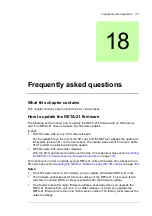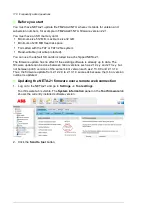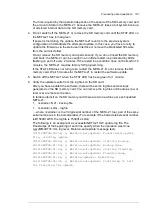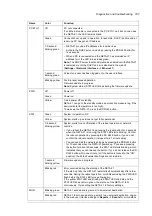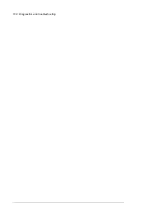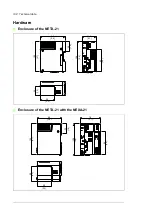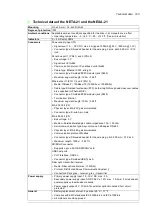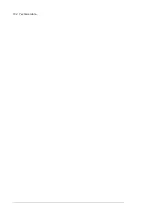Diagnostics and troubleshooting 189
The disconnected old devices
remain in the UI and do not
disappear.
Disconnected devices must to be
manually removed. An automatic
removal would affect customized
device settings, such as reporting
settings.
The solution depends on the
device interface. Try one of the
following:
1. Go to
Settings –> Device
interfaces
and select the
specific device interface. Click
button
Rescan devices
.
2. If devices still reside in the UI,
go to the front page of the
disconnected device. Check the
Device control panel and click
the
Remove device
button if
such a button is available.
Web pages behave erratically or
the login is prevented after the tool
firmware update.
The web browser cache contains
an old version of the user interface.
Try refreshing the whole page. Try
pressing the shift key on the
keyboard during refreshing, to
reload all script files. If that does
not help, clear all temporary
Internet files or the cached web
content using browser specific
menus, and try to log on to the
NETA-21 again.
When the web page is zoomed
with a tablet or mobile phone only
part of the screen area is usable.
The content zooming with touch
screen devices is not fully
supported.
Zoom to the desired level and tilt
the phone/tablet screen (90
degrees to the horizontal or vertical
position) to readjust screen frames.
Problem
Cause
Solution
Summary of Contents for NETA-21
Page 2: ......
Page 4: ......
Page 18: ...18 Introduction to the manual ...
Page 32: ...32 Electrical installation ...
Page 42: ...42 Start up ...
Page 50: ...50 Program features ...
Page 56: ...56 Front page ...
Page 68: ...68 Users ...
Page 114: ...114 Networks ...
Page 150: ...150 Reporting ...
Page 172: ...172 Security ...
Page 176: ...176 Memory card ...
Page 184: ...184 Frequently asked questions ...
Page 190: ...190 Diagnostics and troubleshooting ...
Page 194: ...194 Technical data ...