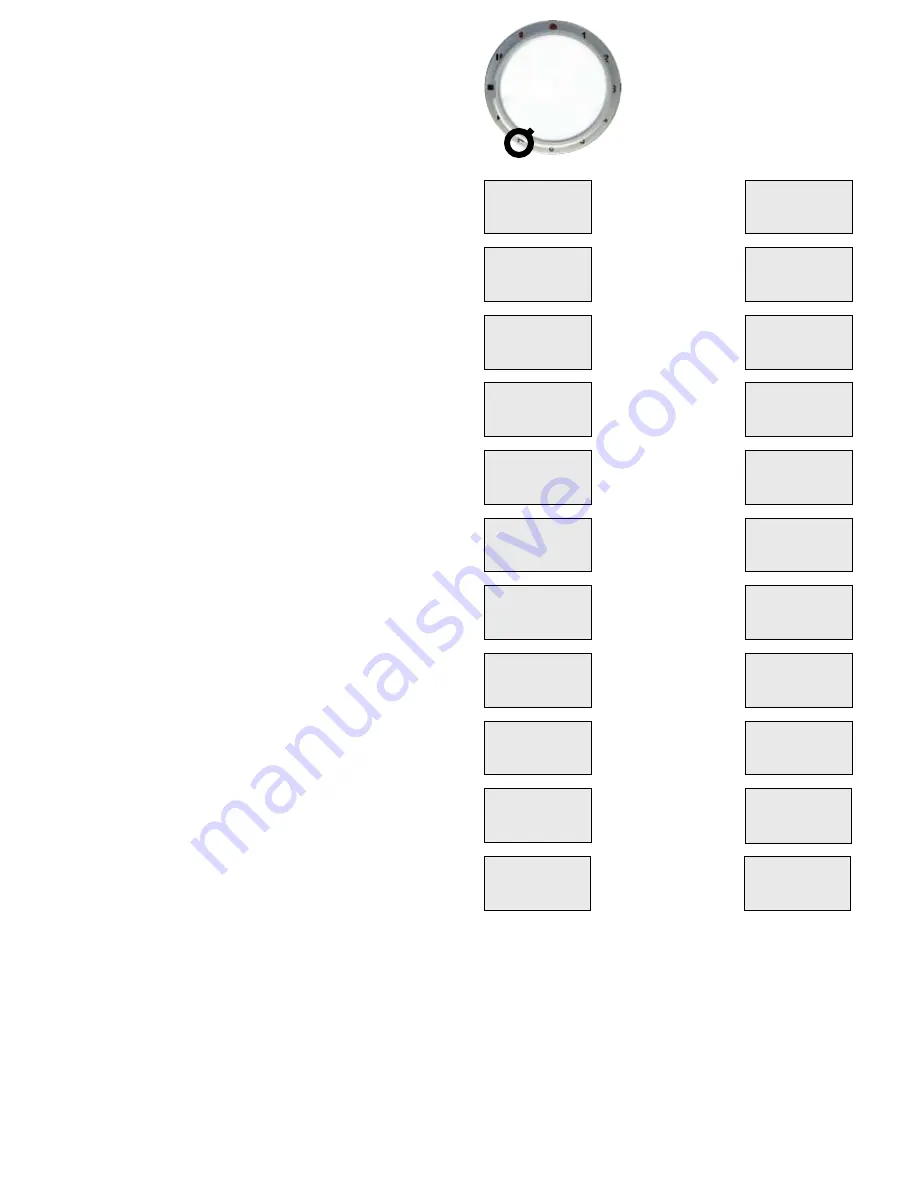
+33 4 7642 9550
www.aaton.com
Cantar-X User Manual v2.44 (r14) 2013 March 21
p.25
p.25
Find a file
BROWSE opens access to the internal drive
and to the current project files. To find a file located else-
where, first select '
Ext. only
' in SESSION.03, then a Project
in SESSION.01. Select a Day by [jog] [ok], the last take's
filetag is displayed; search other filetags by [jog].
note:
the displayed 'MB' is the size of
one
track only.
reminder:
[shift] [eye] toggles 'filetag' and 'scene & take'.
Edit metadata
Like in PPR (p.20), scene, take-gender,
take #, comments, track-names and tape-ref can be edited
with [shift] [silver]. An individual file can be
trashed
, its .wav
extension becomes .rip (
requiescat in pace
). Removed from
the backup list it nevertheless remains in its folder, where it
can be individually or batch revived in BROWSE (or with a
computer), by changing .rip to .wav.
A future version will toggle the t or p gender into T or P and insert
a 'Circled Take' flag in the long file names and sound-report.
BLUE BROWSE
Press & hold the blue [shift] button while rotating the [MainSe-
lector] to BROWSE, release it when BLUE-BRWS appears.
Create indexed 'play-files'
To
Play&Rec
an audio file, it must have been selected and
'indexed' in BLUE-BRWS.01 to .20
1- file from the current Project
•
AB indexes are used for the
current Project/current Day
.
• CDEF indexes are used for the
current Project/any Day
.
2- file
from Archives
• GHIJKL indexes are used for
one Drive, one Project, one
Day
folder containing music, songs, wild tracks.
note1:
to be Cantar playable, a file must contain iXML
v1.50a headers. Majax can update iXML headers of files
recorded with a pre v2.11 version.
note2:
To Cantarize files coming from any other WAV pro-
fessional recorder, read Majax manual page 4.
note3:
to convert 44.1kHz MP3 or FLAC into 48kHz .WAV
files, use '
Sound Converter'
http://
www.dekorte.com/proj-
ects/shareware/SoundConverter/
.
Live / Clone
(Play&
Rec tutorial p.48).
Go to BLUE-BRWS.21 'TC mode':
• Live
gives access to all available play-files. The recording
session uses the date, time and metadata of the live action.
• Clone
opens access to
one
play-file; the recording will use
the date, time and metadata of this file.
note:
Cantar on STOP, the HD goes to sleep after a time interval set
in TECHSET.16. Going to REC, the pre-record buffer compensates for
the disk spin-up, but going directly to BLUE-BROWSE causes Cantar
to display '
asleep, no disk
', and apply a 'hide' tag to all your unseen
play-files!
To avoid this mishap, first go to TEST, wait for the 'three-
platter' icon to show up, then go to BLUE-BRWS.
BROWSE
FIND FILES
Current folders
Archive folder
Drive set in SESSION
(not modifiable)
Project set in SESSION
(not modifiable)
Current folder date
(not modifiable)
Select
a file in above folder
[
ok
] gives it the A index
Select
a file in above folder
[
ok
] gives it the B index
Select a date
a day within the project
Select
a file in above folder
[
ok
] gives it the C index
Select
a file from the folder
[
ok
] gives it the D index
Select a date
a day within the project
Select
a file in above folder
[
ok
] gives it the E index
Select
a file in the folder
[
ok
] gives it the F index
BLUE-BRWS 21
TC mode <
Clone Idx A
BLUE-BRWS 01
Drive
Internal
BLUE-BRWS 02
Project
Shadows
BLUE-BRWS 03
(AB)folder
2008-03-14
BLUE-BRWS 04
Index A <
SE1234 ok
BLUE-BRWS 05
Index B <
SE1205 ok
BLUE-BRWS 06
(CD)folder <
2008-01-31
BLUE-BRWS 07
Index C <
------
BLUE-BRWS 08
Index D <
SE1104 ok
BLUE-BRWS 09
(EF)folder <
2007-12-24
BLUE-BRWS 10
Index E <
SE0987 ok
BLUE-BRWS 11
Index F <
SE0980 ok
BLUE-BRWS 12
Arch Drive <
External
BLUE-BRWS 13
Arch Pject <
NeuArchv
BLUE-BRWS 14
Arch folder<
2000-01-01
BLUE-BRWS 15
Arch Idx G
<
SE1234 ok
BLUE-BRWS 16
Arch Idx H <
SE1205 ok
BLUE-BRWS 17
Arch Idx I <
SE1206 ok
BLUE-BRWS 18
Arch Idx J <
SE1104 n.a.
BLUE-BRWS 19
Arch Idx K <
------ n.a
BLUE-BRWS 20
Arch Idx L <
SE0980 ok
BLUE-BRWS 22
AES loop <
Internal






























