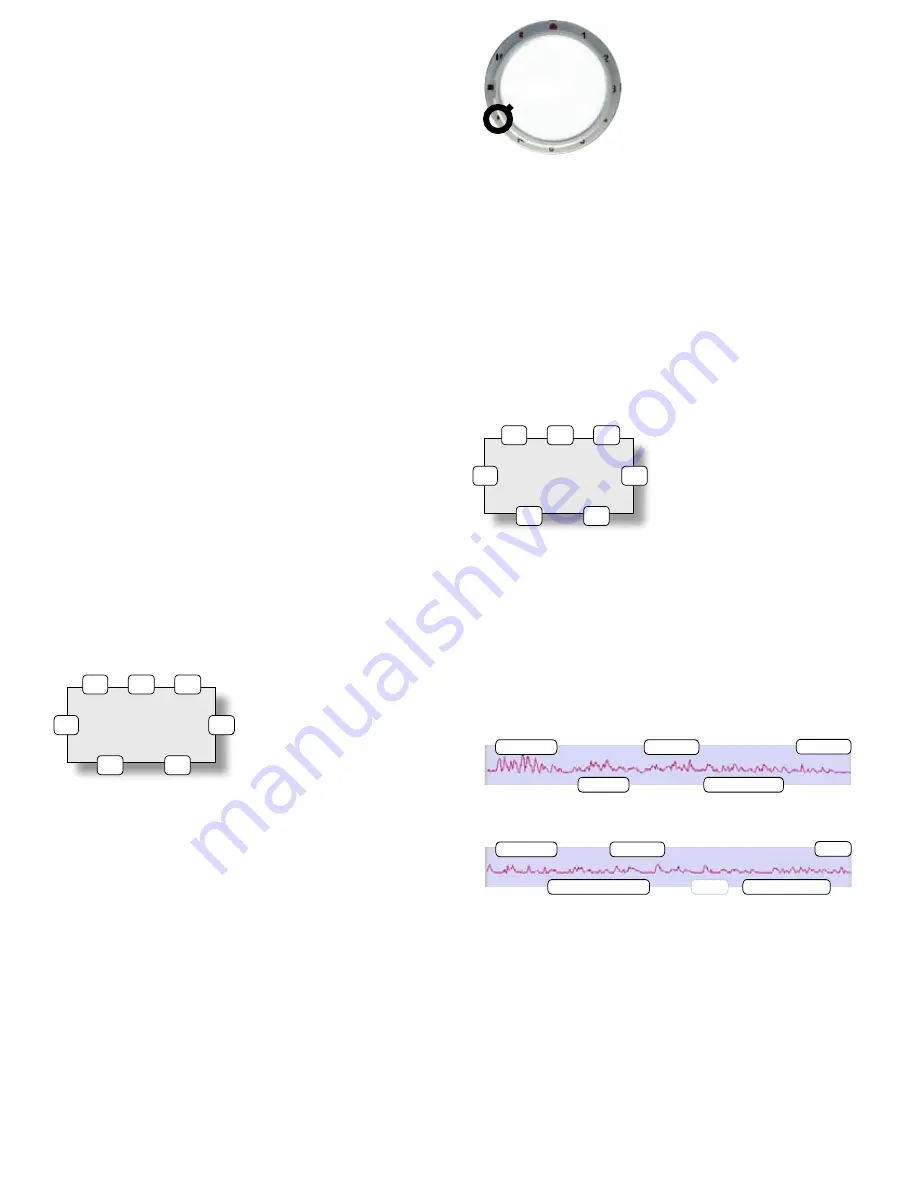
+33 4 7642 9550
www.aaton.com
Cantar-X User Manual v2.44 (r14) 2013 March 21
p.24
p.24
Play commands
[
ok
]
starts/stops & sends to cue-in
[shift] [ok]
displays digitization parameters and TC fps
[
<
] [
>
]
go to prev/next play-card (or file if no card)
[
shift
] [<] [>] go to prev/next play-file
[
esc
]
pause/resume
[shift] [esc] toggles continuous file-to-file play, in PLAY only
[
black
]
cue-in in BLUE-PLAY (volatile in PLAY)
[shift] [black] sends player to start of take
[
red
]
cue-out in BLUE-PLAY; erases cues [jog]-ed to
00:00
[shift] [red] hides play-card from Play&Rec list
[
silver
]
sends player to record-entered markers
[shift] [silver] sends player to AutoSlate marks
[
jog
]
scrubs audio
[shift] [jog] accelerates scrub 10 x
[
eye
]
displays tracks 5/6 or 7/8 on right screen
[shift] [eye] toggles filetag-duration/scene-take (pref. stored
until Cantar is turned 'OFF'). N.A. in BLUE-PLAY.
[
TC jam
]
displays elapsed-time or absolute-TC
Rectangular screen
1
A01
play-card label;
*
hidden from Play&Rec list.
2
>
normal speed;
II II
>
pause;
–>
non-stop play; '
m1
' user
record marker; '
sA
' AutoSlate marker;
IIIIII
stop (end of file).
3
cue-in (volatile in PLAY).
4
scrub position [jog].
5
player pos. (or absolute time
[TC jam]).
6
filetag (or scene
[shift][eye]).
7
cue-out (or take
[shift][eye]
).
notes:
• the displayed mm:ss time is relative to the start of file, the
file absolute TC appears by pressing [
TC jam
].
• in PLAY and X00 (1), the cue-in (3) is volatile, i.e. not stored when
exiting; the out-point (7) is the end of file, i.e. the duration.
• in scrub, each [jog] tick moves the player by one second,
delivering very intelligible forward and reverse dialogue.
• to edit 'scene & take' entries, scrub over the AutoSlate mark,
listen to the announce, then go to BROWSE.
• to read the size of
one
track of a group, go to BROWSE.
• the LTC output carries the TC & fps of the play-file, not the
project TC, it can be used to slave a chasing VTR.
Reminder:
when going to PLAY or BLUE-PLAY, take your time
while passing over STOP; if the message '
you were too fast
'
appears, go back to STOP for one second.
Play-card creation
read p.48 & p.49
1
Go to BLUE-PLAY (note1), then [shift] [>] to choose a Play-file
among indexes
A
to
L
, the file index is displayed in (1).
2
With [<] or [>], select a card, e.g.
A01
, among the fifty-
one cards per file.
note:
the A
00
factory card contains the entire play-file; it
can't store Operator's entered cues. Its cue-out (7) is the
duration of the take.
3
To fill an empty card, scrub the audio with the [jog] (4), press
the [black] button to set a cue-in
(3), scrub further and press the
[red] button to set a cue-out (7); a
half second silence is inserted at
the cue-out to let you detect and
fine tune its position. The last entered cue points replace the
former ones.
Once a cue-in has been entered (a cue-out is not necessary), an
empty card becomes a
play-card
. The cue points are stored in
the iXML chunk of the file and will only be removed if you erase
the play-card; to do so, [jog] to 00:00 and press [red].
To
hide
a play-card without erasing its cues, press [shift] [red].
Tagged with a '
*
'
character, the card is no longer visible in the
BLUE-TEST/BLUE-REC play list, shortening it .
4
With [>] select a play-card and press [ok] to play it from its
cue-in. If there is no cue-out in this card or if you want to stop
the playback before reaching the cue-out, press [ok]. Press
[ok] again to restart from the cue-in. Press [esc] to pause,
press [esc] to resume play (there is
NO delay
between 'play'
and the audio output).
note1:
to get access to the BLUE-PLAY position, press and hold the
blue [shift] button while rotating the [MainSelector] to PLAY.
PLAY
SET PLAY-CARDS
A00*
>
00:00
02:15 02:17
CC2165 03:32
1
2
3
4
5
6
7
A01* > 01:45
02:15 02:17
CC2165 ––:––
1
2
3
4
5
6
7
A 01
A 02
A 03
A 05
A 04
Play-file 'A' from the current project containing five play-cards.
Note their chronological placement, suitable for an ADR session.
E 01
E 15
E 04
E 34
*
E 08
E 45
Play-file 'E' from the archives, containing six play-cards. Note their
free and overlaping placement, suitable for playback.






























