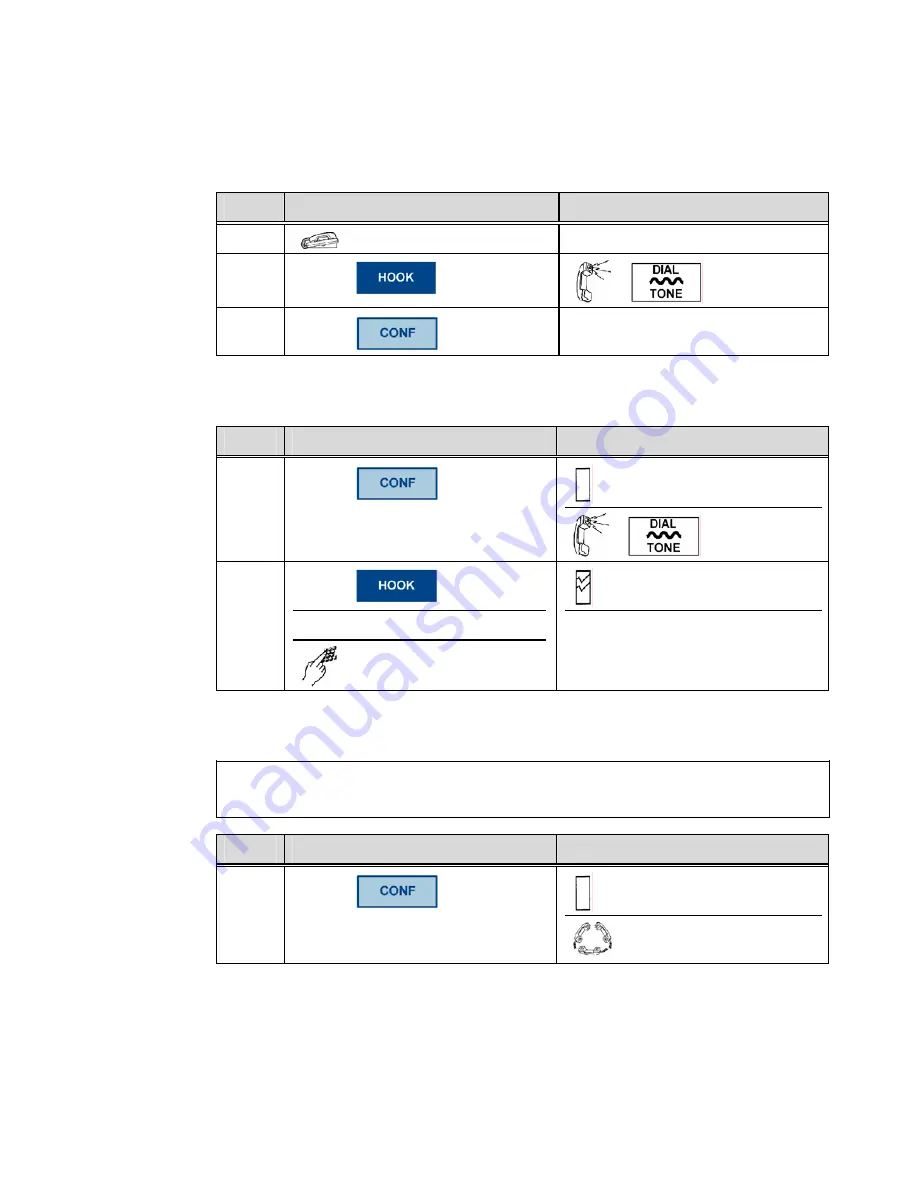
M
M
Chapter 3, Features
30
Aastra – 2539-002
Return to the Conference if a Dialed Number is Busy or Unanswered
This feature is available for internal calls only.
Step
Action
Result
1.
Hang up
2.
Press
3.
Press
You are reconnected to the
conference
Place a Conference Call on Hold
Step
Action
Result
1.
Press
Conference lamp ON
2.
Press
To hang up
Or
Dial a number
Conference lamp blinking
The conference remains on hold
Rejoin a Conference Call on Hold
Condition:
The conference is on hold
Step
Action
Result
1.
Press
Conference lamp ON
You are reconnected to the
conference






























