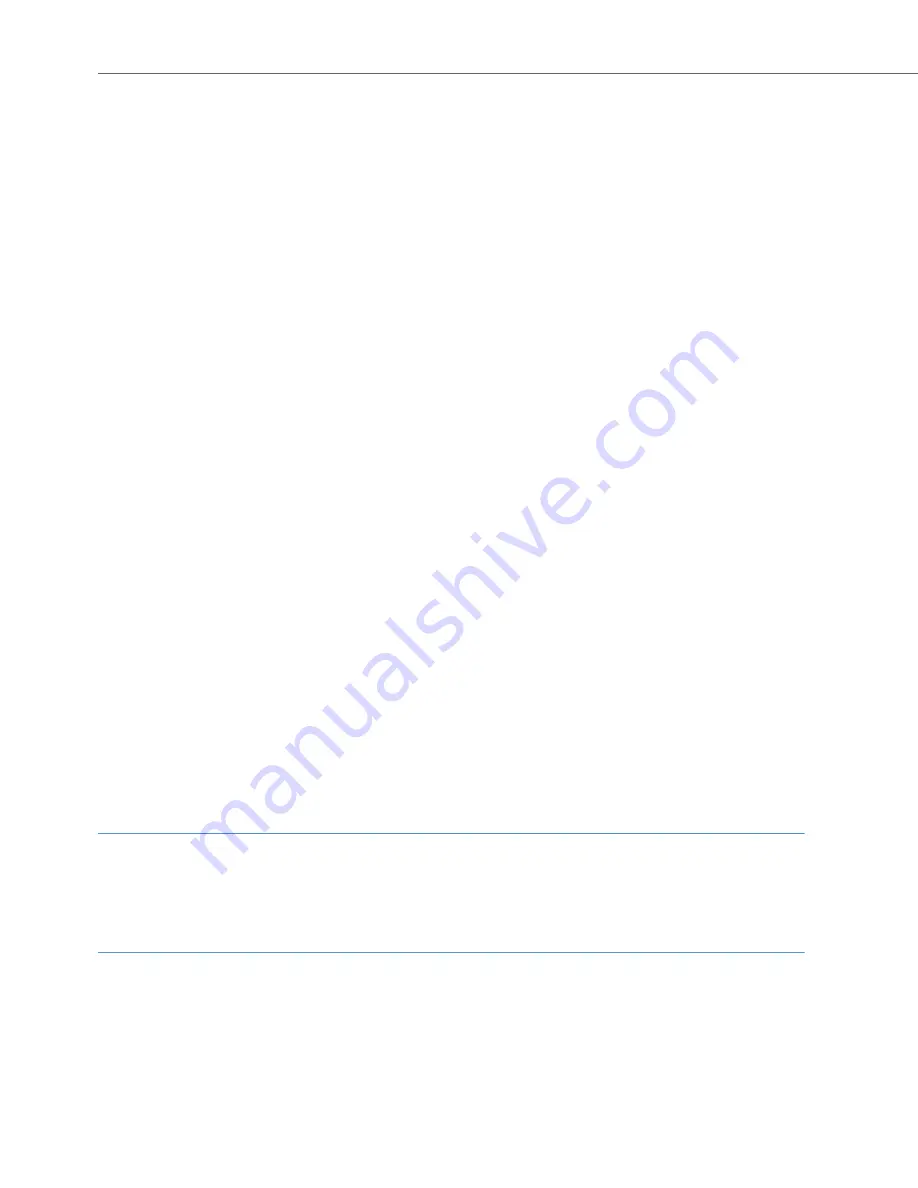
Telephoning
72
MenuCard “Subscr (Subscriber) on hold”
R
You are making an internal or external enquiry call …
M
Briefly
press the MenuCard key, then select the following from the
Subscr on
hold
MenuCard …
Transfer
: You connect the subscriber on hold to the subscriber with whom you are
currently speaking.
Conference
: This initiates a three-party conference.
Toggle
: This function enables you to switch between the subscriber with whom you
are currently speaking, and the one with whom you last spoke.
Park call
: You can “park” one or more calls and make other phone calls in the
meantime (see MenuCard “Conversation” starting on page 63). The system offers the
next available parking spot (0-9, * or #). Confirm with the key
O
.
Door opener
: This activates the door opener.
Internal/External Three-Party Conference
You have dialled an internal or external enquiry call (see the section entitled Enquiry/
Toggling by means of the R-Key or Another Call Key starting on page 70).
Note
Interconnecting the two conference subscribers or removing one of them from the
conference is only possible using the appropriate menu item in the MenuCard. 3-
party conference connections are not available.
G
If the subscriber answers, inform them of the conference and
P
Select the
Conference
menu item from the MenuCard
Subscr
on hold
. The conference is started.
h
/
T
End the conference by hanging up or pressing the disconnect
key.
Summary of Contents for 6771
Page 8: ...6 ...
Page 147: ......
Page 148: ...Copyright 2011 www aastra com All rights reserved As of 30 09 2011 Subject to changes ...
















































