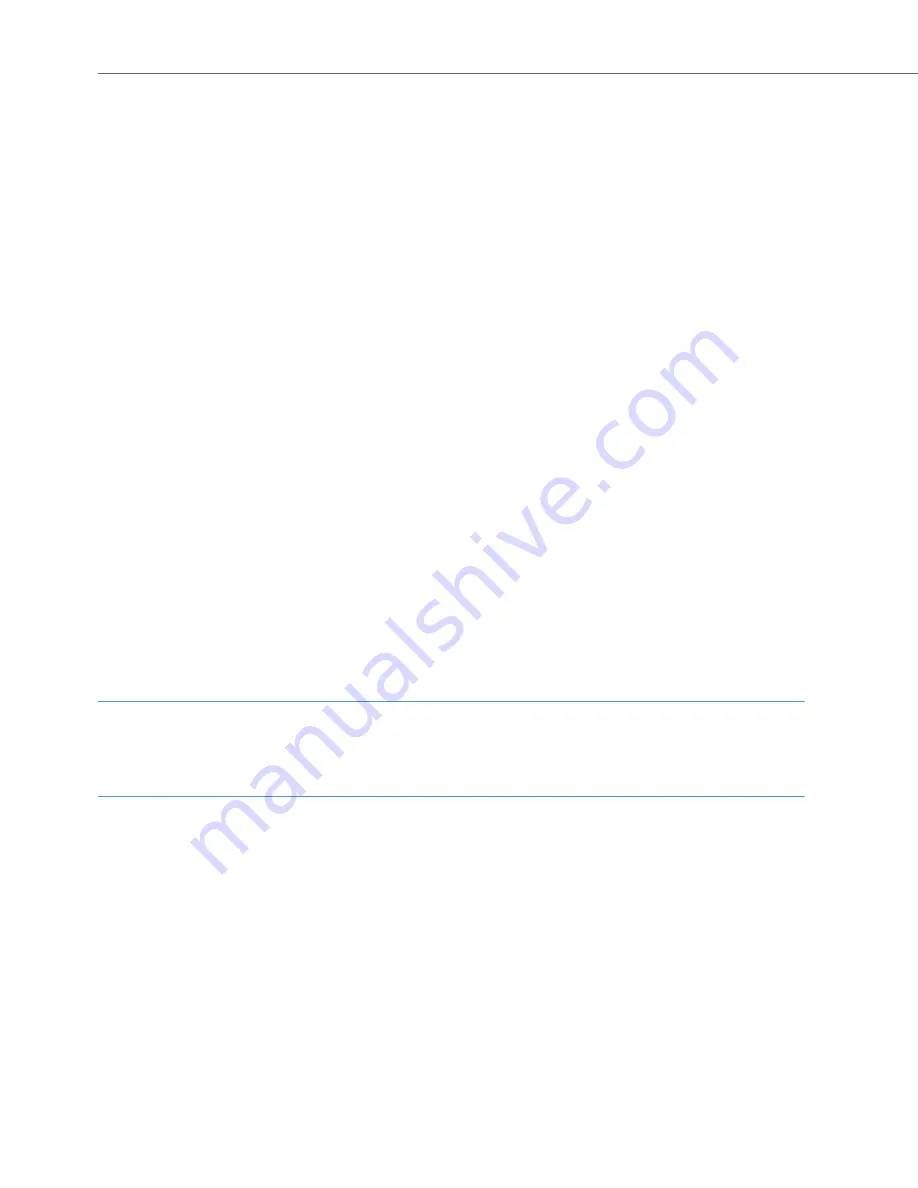
Features and MenuCards
112
The OpenCom 100 / Aastra 800 can be configured to notify you when you receive an
e-mail. When you receive an e-mail, an additional window shows details on the sender
for four seconds (on system telephone displays).
3 Appointments
: Select
Appointment 1
or
Appointment 2
. Enter the time in
Time
.
You can enter a short text (up to 32 characters) under
Reason
. Specify how often you
want to be reminded of the appointment: for a
Single Date
, enter the date in
Date
,
selecting
Mo - Fr
,
Sa - Su
or select
Every day
. Activate the appointment with
On
.
When you receive an appointment call, your telephone will ring for one minute with a
steadily increasing volume.The appointment number will also appear on the display.
Press
O
, to query the reason for the appointment.
4 Presence
: You can inform other communications system users regarding your
presence status, e. g. you are currently not in the office or on holiday. The text appears
on the display of the caller of an internal call provided that the caller’s telephone is a
system terminal. There are pre-defined message texts available for this. Select the
desired text and press
O
.
If no message is to be displayed, select the
Available
text.
You can also write your own message text (maximum length 23 characters). Select the
menu item
Text:
, enter your text and press
O
. The text is now saved and selected
in the list. You can overwrite this text at any time.
You can also enter and select a text using the
OpenCTI 50
/
Aastra CTI 800
Web
application.
Note
The settings of the
Presence
menu entry are saved in the communications entry and
remain available following a re-start.
5 Received fax
: This menu entry is only shown when the system administrator has set
up the fax function in your OpenCom X320 communications system. You see the list
of received faxes. When you select an entry, an additional window provides you infor-
mation on the sender and the time of fax reception. The fax is saved as an image file
within the communications system (the additional window contains information on
file size). To view and save the fax, use the
OpenCTI 50
/
Aastra CTI 800
web appli-
cation.
Summary of Contents for 6771
Page 8: ...6 ...
Page 147: ......
Page 148: ...Copyright 2011 www aastra com All rights reserved As of 30 09 2011 Subject to changes ...






























