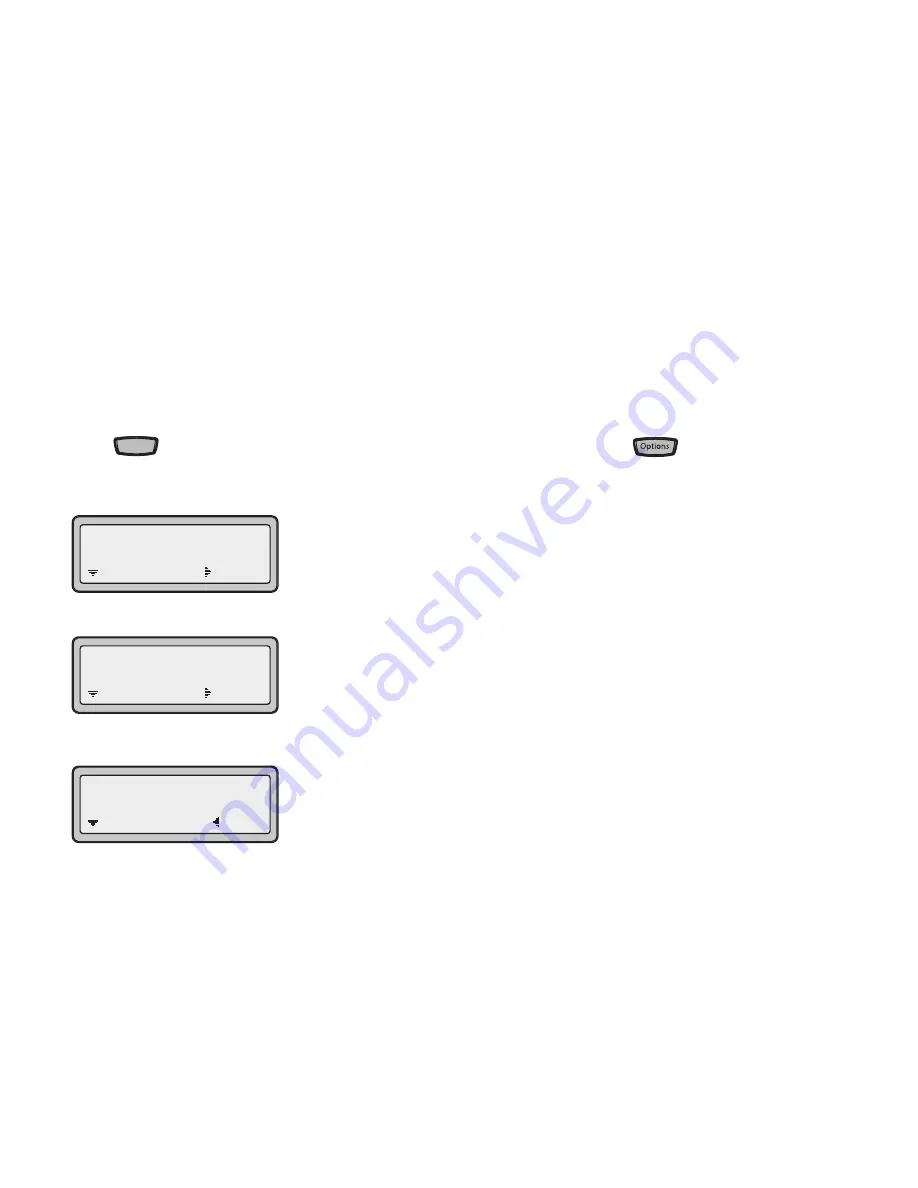
AastraLink RP System Administrator Guide 41
Setting Options via the Aastra Web UI
Setting Options via the Aastra Web UI
In addition to the IP Phone UI options, you can customize advanced options on the AastraLink IP phones using the Aastra
Web UI.
The Aastra Web UI is used to set some advanced features such as emergency dialing plans (all models) and programmable
keys (models 6753i RP and 6757i CT RP). Using the Aastra Web UI you can also add lines, upgrade the phone firmware,
restart the phone, or reset the phone to its factory default settings.
Both phone users and phone system Administrators can log on to the Aastra Web UI, but users are able to access fewer
options.
The Aastra Web UI may be reached through the Administrator software, or by typing in the phone’s IP address directly.
Finding Your Phone’s IP Address
Using Administrator.
1 From within the Administrator software, click the Phone System button.
2 In the Tasks pane, under Phones, click Edit Phone. The the Select the phone you want to edit list opens.
3 Click the phone that you want to edit, and then click OK. The Confirm the identity of the phone dialog opens. You will
see the IP address of the phone beside Network Address (IP Address):
Using the Phone Interface.
Press the
key and select "Options List" from the menu for model 6751i RP, or press the
key for models 6753i
RP and 6757i CT RP.
4 Select Phone Status and press the
4
key.
5 Select "IP&MAC Addresses" and press the
4
key.
The IP address of your AastraLink RP phone displays in the "IP Address" field.
Using the Aastra Web UI
The Aastra Web UI may be reached through the Administrator software, or by typing in the phone’s IP address directly.
To open the Aastra Web UI directly in your web browser, do the following.
• Open your web browser, enter the phone’s IP address or host name into the address field and press <Enter>. Proceed to
step 5 on page page 42 for username and password information.
Use the following procedure to access the Aastra Web UI using the Administrator software.
1 From within the Administrator software, click the Phone System button.
Servi
vices
es
3 Phone
Status
=Enter
=Next
1 IP&MAC Addresses
=Enter
=Next
IP Address:
10.40.50.112
=Exit
=Next
Summary of Contents for 6751i RP
Page 2: ......
Page 4: ......
Page 62: ...56 AastraLink RP System Administrator Guide Troubleshooting Solutions...
Page 64: ......
Page 67: ......






























