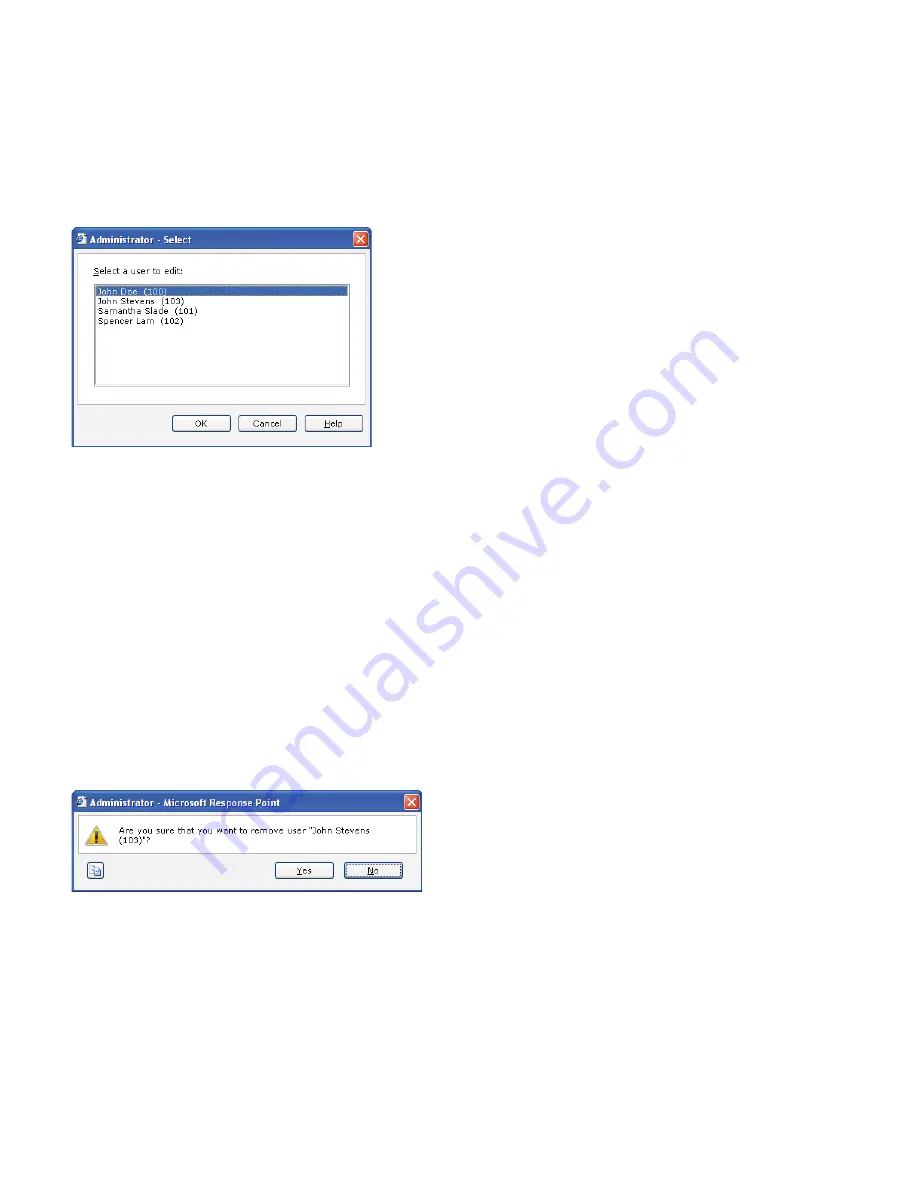
AastraLink RP System Administrator Guide 15
Using Administrator
Editing Users
You edit a Response Point user at any time in the User Properties dialog box. You can also change settings such as enabling
voicemail or setting initial call forwarding rules.
Note: Call forwarding rules can be changed by the phone user in the Assistant program.
To edit a Response Point user using Administrator, do the following.
1 Click the Phone System button.
2 In the Tasks pane, under Users, click Edit user. The Select a user to edit list opens.
3 Click the name of the user that you want to edit, and then click OK.
4 Click the Identification tab, if necessary, and change options that are available for editing.
5 On the Voicemail and Call Forwarding tabs, make that changes that you want.
6 Click OK in the User Properties dialog box.
Removing Users
You may want to remove phone users from your system if they leave the company or you have made multiple entries for
one phone user.
Note: You cannot remove users if they are assigned to a phone. You must first edit the phone to remove the user from it, and
then remove the user from Administrator.
To remove a Response Point user in Administrator, do the following.
1 Click the Phone System button.
2 In the Tasks pane, under Users, click Remove User.
3 Click the user that you want to remove, and then click OK. A warning message appears before you delete the user.
4 Confirm that you want to remove the user by clicking Yes in the message box.
Note: If you remove a user who is the receptionist or operator, you will have to assign a new user to that role. See Using a
Receptionist or Operator on page 33 for more information.
Adding Phones
When you add a phone you must physically connect the device to the LAN and to a power source, as well as configure it
using the Configure Phone Wizard.
To add a phone in Administrator, do the following.
Summary of Contents for 6751i RP
Page 2: ......
Page 4: ......
Page 62: ...56 AastraLink RP System Administrator Guide Troubleshooting Solutions...
Page 64: ......
Page 67: ......






























