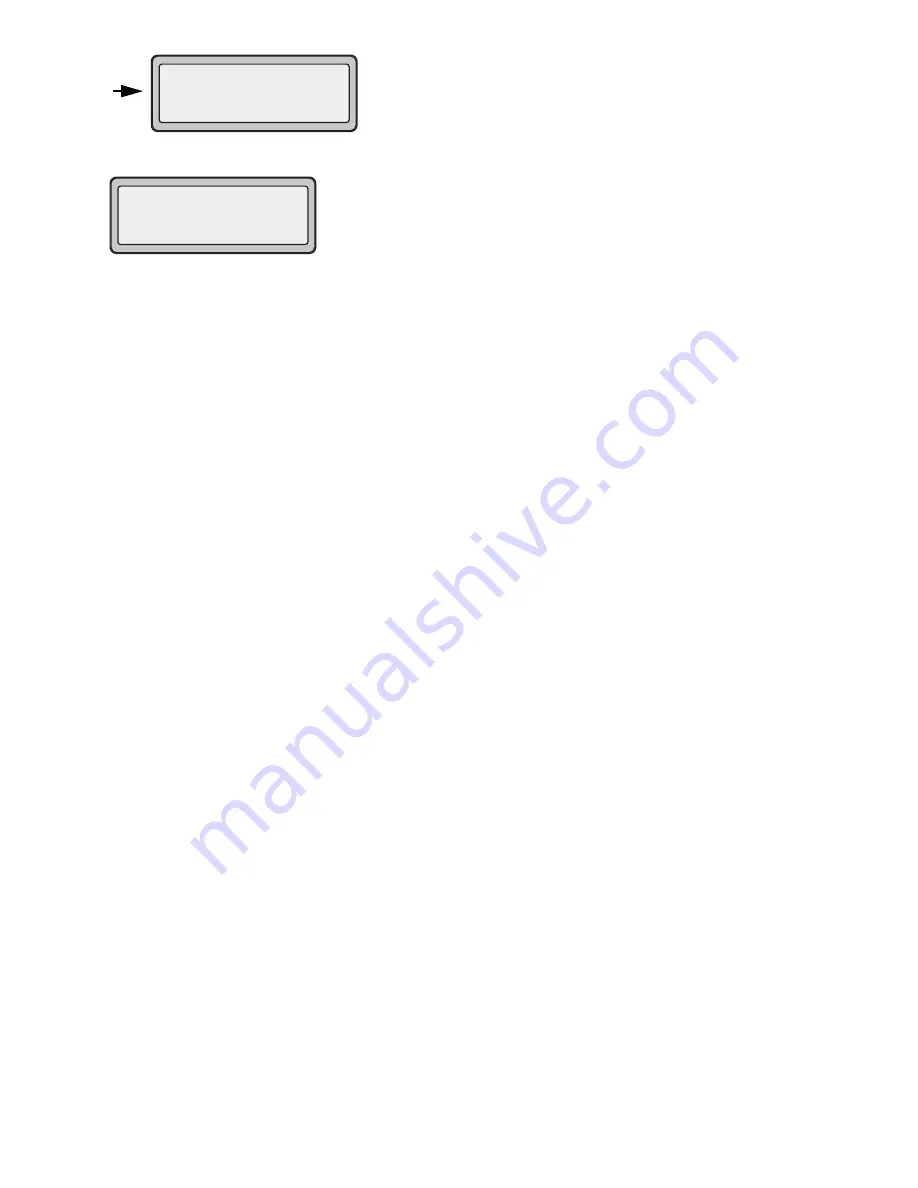
18 AastraLink RP System Administrator Guide
Using Administrator
The user you have assigned to the phone will then appear, along with the extension number you selected.
To change any of the information displayed on the phone screen, see
Editing a Phone
on page 22.
Adding Multiple Line Phones
Multiple line phones allow you to assign different users to different lines. Model 6753i RP and 6757i CT RP phones have
both hard lines (labelled on the keypad) and programmable keys you can make into additional phone lines.
Note: Programmable or soft key lines must be set in Microsoft Response Point Administrator and on the AastraWebUI. The
phone must then be restarted for the phone lines to become active.
To add a multiple line phone using the Administrator software, do the following.
1 Click the Phone System button.
2 In the Tasks pane, under Phones, click Add Phone, which displays the Configure Phone Wizard.
3 Confirm that the phone is connected and plugged in, select the check box at the bottom of the Have you connected your
phone page, and click Next. The What phone do you want to add page opens.
4 Click the phone you just connected.
Note: If you do not see the phone that you just connected, click Refresh in the Tasks pane. If you still do not see the phone,
make sure that the phone is connected to the LAN, unplug the phone from the power source, and plug it back in. After
plugging in the phone, you may need to wait at least sixty seconds before the phone is initialized and ready to be configured.
Done
John Burns
103
Sat Jun 8 2:55p
1
Summary of Contents for 6751i RP
Page 2: ......
Page 4: ......
Page 62: ...56 AastraLink RP System Administrator Guide Troubleshooting Solutions...
Page 64: ......
Page 67: ......






























