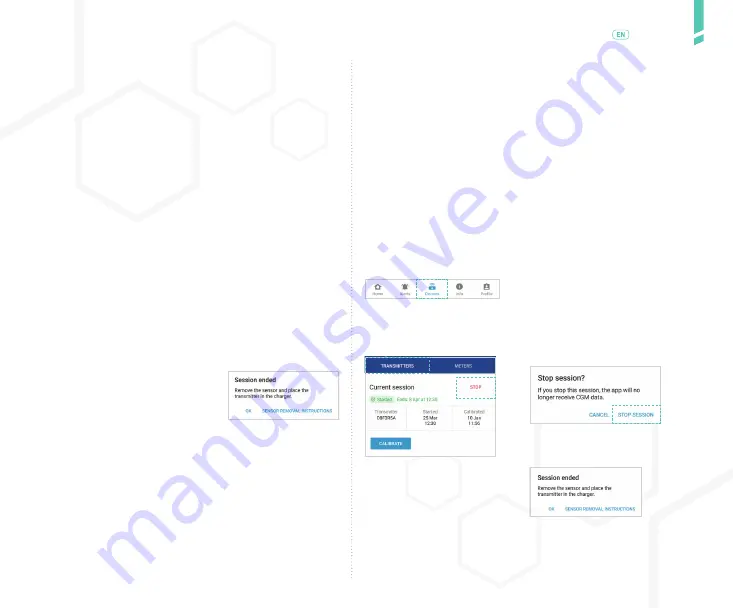
49
St
opping a session
/
English
12.2
Manually stopping a session
If you choose to stop a session before the end of the 14
days, you will need to stop it manually.
Reasons you may want to stop a session early:
•
Medical procedure (MRI, CT Scan, etc.).
•
You have pain, tenderness, or swelling at the sensor in-
sertion site.
•
Convenience; you may choose to stop the session early
if needed.
1.
In the app, tap the DEVICES button.
On Android devices, you may need to tap the BACK ARROW until
you see the bottom buttons.
2.
Tap TRANSMITTERS.
Tap STOP.
3.
When the confirmation
message appears, tap STOP
SESSION.
4.
In the app, you will see a
message indicating that the
session has ended.
Tap SENSOR REMOVAL
INSTRUCTIONS for
information about removing
the sensor.
OR Tap OK.
calibration data to assist with troubleshooting.
This access will expire 30 days after it is enabled or when
you turn off this setting, whichever occurs first.
If you need assistance from Customer Service in the futu-
re, you may need to turn on this feature again.
/ 12
Stopping a session
12.1
Automatically stopping a session
Your GlucoMen Day CGM sensor lasts for 14 days. After
14 days, the CGM session will automatically stop.
There are other reasons a session may stop automatically:
•
The system detects a problem with the sensor.
•
You activate a different transmitter.
•
You remove the transmitter and place it in the charger.
1.
In the app, you will see a message indicating that the session has
ended.
Tap SENSOR REMOVAL
INSTRUCTIONS for information about
removing the sensor.
OR Tap OK.
NOTE: The SESSION ENDED message
may include information about why
the session ended.
Once the session has stopped, you should remove the sen-
sor and place the transmitter in the charger.
See CHAPTER 13 for details about removing the sensor.
Summary of Contents for GlucoMen Day CGM
Page 1: ...User Guide ...
Page 67: ......






























