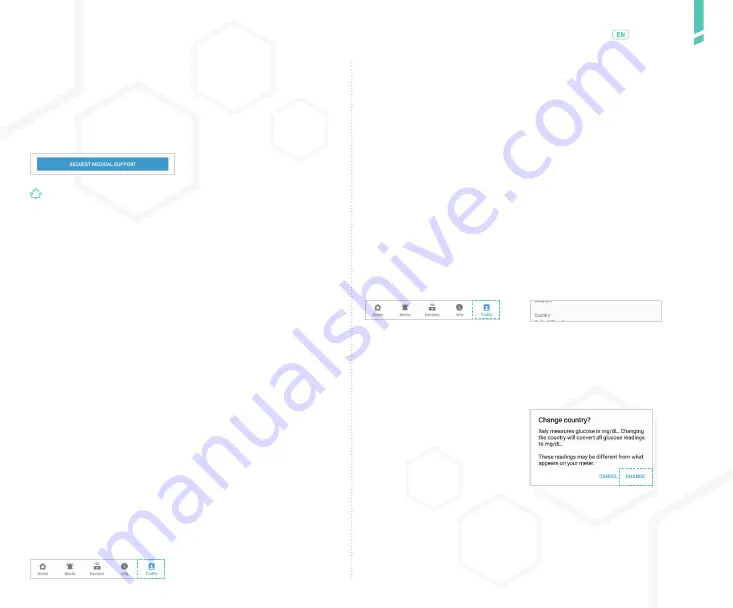
45
Pr
ofile
/
English
1.
In the app, tap the PROFILE
button.
On Android devices, you may
need to tap the BACK ARROW
until you see the bottom but-
tons.
2.
Tap the COUNTRY field.
NOTE: If your app only suppor-
ts one country, you will not be
able to select this field.
3.
Select your country.
On Android: Tap OK to save your selection.
On iOS: Your selection is saved automatically.
4.
If you select a country that
uses different glucose units
from your current country, you
will see a message letting you
know that the glucose units in
the app will change.
Tap CHANGE to change your
country.
The app will display gluco-
se values in the units of the
selected country (mg/dL or
mmol/L).
11.2
Changing personal information
You can change your name, birth year, gender and type
of diabetes.
11.3
Changing your country
The country selected in the PROFILE determines the glu-
cose units used throughout the app (mg/dL or mmol/L).
IMPORTANT
: Your phone must allow outgoing phone
calls to access medical support.
/ 10.11
Legal
The LEGAL section provides access to legal documents and
agreements related to the GlucoMen Day CGM App.
1.
In the app, tap the INFO button.
On Android devices, you may need to tap the BACK ARROW until you
see the bottom buttons.
2.
Tap the legal document you want to review.
/ 11
Profile
11.1
Navigating to the Profile screen
The Profile screen is where you can change your account
information, such as name and country.
In the app, tap the PROFILE button.
On Android devices, you may need to tap the BACK AR-
ROW until you see the bottom buttons.
ber for your country, based on the country selected in the
app. See SECTION 11.3 for details about selecting our
country. When the phone number appears, tap CALL or
the button with a phone icon (depending on the device) to
dial the number. You will be connected with a healthcare
professional who can assist you.
Summary of Contents for GlucoMen Day CGM
Page 1: ...User Guide ...
Page 67: ......






























