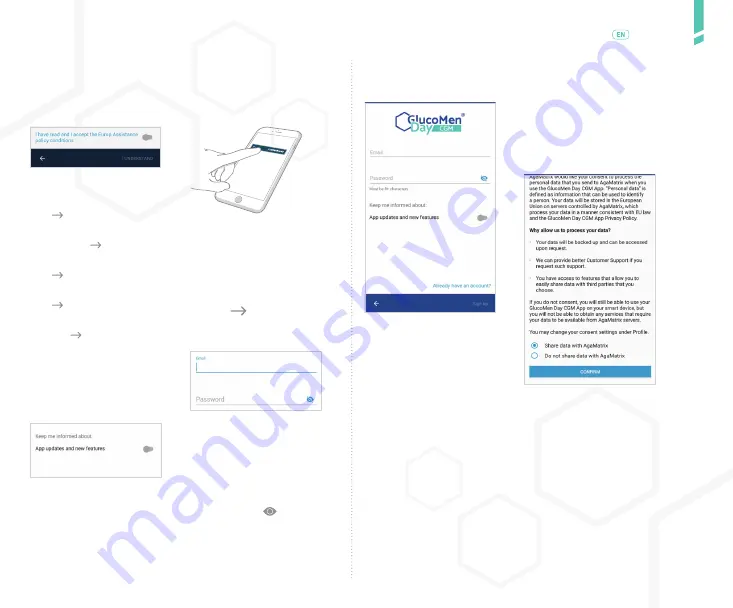
9
Set
ting up the sy
stem
/
English
On Android: if you see a message asking for DO NOT DISTURB access,
tap GO TO SETTINGS and follow the prompts to enable permissions
so that you don’t miss any alerts.
/ 3.3
Log into an existing account
If you already have an account for the GlucoMen Day CGM
App, you can log in to your existing account.
5.
Read and agree to the
CUSTOMER SERVICE disclai-
mer and tap I UNDERSTAND.
6.
Read the DISCLAIMER and
tap I UNDERSTAND.
7.
Select your Country and tap
the ( ) icon.
Enter your First and Last Name
and tap the ( ) icon.
Select your Birth year and tap
the ( ) icon.
Select your Gender and tap
the ( ) icon.
Select Type of diabetes and
tap the ( ) icon.
8.
Read the explanation of why
notifications are important and
tap the (
) icon.
Enter your email and create a
password.
9.
Choose your email
communication settings.
On iOS: If you see a message
asking for permission to send
notifications or critical alerts,
tap ALLOW so you don’t miss
any alerts.
Passwords must be at least 8
characters.
NOTE: Tap the ( ) icon to
show or hide your password.
10.
Tap SIGN UP.
11.
Review the CONSENT TO DATA
PROCESSING BY AGAMATRIX
to decide if you want to
consent to sharing data. At
the bottom of the agreement,
choose a sharing option and
tap CONFIRM.
Summary of Contents for GlucoMen Day CGM
Page 1: ...User Guide ...
Page 67: ......


























