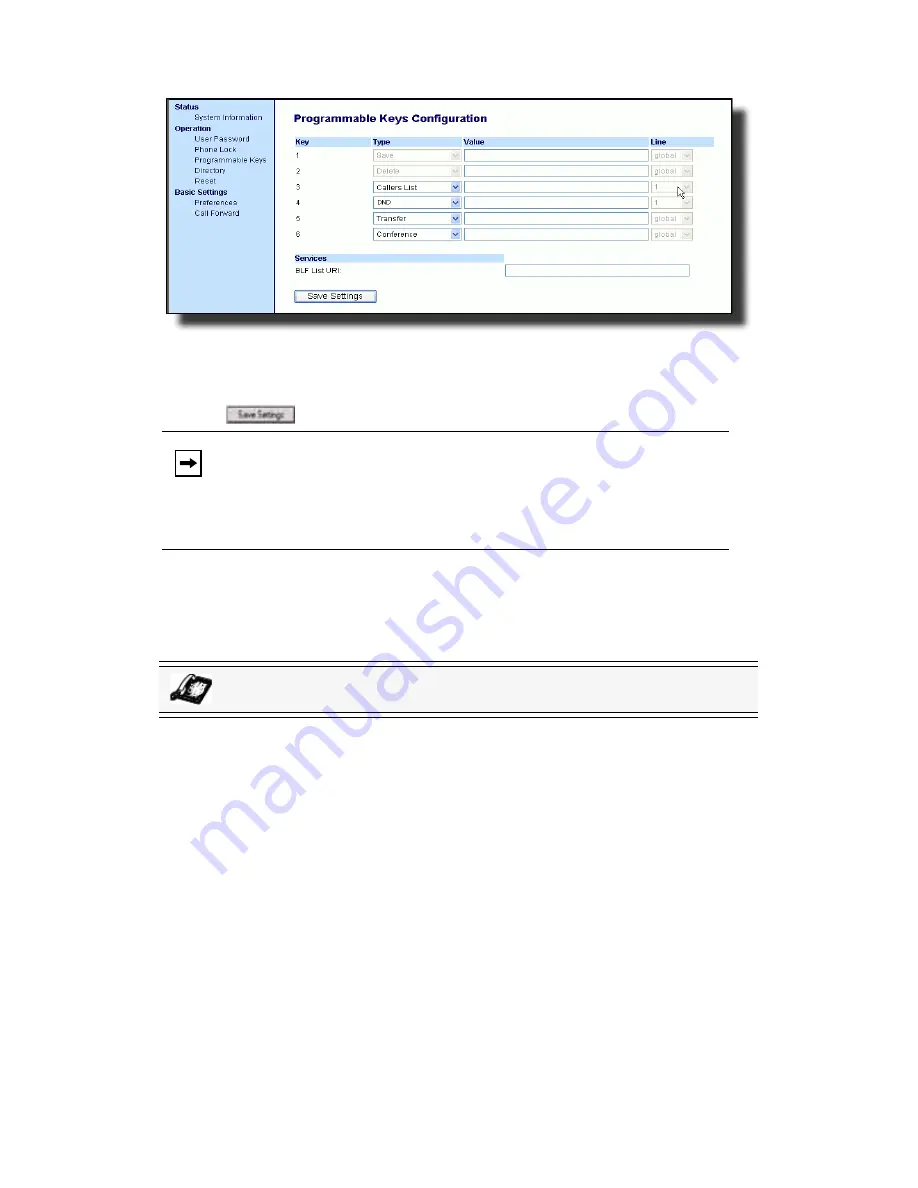
Model 6753i Series IP Phone User Guide
—
51
Line
Keys
an
d Prog
ram
m
ab
le
Ke
ys
1.
Click on
Operation->
Programmable Keys
.
or
Click on
Operation->Expansion Module <N>.
2.
Select from "
Key 3
" through "
Key 6
".
3.
In the
Type
field, select
Phone Lock
from the list of options.
4.
Click
to save your changes.
Using the Lock/Unlock Key on the IP Phone
After configuring a programmable key as a lock/unlock key, refer to the following
procedure to use the key on the IP phone.
Lock the Phone
1.
Press the
Lock
programmable key. The phone locks. The LED for the
programmable key AND the Message Waiting Lamp illuminate steady ON.
An
Unlock
label appears next to the programmable key you just pressed.
Unlock the Phone
1.
Press the
Unlock
programmable key. A password prompt displays.
2.
Enter your user password and press
ENTER
. The phone unlocks. The LED for
the programmable key AND the Message Waiting Lamp go OFF. The “
Lock
”
label appears next to the programmable key you just pressed.
Note:
You can lock/unlock the phone using the new key you just config-
ured, using the 8x8 Web Phone UI at the path
Operation
->
Phone-
Lock
, or using the "
Phone Lock
" option on the IP Phone UI at the
path
Options
->
Phone Lock
. For more information about using the
lock/unlock feature, see
"Phone Lock"
on
page 32
.
IP Phone UI






























