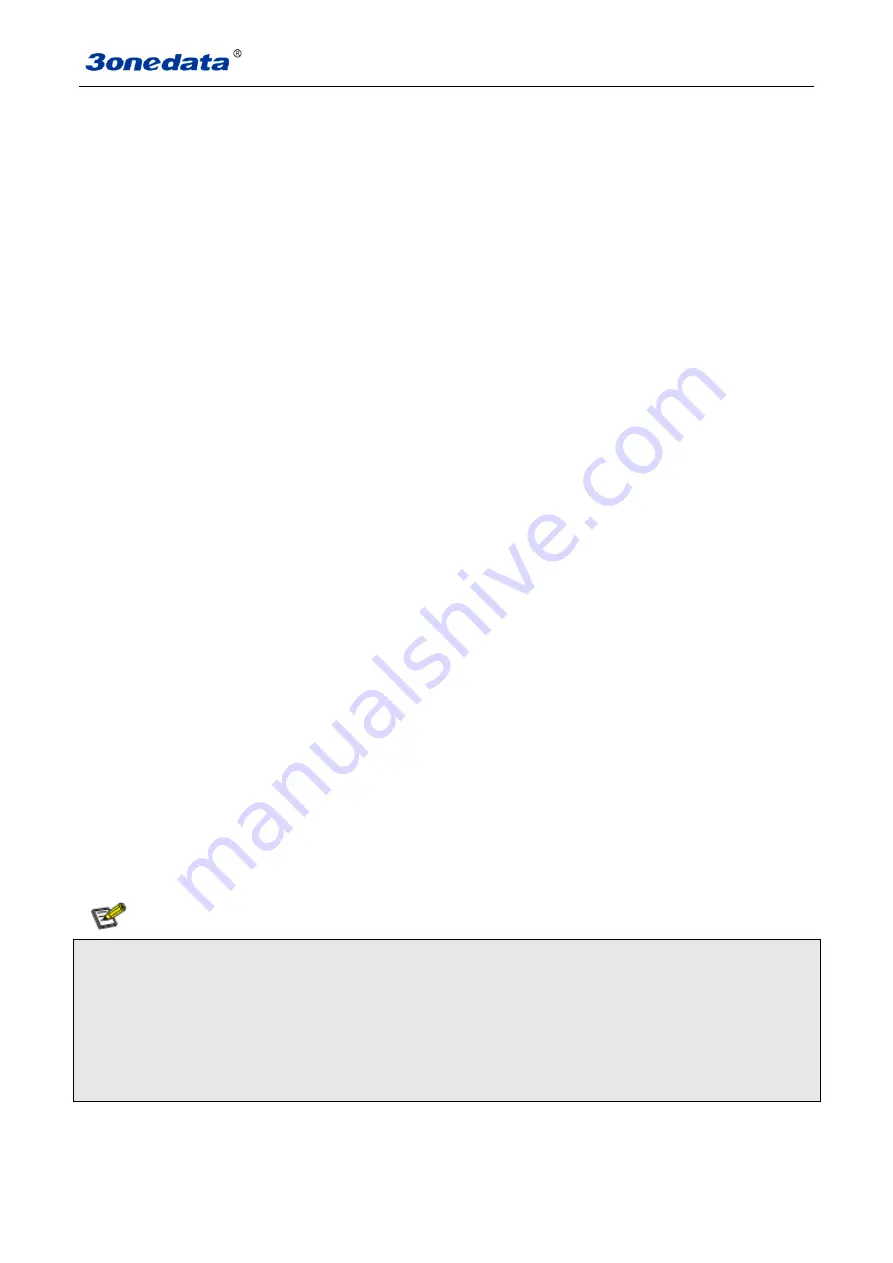
User manual
70
www.3onedata.com
2. Download Configuration
If you know the IP address of the device, user name and password:
Use IE to login Web interface.
Click "System Management"
Click "System File Update"
Choose "Download Configuration"
Click "Download"
Choose the name of the file and the place to save.
3. Upload Configuration
If you know the IP address of the device, user name and password:
Use IE to login Web interface.
Click "System Management"
Click "System File Update"
Choose "Upload Configuration"
Click "Upload"
4. Upgrade Firmware
If you know the IP address of the device, user name and password:
Use IE to login Web interface.
Click "System Management"
Click "System File Update"
Choose "Upgrade Firmware"
Click "Browse" and find the place of uploading the file.
Click "Upgrade"
A su
ggestion” interruption of power is not allowed during uploading”, confirm it.
1. Load factory default will result in all status be in factory default settings, the IP could be static IP address
"192.168.1.254".
2. Upload the configuration file, in the new configuration if static IP is not in the same network segment, the website will not
be opened.
3. Use dynamic IP settings, but there is no DHCP server on the network segment, that will result in the relevant part of the
IP will not be updated in the new configuration when upload configuration.




















