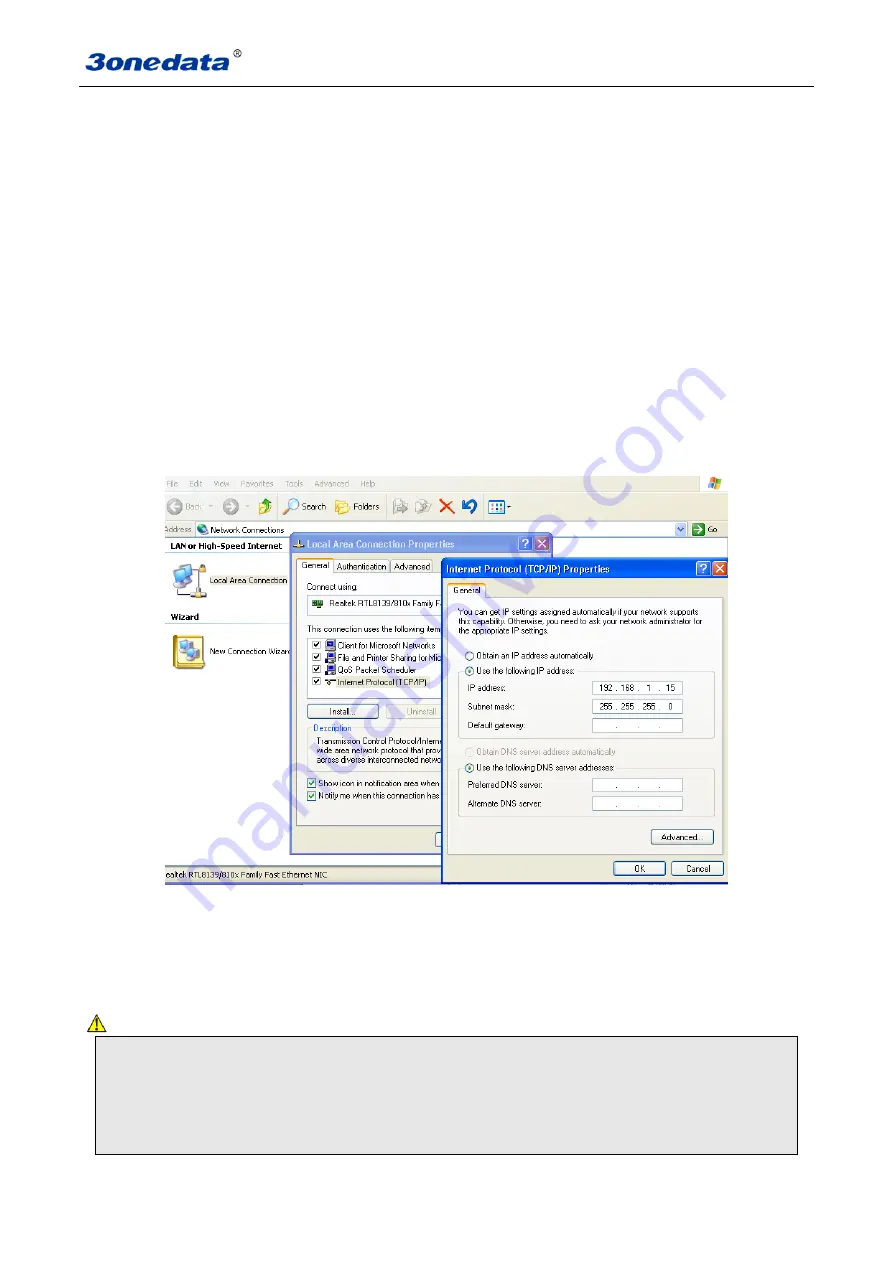
User manual
14
www.3onedata.com
Chapter 5 Network Configuration
IES6116 series can access, configuration and management through WEB, the user manual will introduce
the operations step by step.
5.1 Configure PC’s IP Address
IES6116 series default address is: 192.168.1.254, subnet mask is: 255.255.255.0. When entering
into IES6116 series Web interface through internet explorer, the IP address of IES6116 series and PC
must be in the same Local Area Network.
You can modify PC's or IES6116 series
‟ IP address to make sure that they are in the same Local
Area Network. Operating process can follow method 1 or method 2 as below,
Method 1: Modify PC's IP address
Click Start->Control panel->network connections->Local area Connection->Properties->Internet
Protocol
(
TCP/IP
)
Setting PC‟s IP address: 192.168.1.X (X is less than 254, from 2 to 253).
Click “OK”, IP address modifies successfully
Method 2: Modify IES6116 series' IP address through BlueEyes_II manager software.
Install BlueEyes_II manager software on the PC.
Enter into BlueEyes_II management interface; click "Search" to search the device.
After searching the device, move mouse to the device, click right key, modify the device's IP address,
Please make sure the device and PC in the same Local Area Network.
This configuration example does not use the Advanced button in the last picture. In one and the same network card
allows the use of multiple IP pseudo-address when use the advanced configuration of the IP address, at which does
not change the original address can still access the switch device. But in the IGMP polling and IEEE 802.1x polling
windows system cannot handle correctly, Unix-like system does not have this problem. The advanced users have to
pay attention to this issue.






























