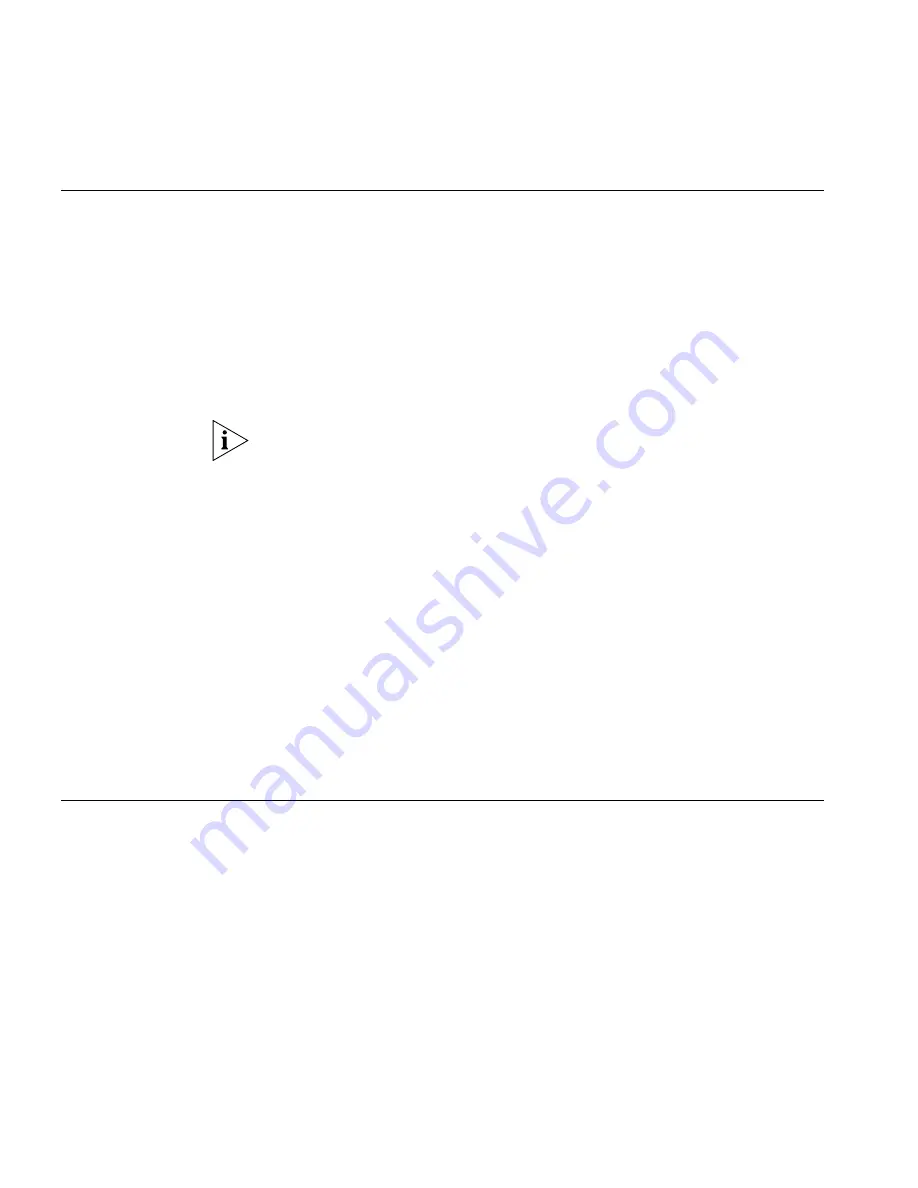
88
C
HAPTER
7: U
SING
THE
VCX U
SER
I
NTERFACE
Accessing the VCX
User Interface
You can use the VCX User Interface to access and manage advanced VCX
telephone features, change your web login password, and modify your
personal account information.
The VCX User Interface is a web-based application. Before you begin,
obtain the following information from your system administrator:
■
Web login username
■
Web login password
■
Web address (URL) for the VCX User Interface
Your browser must have cookies and Java script support enabled to start
a VCX User Interface provisioning session.
To log in to the VCX User Interface:
1
In your web browser’s address bar, enter the VCX User Interface web
address and press
Enter
.
2
On the
3Com VCX Connect Networked Telephony Solution
window,
click
User Interface
. The Login dialog box appears.
3
In the
Username
field, type your web login name.
4
In the
Password
field, type your web login password.
To clear the username and password fields, click
Reset
.
5
Click
Submit
.
The VCX User Interface displays the Welcome window.
VCX User Interface
Overview
The Welcome window illustrates the general structure of the VCX User
Interface.
The left column displays six options:
■
Welcome
■
My Extensions
■
Calling Features
■
Call Coverage
■
Groups
■
Log Out
Summary of Contents for VCX
Page 10: ...10 ABOUT THIS GUIDE ...
Page 24: ...24 CHAPTER 2 VCX BUSINESS TELEPHONE MODEL 3102 ...
Page 30: ...30 CHAPTER 3 3105 ATTENDANT CONSOLE ...
Page 104: ...104 CHAPTER 7 USING THE VCX USER INTERFACE ...
Page 114: ...114 CHAPTER A TELEPHONE INSTALLATION AND MAINTENANCE ...
Page 118: ...118 INDEX volume controlling 39 W Wait for NCP message 113 Z zone paging 72 ...






























