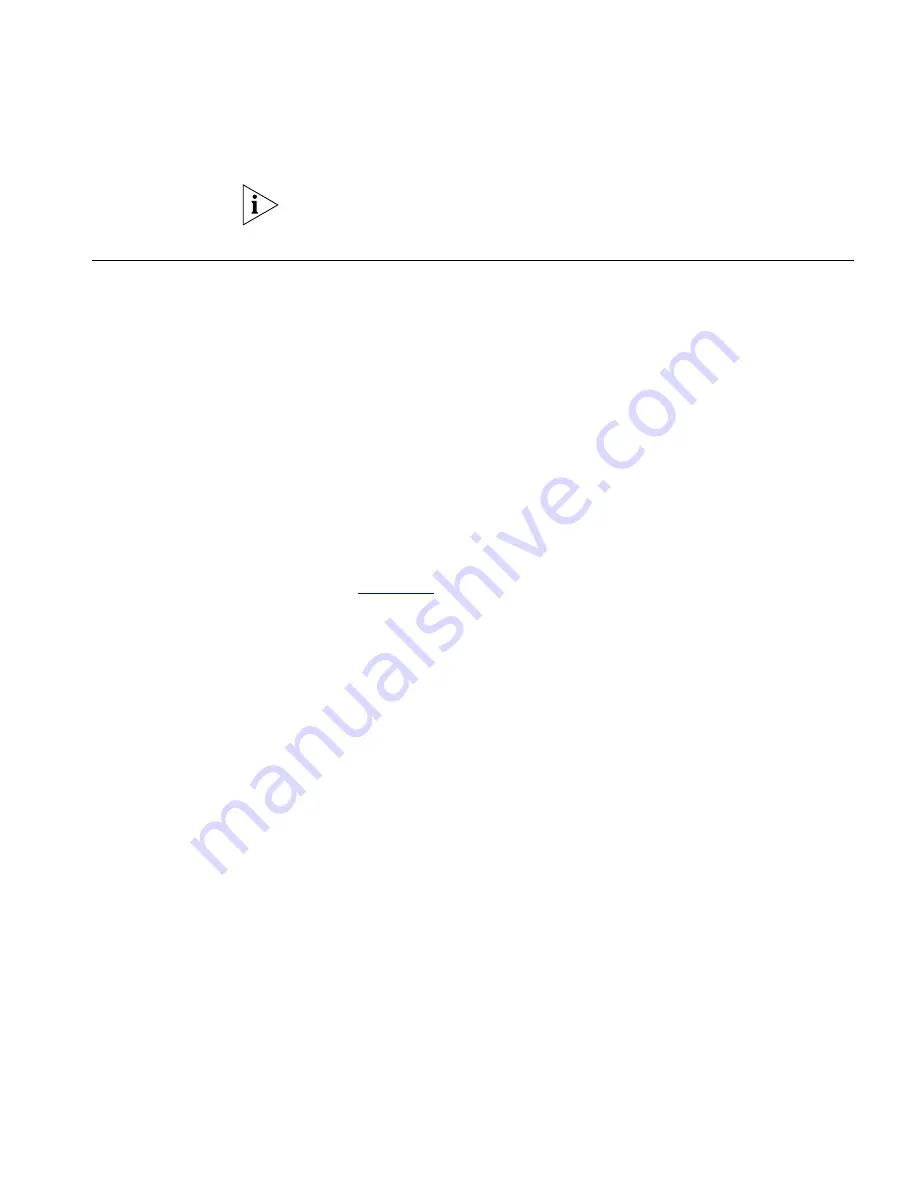
Viewing the User Directory
57
The Missed Calls message disappears from the display panel once you exit
the Call History menu.
Viewing the User
Directory
You can view a list of users in your organization and their extensions in
the Display Panel. When you select a displayed user, your VCX telephone
automatically dials the extension.
The Users Directory can be local or global.
■
Local users are typically located in the same office and share the same
call processor.
■
If your VCX system includes multiple sites (for example, regional and
branch offices), each with one or more VCX call processors, you can
display a global directory of all the users in your organization. Note
that this option must be configured by your administrator. By default,
you can view the local user directory.
The global directory is also available through the VCX User Interface
(see
Chapter 7
).
To view the User Directory, use one of the following access options:
■
If you have a Business Telephone, press the
Directory
button.
■
Press
Feature
+
461
and select User Directory from the Main menu.
The Display Panel lists two options for the User Directory:
■
Press 1 to display the Local Directory.
■
Press 2 to display the Global Directory. If the Global Directory in not
enabled on your system, the Display Panel shows
No listing found
.
The Display Panel shows the first user in the directory. Use the Scroll
buttons to locate a particular user. The three Soft buttons below the
Display Panel have the following functions when viewing the User
Directory:
■
Use the
Slct
button to select a user and dial that user’s extension.
■
Use the
Back
button to display sort order options.
■
Press the
Slct
button to sort by first name.
■
Press the
Back
button to sort by last name.
■
Press the
Exit
button to sort by extension.
■
Use the
Exit
button to return to the default Display Panel.
Summary of Contents for VCX
Page 10: ...10 ABOUT THIS GUIDE ...
Page 24: ...24 CHAPTER 2 VCX BUSINESS TELEPHONE MODEL 3102 ...
Page 30: ...30 CHAPTER 3 3105 ATTENDANT CONSOLE ...
Page 104: ...104 CHAPTER 7 USING THE VCX USER INTERFACE ...
Page 114: ...114 CHAPTER A TELEPHONE INSTALLATION AND MAINTENANCE ...
Page 118: ...118 INDEX volume controlling 39 W Wait for NCP message 113 Z zone paging 72 ...






























