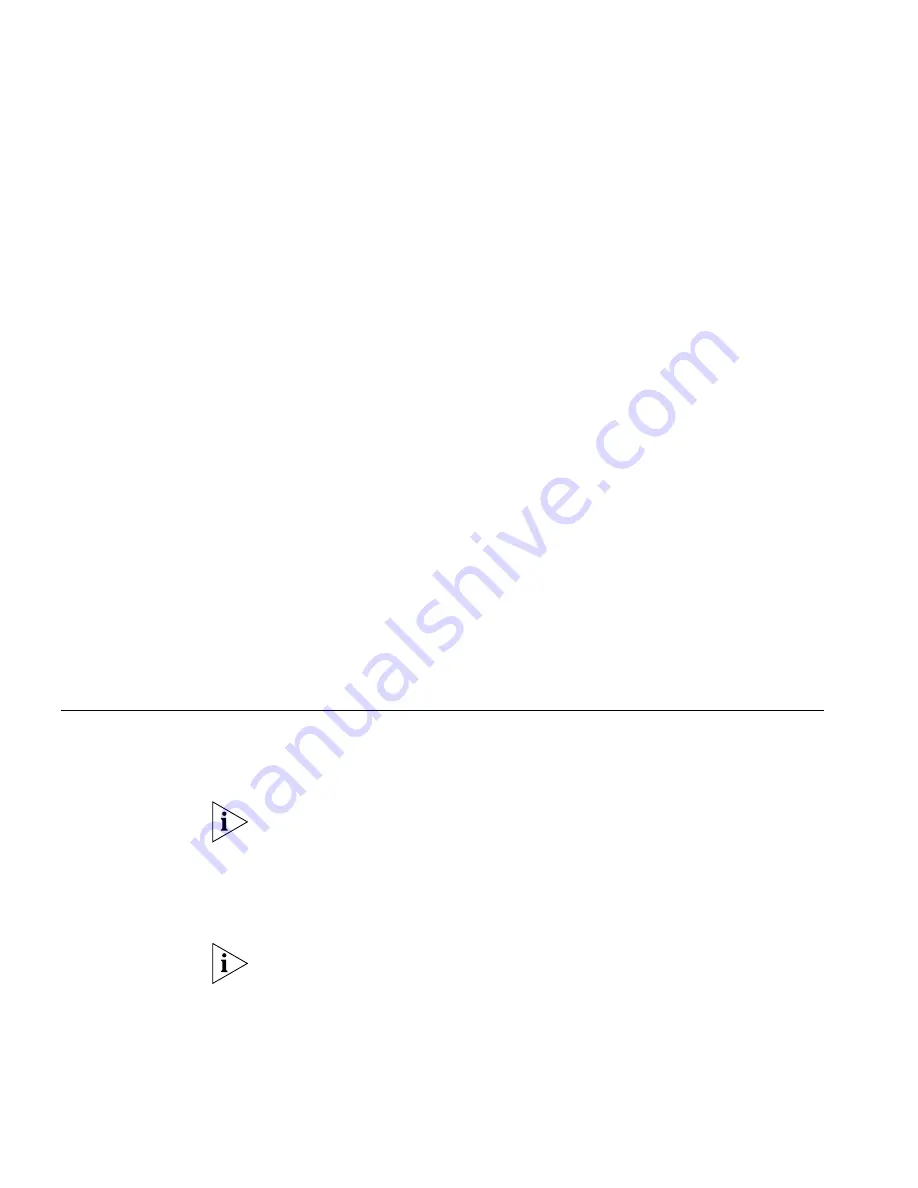
62
C
HAPTER
6: S
TANDARD
F
EATURES
To camp on an extension:
1
Without making a call or while you make a call, press
Feature
+
469
. The
Display Panel prompts you for the extension of the telephone you want
to call.
2
Enter the extension. The Display Panel indicates
Success
and the system
camps on the telephone you want to call. You can hang up.
3
When the called extension becomes available, the system calls your
telephone. When you answer your telephone, the called extension begins
to ring.
To camp on an extension when you transfer a call:
1
When you are transferring a call and hear a busy tone, press
Feature
+
469
. The system camps on the telephone you are calling. Explain to the
person whose call you are transferring that the call will call back. When
you hang up, the person whose call you are transferring is put on hold.
2
When the called extension becomes available, the system calls the
destination extension.
If Camp On expires before the destination becomes available, the system
calls you back and connects you to the person whose call you were
transferring.
Transferring Your
Telephone Settings
to Another Phone
This feature enables you to use any 3Com telephone attached to any
VCX system (call processor) in the Enterprise with all your phone’s
settings.
It is possible for an administrator to lock an extension to a particular
phone. If this is the case, you cannot program the telephone to use your
extension.
To transfer your phone’s settings to another phone:
1
Log out of your own telephone by pressing
Program
+
5
+
6
.
If your administrator has enabled the Multiple Contacts feature for your
extension, you do not have to log out of one telephone before logging
into another.
2
From the telephone that you want to use as yours, enter your telephone
number and password:
Summary of Contents for VCX
Page 10: ...10 ABOUT THIS GUIDE ...
Page 24: ...24 CHAPTER 2 VCX BUSINESS TELEPHONE MODEL 3102 ...
Page 30: ...30 CHAPTER 3 3105 ATTENDANT CONSOLE ...
Page 104: ...104 CHAPTER 7 USING THE VCX USER INTERFACE ...
Page 114: ...114 CHAPTER A TELEPHONE INSTALLATION AND MAINTENANCE ...
Page 118: ...118 INDEX volume controlling 39 W Wait for NCP message 113 Z zone paging 72 ...






























