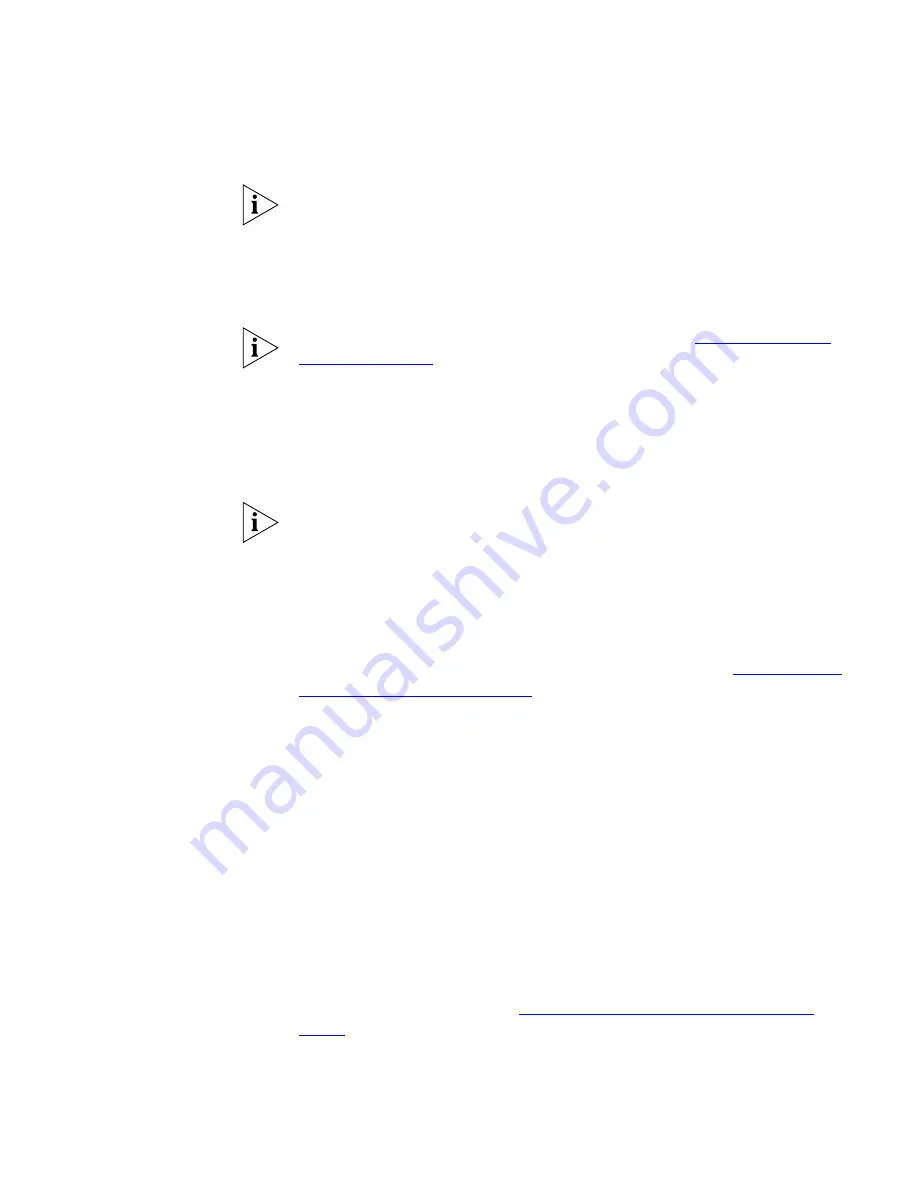
Hunt Groups
83
Hunt Group calls routed to a call coverage point always go to the point
configured for the Hunt Group, not to the point configured for (or by) the
Hunt Group member (that is, the member’s personal call coverage point).
If the member has Do Not Disturb enabled, personal (non-Hunt Group)
calls go to the call coverage point. However, Hunt Group calls always ring
on a member’s phone, regardless of the Do Not Disturb setting.
If your telephone is part of a bridged extension, see
Hunt Groups and
Bridged Line Calls
for additional information.
Logging In to a Hunt
Group
When your administrator gives you your hunt group membership
information, you can log in to your hunt group (or groups if you have
been assigned membership in multiple groups). You must be logged in to
a hunt group to receive calls for that group.
You must be logged in to your VCX system account before you can log in
to a hunt group. If you are not logged in to the VCX system, which
requires password authentication, you cannot log in to a hunt group. See
the overview section for your telephone in this guide.
You log in to a hunt group by entering feature code followed by hunt
group number. If you are already logged in, entering the same feature
code and hunt group number logs you out. You can also log in to and log
out of a hunt group through the VCX User Interface (see
Viewing Hunt
Group Membership and Status
).
To log in to a hunt group using a feature code:
1
Press
Feature
+
971
.
The Display Panel shows a prompt requesting a hunt group number.
2
Enter the hunt group number, then press
#
.
The Display Panel indicates that your hunt group login status has
changed.
Alternatively, you can combine steps 1 and 2 by entering the following
single command:
*971*<hunt group number>
You can display all the hunt groups you are currently logged in to by
pressing
Feature
+
972
(see
Viewing Hunt Group Membership and
Status
).
Summary of Contents for VCX
Page 10: ...10 ABOUT THIS GUIDE ...
Page 24: ...24 CHAPTER 2 VCX BUSINESS TELEPHONE MODEL 3102 ...
Page 30: ...30 CHAPTER 3 3105 ATTENDANT CONSOLE ...
Page 104: ...104 CHAPTER 7 USING THE VCX USER INTERFACE ...
Page 114: ...114 CHAPTER A TELEPHONE INSTALLATION AND MAINTENANCE ...
Page 118: ...118 INDEX volume controlling 39 W Wait for NCP message 113 Z zone paging 72 ...






























