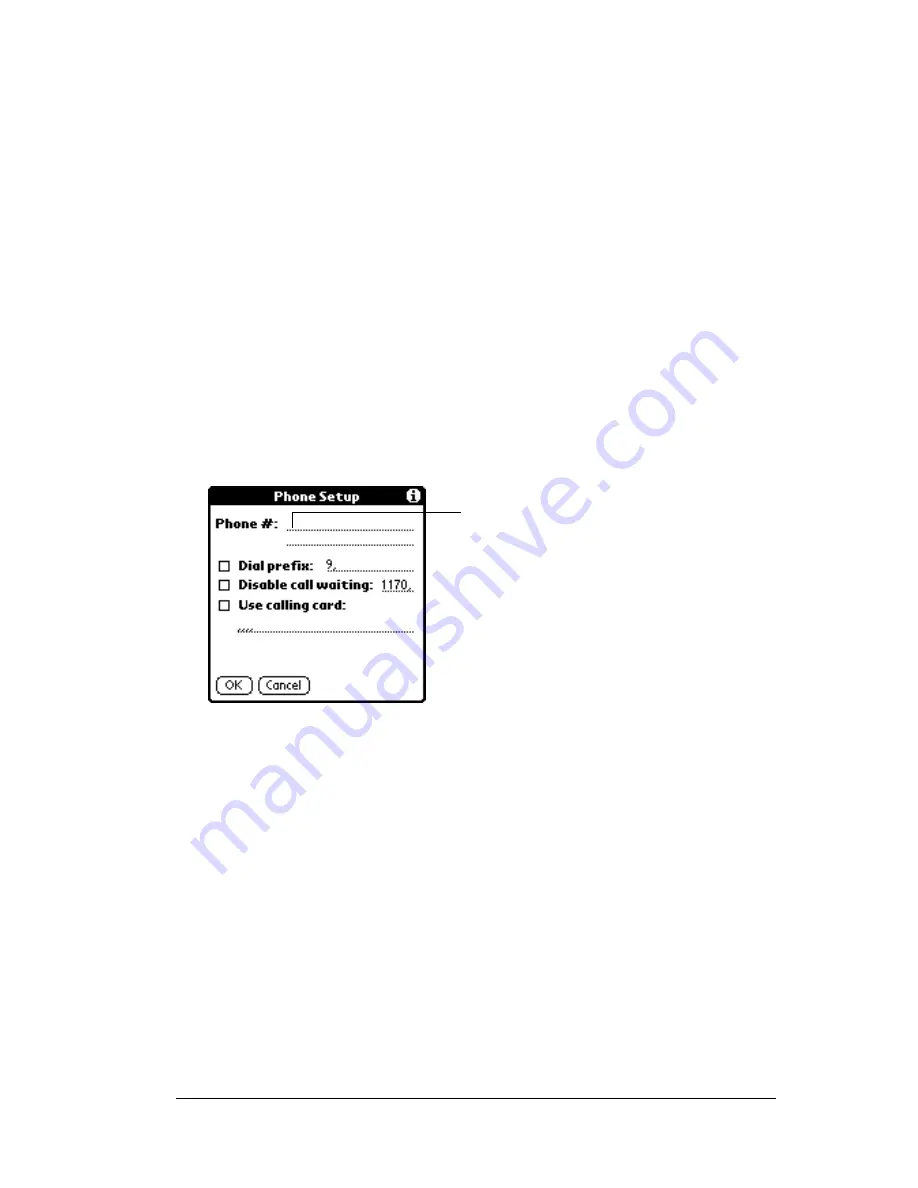
Chapter 7
Page 183
Adding telephone settings
When you select the Phone field, your handheld computer opens a
dialog box in which you define the telephone number you use to
connect with your ISP or dial-in server. In addition, you can also
define a prefix, disable Call Waiting, and give special instructions for
using a calling card.
Note:
The Phone Setup dialog box works correctly for AT&T and
Sprint long-distance services. However, because MCI works
differently, MCI customers need to put the calling card
number in the Phone # field and the phone number in the Use
calling card field.
To enter your server phone number:
1. Tap the Phone # field.
2. Enter the phone number you use to reach your ISP or dial-in
server.
3. If you need to enter a prefix or disable Call Waiting, skip to those
procedures. Otherwise, tap OK.
Entering a prefix
A prefix is a number that you dial before the telephone number to
access an outside line. For example, many offices require that you dial
“9” to dial a number outside the building.
Enter your ISP phone
number here
Summary of Contents for TRGpro
Page 1: ...Handbook for the TRGpro Handheld Computer ...
Page 8: ...Page viii ...
Page 10: ...Page 2 ...
Page 46: ...Page 38 Entering Data in Your Handheld Computer ...
Page 54: ...Page 46 Managing Your Applications CD if you want to synchronize data with another PIM ...
Page 58: ...Page 50 Managing Your Applications ...
Page 122: ...Page 114 Using Your Basic Applications ...
Page 172: ...Page 164 Advanced HotSync Operations ...
Page 222: ...Page 214 CompactFlash CFpro and CFBackup ...
Page 228: ...Page 220 Maintaining Your Handheld Computer ...






























