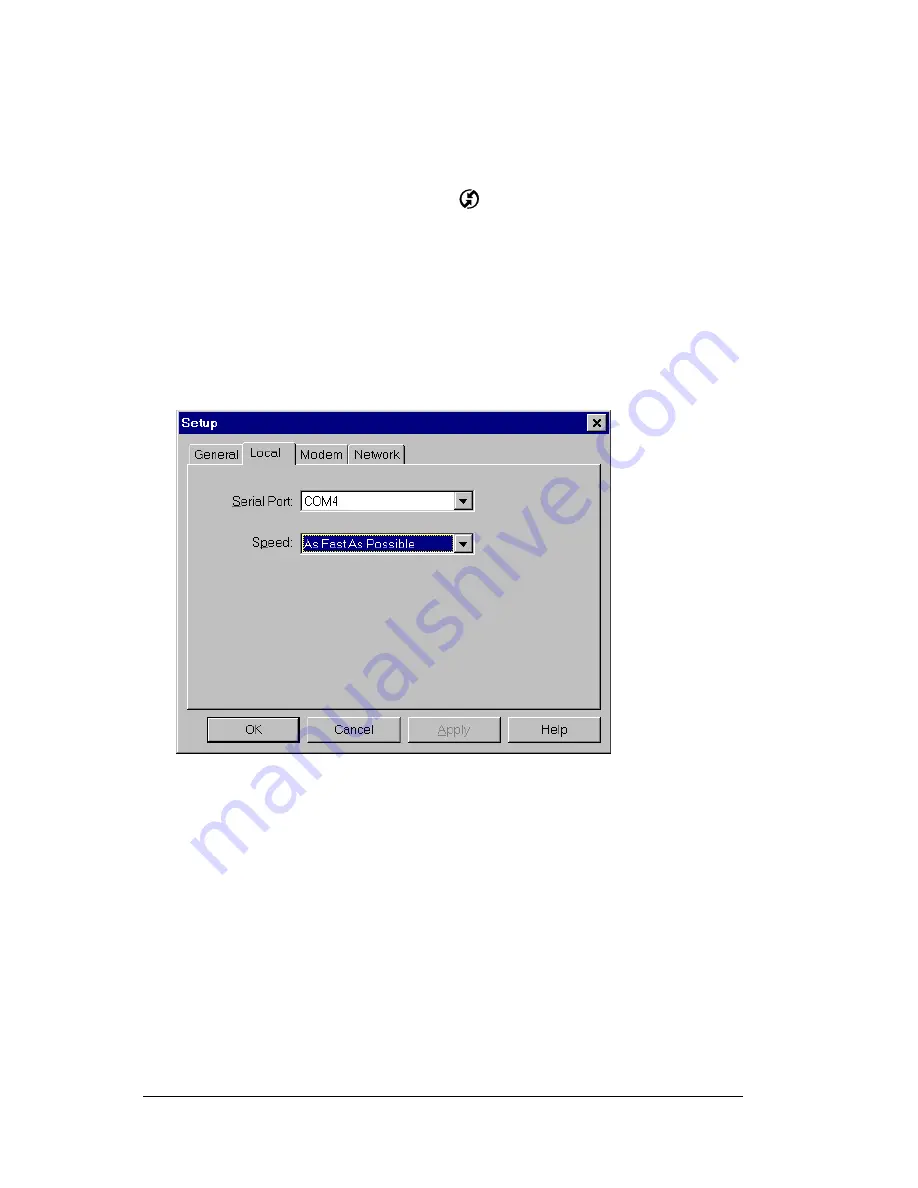
Page 158
Advanced HotSync® Operations
Configuring HotSync Manager
for infrared communication
Next, you need to go to the HotSync Manager and specify the
simulated port used for infrared communication.
1. Click the HotSync Manager icon
in the Windows system tray.
2. Make sure Local is checked on the menu.
3. Choose Setup.
4. Click the Local tab.
5. In the Serial Port drop-down box, select the COM port that was
given as the simulated port in the Options tab of the Infrared
Monitor (in this example, COM4).
6. Click OK.
The HotSync Manager is now communicating with the simulated port
defined for infrared communication. This means that you cannot use
your cradle again until you reconfigure the HotSync Manager to
communicate with the port defined for cradle synchronization.
Performing an IR HotSync operation
After you complete the steps to prepare for performing an IR HotSync
operation, it is easy to perform the actual operation.
To perform an IR HotSync operation:
1. In the Applications Launcher, tap the HotSync icon.
Summary of Contents for TRGpro
Page 1: ...Handbook for the TRGpro Handheld Computer ...
Page 8: ...Page viii ...
Page 10: ...Page 2 ...
Page 46: ...Page 38 Entering Data in Your Handheld Computer ...
Page 54: ...Page 46 Managing Your Applications CD if you want to synchronize data with another PIM ...
Page 58: ...Page 50 Managing Your Applications ...
Page 122: ...Page 114 Using Your Basic Applications ...
Page 172: ...Page 164 Advanced HotSync Operations ...
Page 222: ...Page 214 CompactFlash CFpro and CFBackup ...
Page 228: ...Page 220 Maintaining Your Handheld Computer ...






























