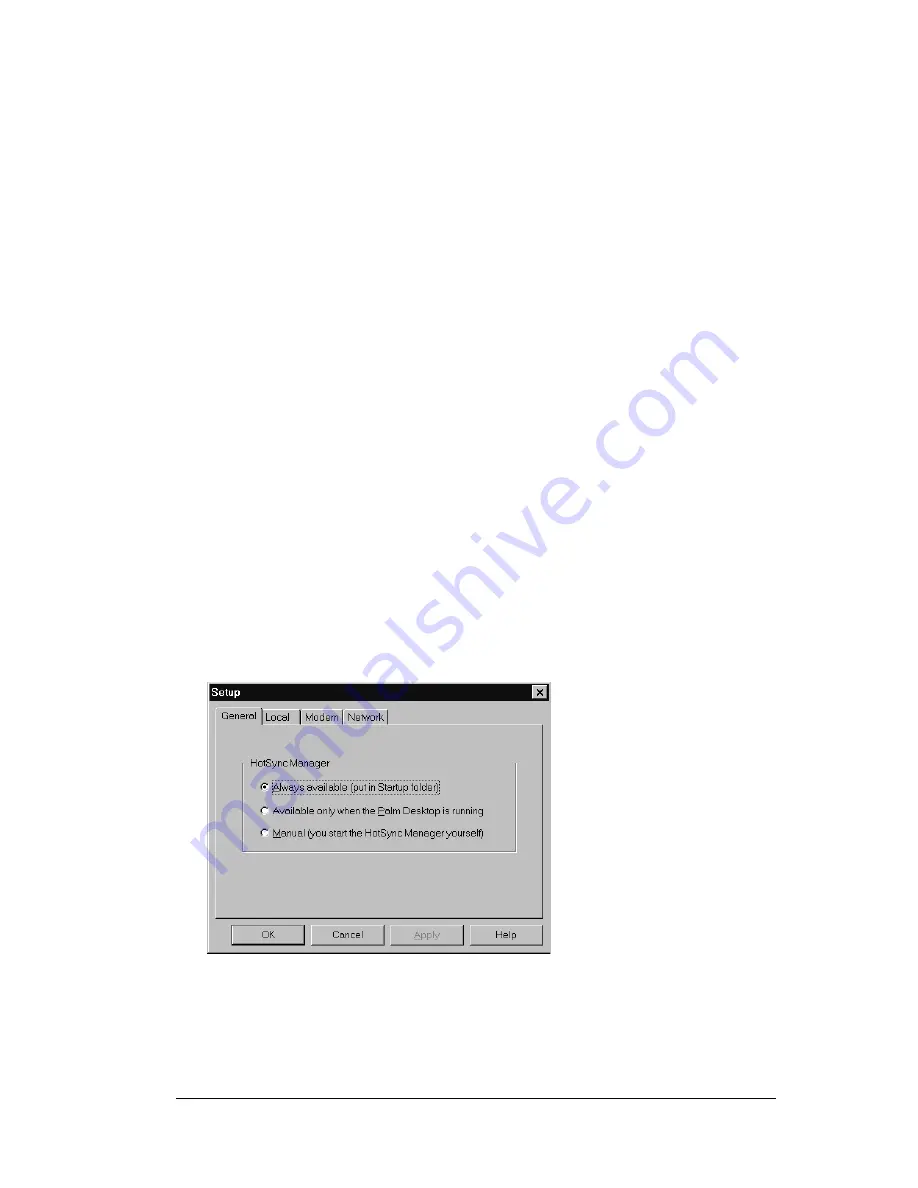
Chapter 6
Page 143
Chapter 6
Advanced HotSync
®
Operations
HotSync
®
technology enables you to synchronize data between one or
more TRGpro™ handheld computers and Palm™ Desktop software
or another PIM such as Microsoft Outlook. To synchronize data, you
must connect your handheld computer and Palm Desktop software
either directly, by placing your unit in the cradle attached to your
personal computer, or indirectly, with a modem or network.
This chapter describes how to select HotSync options and perform a
HotSync operation via a modem or network. See “Exchanging and
updating data: HotSync operations” in Chapter 4 for information
about performing your first and subsequent local HotSync operations.
Selecting HotSync setup options
You can choose when you want HotSync Manager to run. If necessary,
you can adjust the local and modem HotSync settings as well.
To set the HotSync options:
1. Click the HotSync Manager icon in the Windows system tray.
2. Choose Setup.
3. Click the General tab and select one of the following options:
Summary of Contents for TRGpro
Page 1: ...Handbook for the TRGpro Handheld Computer ...
Page 8: ...Page viii ...
Page 10: ...Page 2 ...
Page 46: ...Page 38 Entering Data in Your Handheld Computer ...
Page 54: ...Page 46 Managing Your Applications CD if you want to synchronize data with another PIM ...
Page 58: ...Page 50 Managing Your Applications ...
Page 122: ...Page 114 Using Your Basic Applications ...
Page 172: ...Page 164 Advanced HotSync Operations ...
Page 222: ...Page 214 CompactFlash CFpro and CFBackup ...
Page 228: ...Page 220 Maintaining Your Handheld Computer ...






























