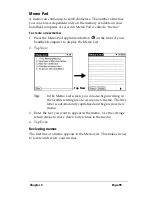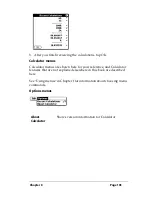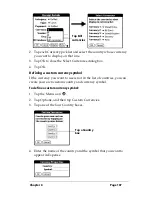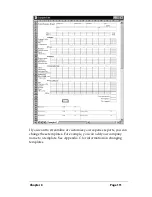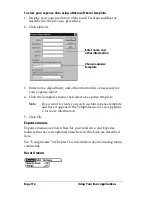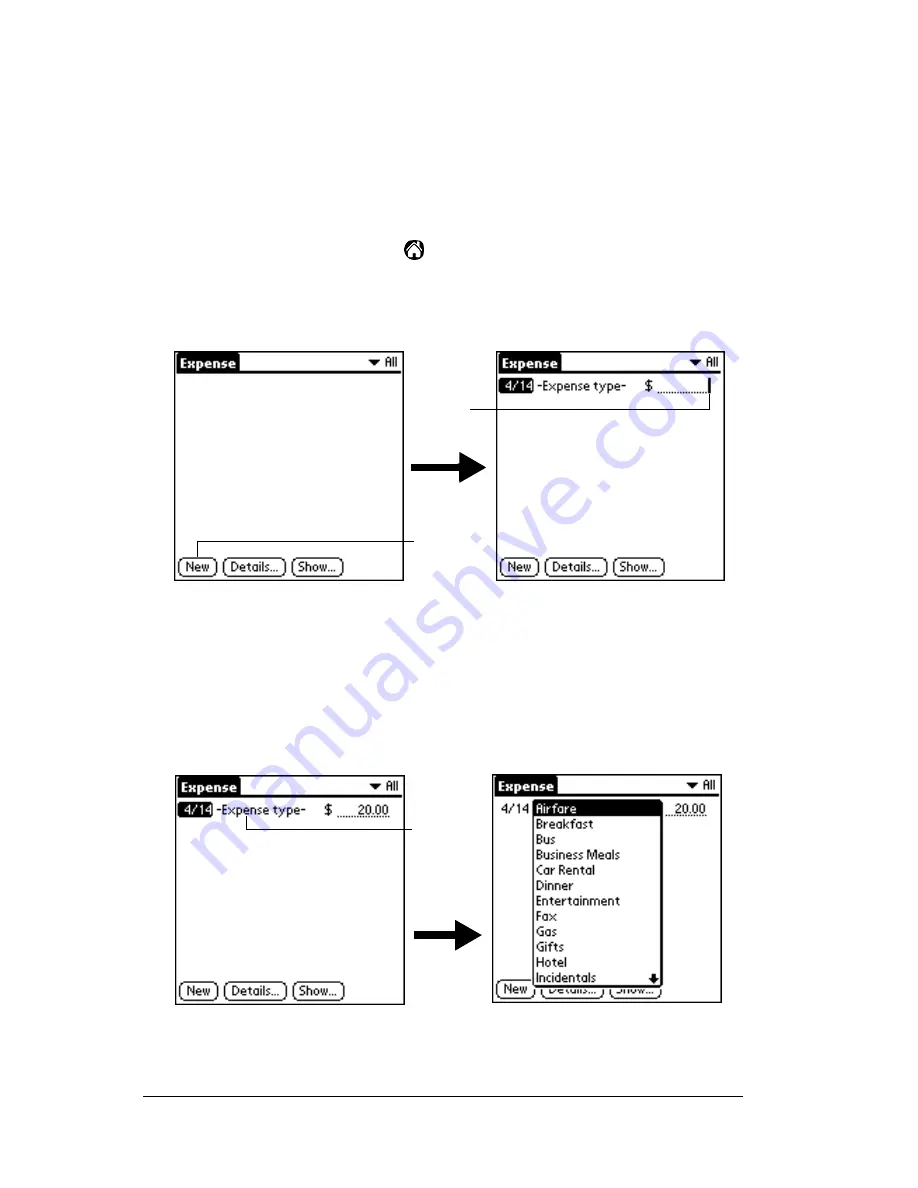
Page 104
Using Your Basic Applications
Expense
Expense enables you to record the date, expense type, and the amount
that you spent. A record in Expense is called an “item.” You can sort
your Expense items into categories or add other information that you
want to associate with the item.
To create an Expense item:
1. Tap the Applications icon
.
2. Tap Expense.
3. Tap New.
Tip:
You can also create a new Expense item by writing on the
number side of the Graffiti writing area while in the
Expense List screen. The first number you write begins
your new Expense item.
4. Enter the amount of the expense.
5. Tap the Expense type pick list and select a type from the list.
Note:
As soon as you select an expense type, your handheld
computer saves your entry. If you do not select an expense
type, it does not save the entry.
Tap New
Cursor
of new
item
Tap here
Summary of Contents for TRGpro
Page 1: ...Handbook for the TRGpro Handheld Computer ...
Page 8: ...Page viii ...
Page 10: ...Page 2 ...
Page 46: ...Page 38 Entering Data in Your Handheld Computer ...
Page 54: ...Page 46 Managing Your Applications CD if you want to synchronize data with another PIM ...
Page 58: ...Page 50 Managing Your Applications ...
Page 122: ...Page 114 Using Your Basic Applications ...
Page 172: ...Page 164 Advanced HotSync Operations ...
Page 222: ...Page 214 CompactFlash CFpro and CFBackup ...
Page 228: ...Page 220 Maintaining Your Handheld Computer ...