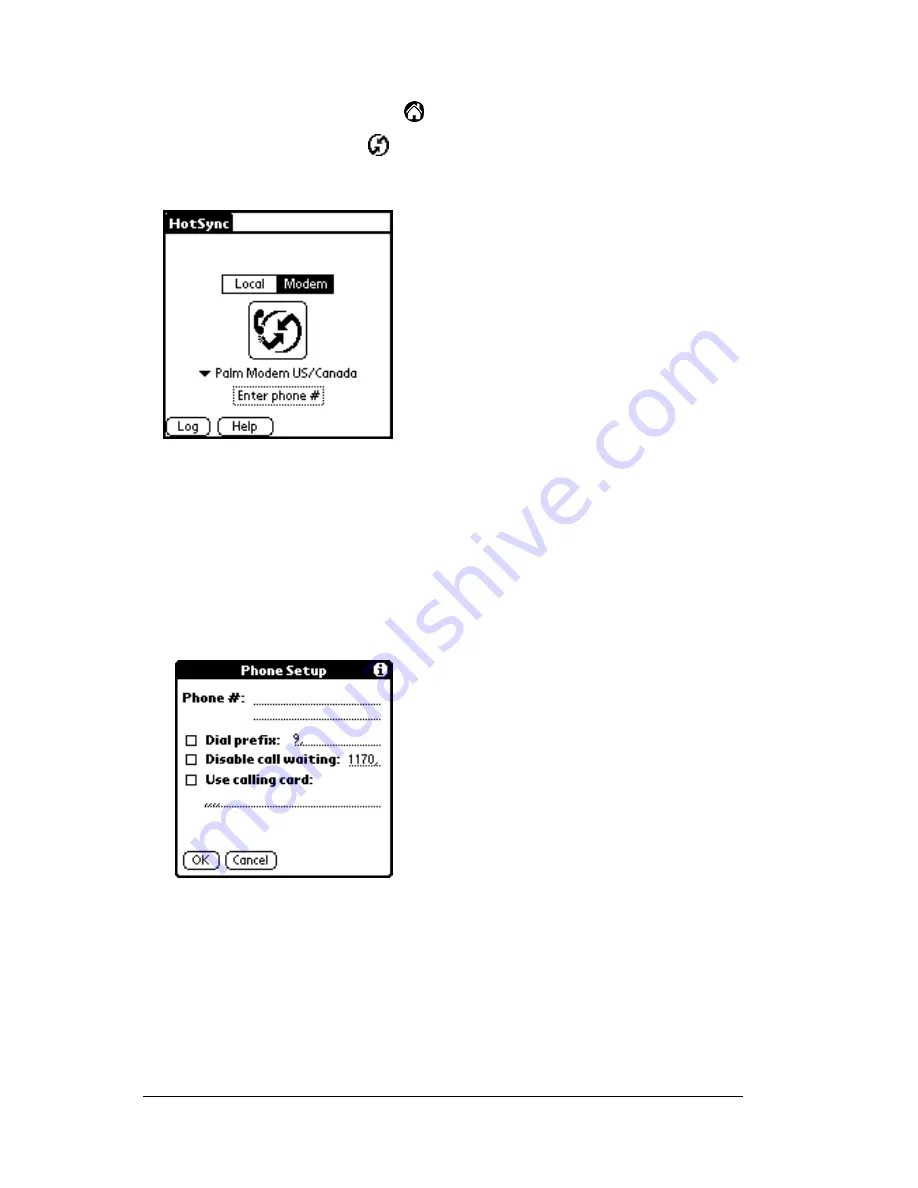
Page 150
Advanced HotSync® Operations
To prepare your handheld computer for a modem HotSync operation:
1. Tap the Applications icon
.
2. Tap the HotSync icon
.
3. Tap Modem.
4.
5. Tap the Enter Phone # field.
Note:
If you plan to connect to your company’s dial-in server
(network modem) instead of connecting to a computer
modem, see “Conducting a HotSync operation via a
network” later in this chapter.
6. Enter the telephone number to access the modem connected to
your personal computer.
7. If needed, enter a dial prefix (such as “9”) to access an outside line,
and then tap the Dial Prefix check box.
Tip:
You can enter a comma in the field to introduce a “pause”
in the dialing sequence.
8. If the phone line you’re using for the handheld computer has Call
Waiting, select the Disable call waiting check box to avoid an
Summary of Contents for TRGpro
Page 1: ...Handbook for the TRGpro Handheld Computer ...
Page 8: ...Page viii ...
Page 10: ...Page 2 ...
Page 46: ...Page 38 Entering Data in Your Handheld Computer ...
Page 54: ...Page 46 Managing Your Applications CD if you want to synchronize data with another PIM ...
Page 58: ...Page 50 Managing Your Applications ...
Page 122: ...Page 114 Using Your Basic Applications ...
Page 172: ...Page 164 Advanced HotSync Operations ...
Page 222: ...Page 214 CompactFlash CFpro and CFBackup ...
Page 228: ...Page 220 Maintaining Your Handheld Computer ...






























