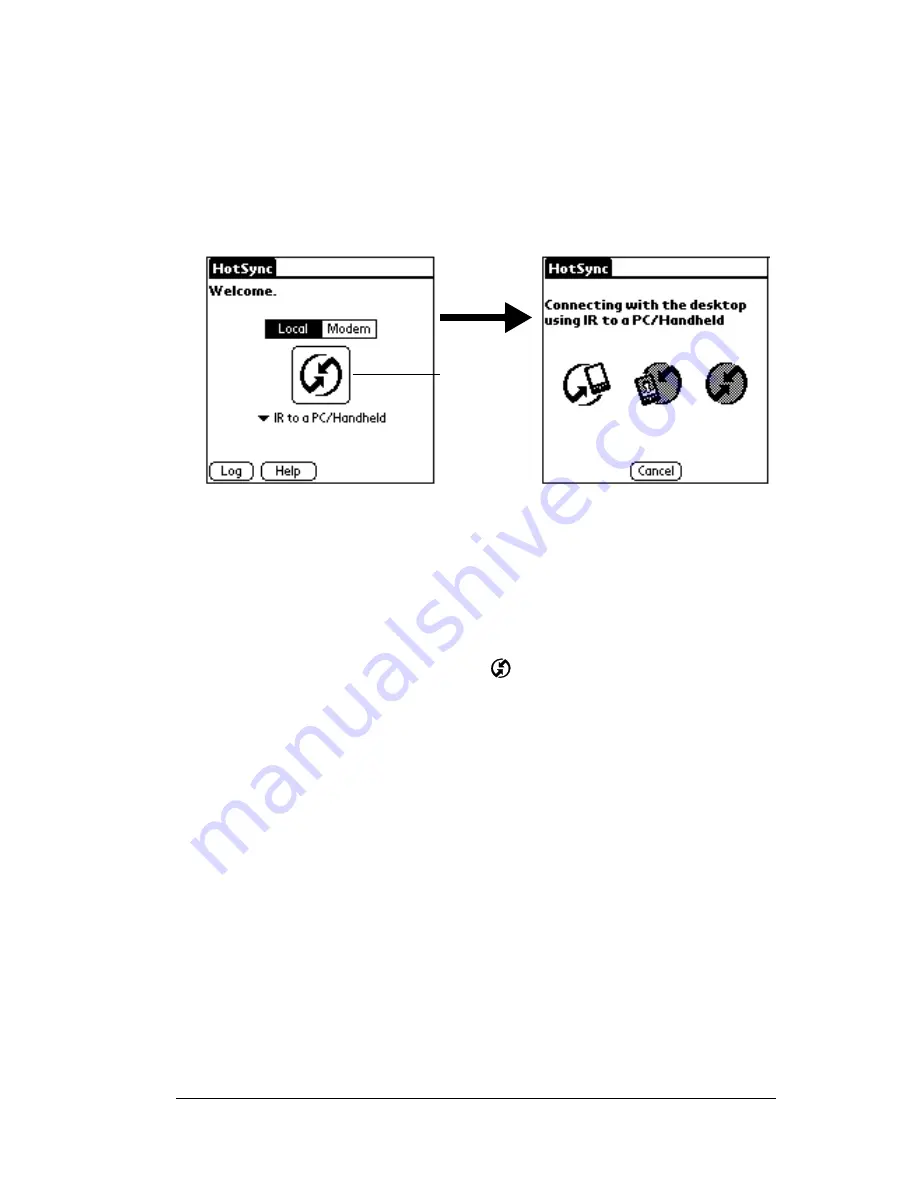
Chapter 6
Page 159
2. Tap Local.
3. Tap the pick list below the HotSync icon and select IR to a
PC/Handheld.
4. Position the IR port of your handheld computer within a couple of
inches of the infrared port of your computer.
5. Tap the HotSync icon to start the IR HotSync operation.
Returning to cradle HotSync operations
It’s easy to return to using the cradle for HotSync operations.
To return to cradle HotSync operations:
1. If necessary, connect the cradle to a serial (COM) port of your
personal computer.
2. Click the HotSync Manager icon
in the Windows system tray.
3. Choose Setup, and then click Local.
4. Select the COM port your cradle is connected to.
5. Click OK.
Now, the next time you want to perform a HotSync operation, just
press the HotSync button on the cradle, as you always did in the past.
You can leave the HotSync application on your handheld computer
set to perform IR HotSync operations and still use the cradle. This is
useful if you perform HotSync operations with both your desktop
computer and a laptop that you travel with. When you travel, you
don’t have to carry a cradle or cable because your handheld computer
is set to perform IR HotSync operations. When you’re in the office, just
place your handheld computer in the cradle and press the HotSync
button.
Tap here
to start IR
HotSync
operation
Summary of Contents for TRGpro
Page 1: ...Handbook for the TRGpro Handheld Computer ...
Page 8: ...Page viii ...
Page 10: ...Page 2 ...
Page 46: ...Page 38 Entering Data in Your Handheld Computer ...
Page 54: ...Page 46 Managing Your Applications CD if you want to synchronize data with another PIM ...
Page 58: ...Page 50 Managing Your Applications ...
Page 122: ...Page 114 Using Your Basic Applications ...
Page 172: ...Page 164 Advanced HotSync Operations ...
Page 222: ...Page 214 CompactFlash CFpro and CFBackup ...
Page 228: ...Page 220 Maintaining Your Handheld Computer ...






























