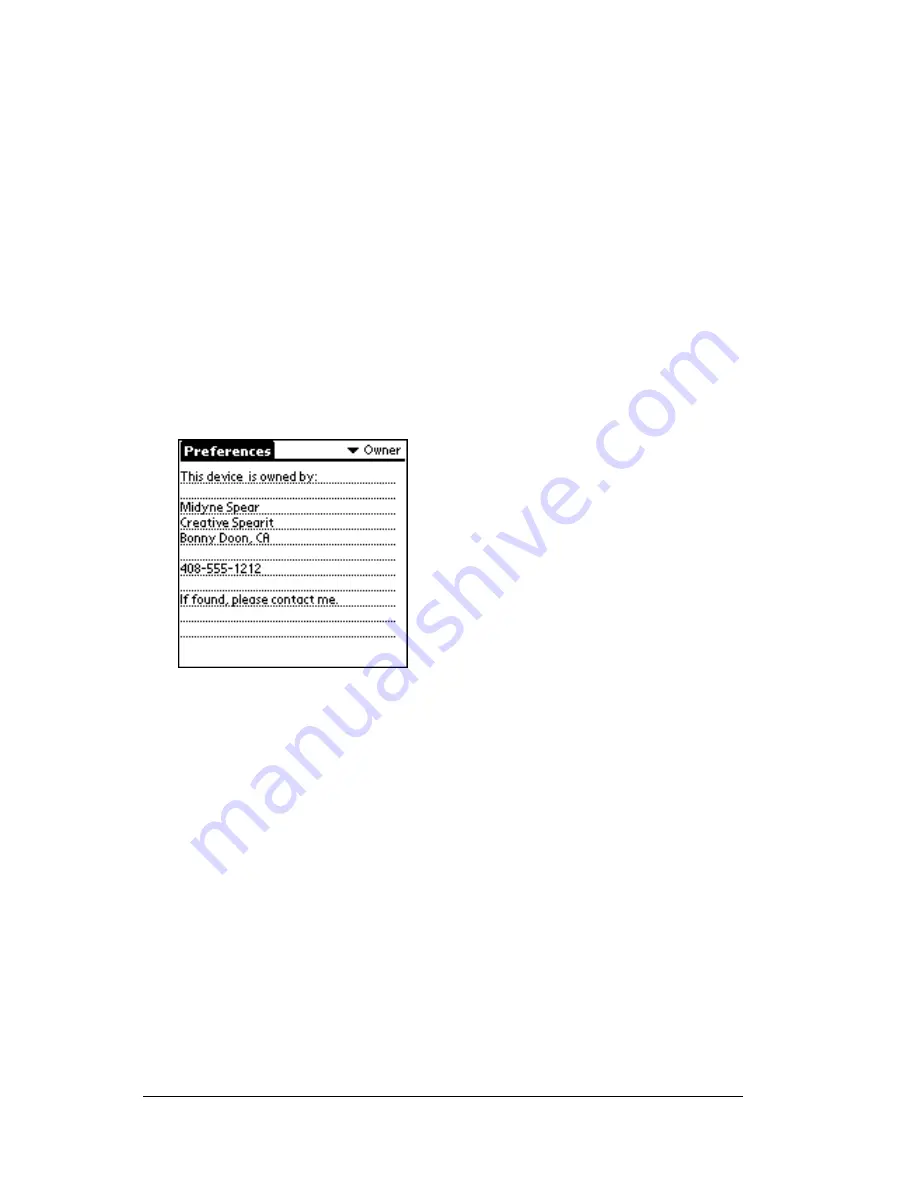
Page 172
Setting Preferences for Your Handheld Computer
Owner preferences
The Owner Preferences screen enables you to record a name, company
name, phone number, or any other information that you want to
associate with your handheld computer.
If you use the Security application to turn off and lock your handheld
computer with a password, information that you put in the Owner
Preferences displays the next time you turn on your handheld
computer. See Chapter 1 for more information.
To enter the Owner preferences:
■
Enter the text that you want to associate with your handheld
computer in the Owner Preferences screen. If you enter more text
than can fit on one screen, a scroll bar automatically appears on the
right side of the screen.
If you assign a password with the Security application, the
information in the Owner Preferences screen cannot be changed. In
this case, an Unlock button appears at the bottom of the screen.
To unlock the Owner Preferences screen:
1. Tap Unlock.
2. Enter the password that you defined in the Security application.
3. Tap OK.
Summary of Contents for TRGpro
Page 1: ...Handbook for the TRGpro Handheld Computer ...
Page 8: ...Page viii ...
Page 10: ...Page 2 ...
Page 46: ...Page 38 Entering Data in Your Handheld Computer ...
Page 54: ...Page 46 Managing Your Applications CD if you want to synchronize data with another PIM ...
Page 58: ...Page 50 Managing Your Applications ...
Page 122: ...Page 114 Using Your Basic Applications ...
Page 172: ...Page 164 Advanced HotSync Operations ...
Page 222: ...Page 214 CompactFlash CFpro and CFBackup ...
Page 228: ...Page 220 Maintaining Your Handheld Computer ...






























