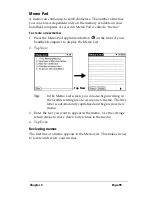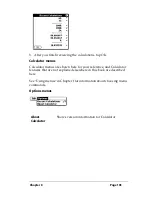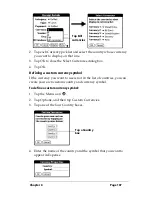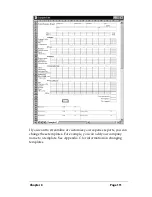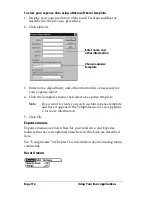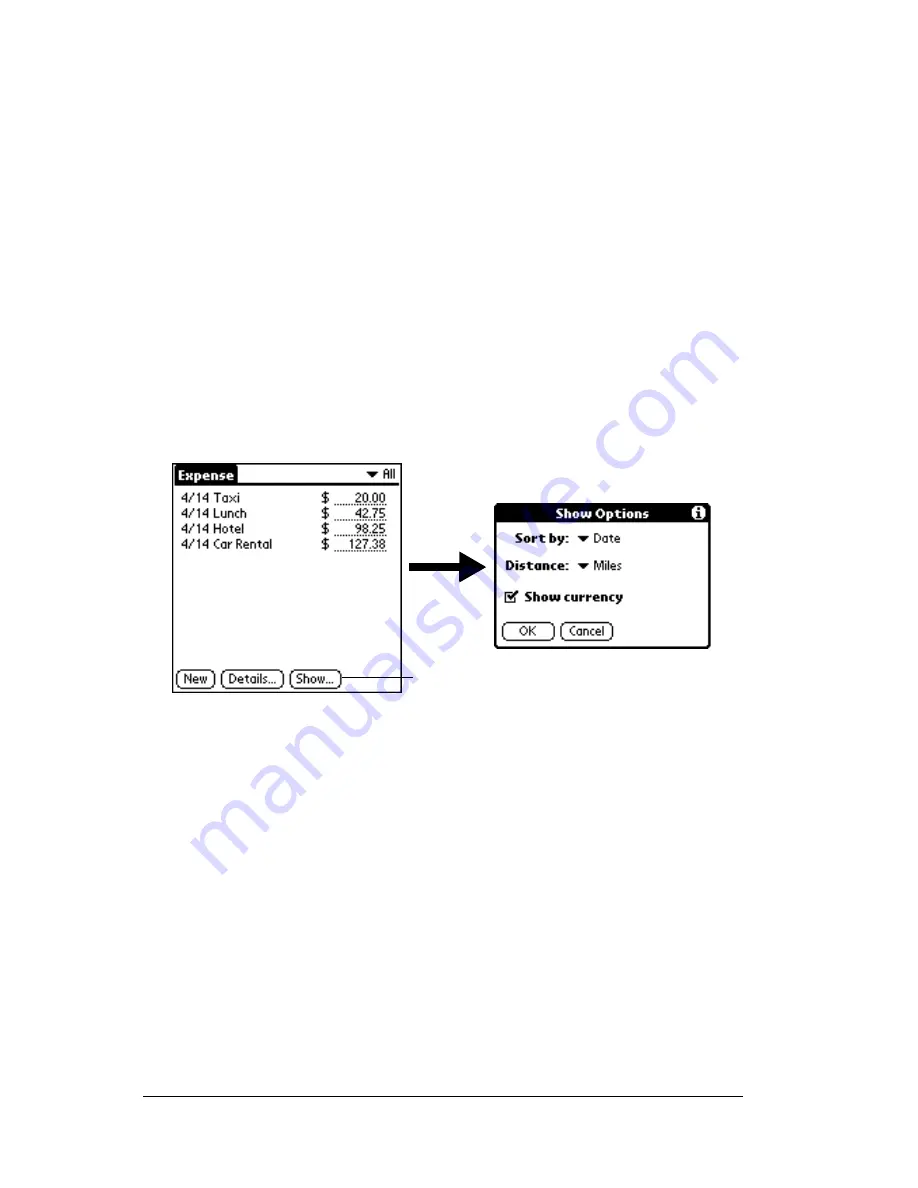
Page 108
Using Your Basic Applications
5. Tap OK to close the Currency Properties dialog box.
6. Tap OK.
Note:
If you want to use your custom currency symbol as the default
for all Expense items, select the symbol in the Preferences
dialog box. If you want to use your custom currency symbol
only for a particular Expense item, select the symbol in the
Receipt Details dialog box associated with that item.
Show Options
Show Options define the sort order and other settings that relate to
your Expense items.
To open the Show Options dialog box:
1. In the Expense List, tap Show.
2. Select any of the options.
3. Tap OK.
Transferring your data to Microsoft Excel
After you enter your expenses into the Expense application on your
handheld computer, Palm Desktop software enables you to view and
print the data with your personal computer.
Sort by
Enables you to sort expense items by date or
type.
Distance
Enables you to display Mileage entries in miles
or kilometers.
Show currency
Shows or hides the currency symbol in the
Expense List.
Tap Show
Summary of Contents for TRGpro
Page 1: ...Handbook for the TRGpro Handheld Computer ...
Page 8: ...Page viii ...
Page 10: ...Page 2 ...
Page 46: ...Page 38 Entering Data in Your Handheld Computer ...
Page 54: ...Page 46 Managing Your Applications CD if you want to synchronize data with another PIM ...
Page 58: ...Page 50 Managing Your Applications ...
Page 122: ...Page 114 Using Your Basic Applications ...
Page 172: ...Page 164 Advanced HotSync Operations ...
Page 222: ...Page 214 CompactFlash CFpro and CFBackup ...
Page 228: ...Page 220 Maintaining Your Handheld Computer ...