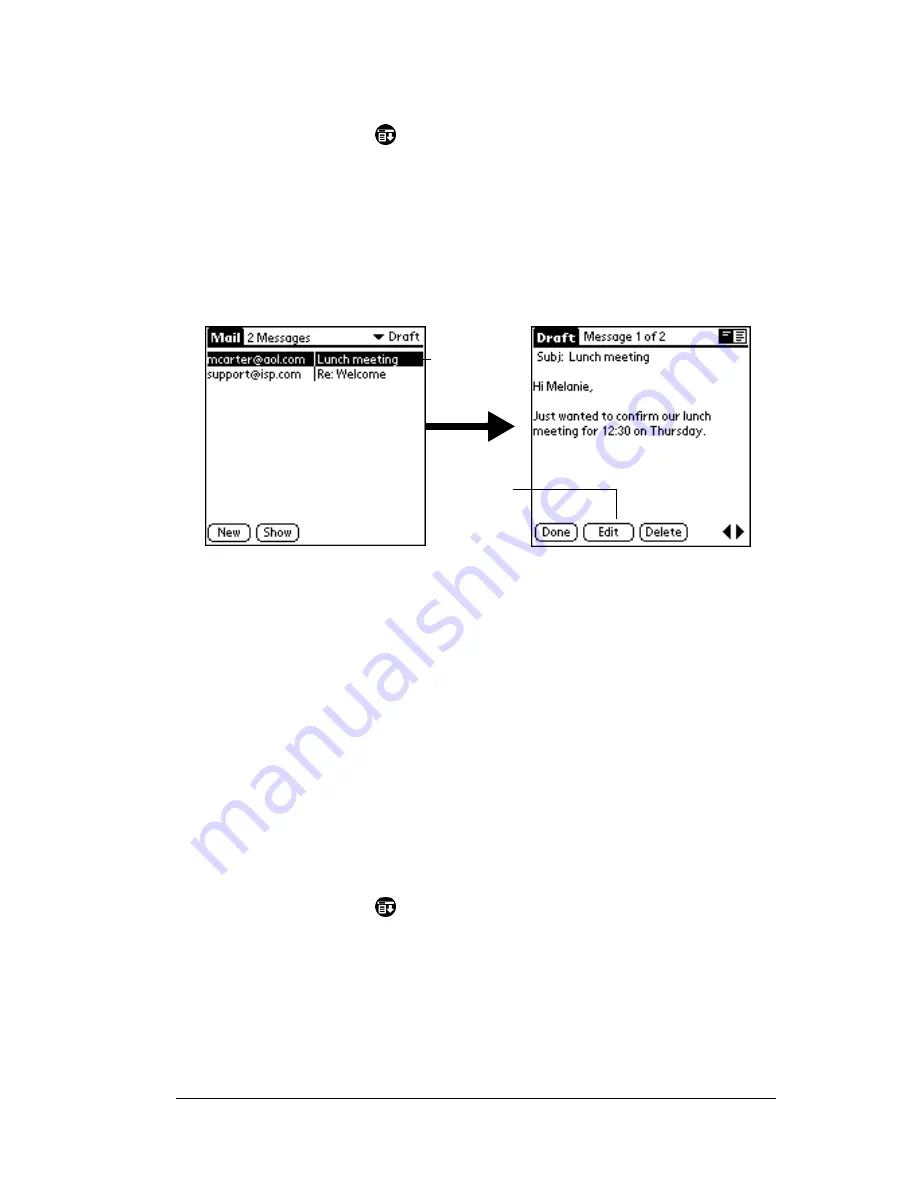
Chapter 5
Page 129
To save an e-mail item as a draft:
1. Create an e-mail item.
2. Tap the Menu icon
.
3. Tap Message, and then tap Save Draft.
To edit an e-mail item saved as a draft:
1. In the Message List, tap Draft from the pick list in the upper-right
corner.
2. Tap the draft you want to display.
3. Tap Edit.
4. Enter your changes; then either save the e-mail item again as a
draft, or tap Send to move the item to your Outbox folder.
Filing e-mail
Your handheld computer can store e-mail you receive or create in the
Filed folder. The contents of this folder do not automatically
synchronize with your desktop E-Mail application during a HotSync
operation. Your handheld computer, however, stores a backup copy
of the Filed folder on your personal computer’s hard disk.
To file e-mail:
1. Open an e-mail item.
2. Tap the Menu icon
.
3. Tap Message, and then tap File.
4. Tap No to save the e-mail item and move it to the Filed folder, or
tap Yes to file the item and keep a copy in the Inbox.
Tap here
to select
item
Tap to
edit item
Summary of Contents for TRGpro
Page 1: ...Handbook for the TRGpro Handheld Computer ...
Page 8: ...Page viii ...
Page 10: ...Page 2 ...
Page 46: ...Page 38 Entering Data in Your Handheld Computer ...
Page 54: ...Page 46 Managing Your Applications CD if you want to synchronize data with another PIM ...
Page 58: ...Page 50 Managing Your Applications ...
Page 122: ...Page 114 Using Your Basic Applications ...
Page 172: ...Page 164 Advanced HotSync Operations ...
Page 222: ...Page 214 CompactFlash CFpro and CFBackup ...
Page 228: ...Page 220 Maintaining Your Handheld Computer ...






























