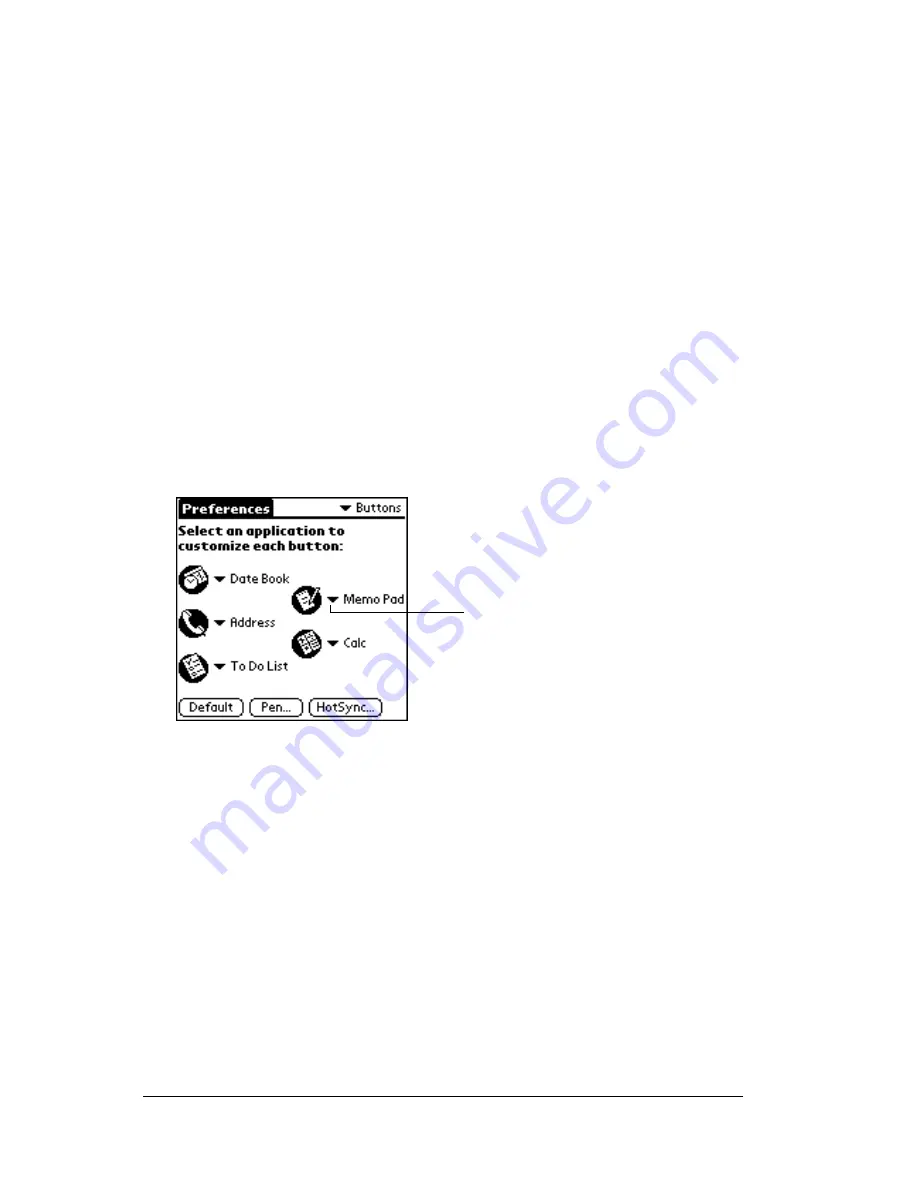
Page 166
Setting Preferences for Your Handheld Computer
4. Select the Preferences screen you want to view.
Buttons preferences
The Buttons Preferences screen enables you to associate different
applications with the buttons on the front of the handheld computer.
For example, if you find that you seldom use To Do List and often use
Expense, you can assign the To Do List button to start Expense.
Any changes you make in the Buttons Preferences screen become
effective immediately; you do not have to change to a different screen
or application.
If you assign a different application to a button, you can still access the
original application using the Applications Launcher.
To change the Buttons preferences:
1. Tap the pick list next to the button you want to re-assign.
2. Tap the application that you want to assign to the button.
Tip:
To restore all of the buttons to their factory settings, tap
Default.
Pen preferences
The Buttons Preferences screen enables you to change the assignment
of the full-screen pen stroke. By default, the full-screen pen stroke
activates Graffiti Help.
Tap arrow to
show pick list
Summary of Contents for TRGpro
Page 1: ...Handbook for the TRGpro Handheld Computer ...
Page 8: ...Page viii ...
Page 10: ...Page 2 ...
Page 46: ...Page 38 Entering Data in Your Handheld Computer ...
Page 54: ...Page 46 Managing Your Applications CD if you want to synchronize data with another PIM ...
Page 58: ...Page 50 Managing Your Applications ...
Page 122: ...Page 114 Using Your Basic Applications ...
Page 172: ...Page 164 Advanced HotSync Operations ...
Page 222: ...Page 214 CompactFlash CFpro and CFBackup ...
Page 228: ...Page 220 Maintaining Your Handheld Computer ...






























