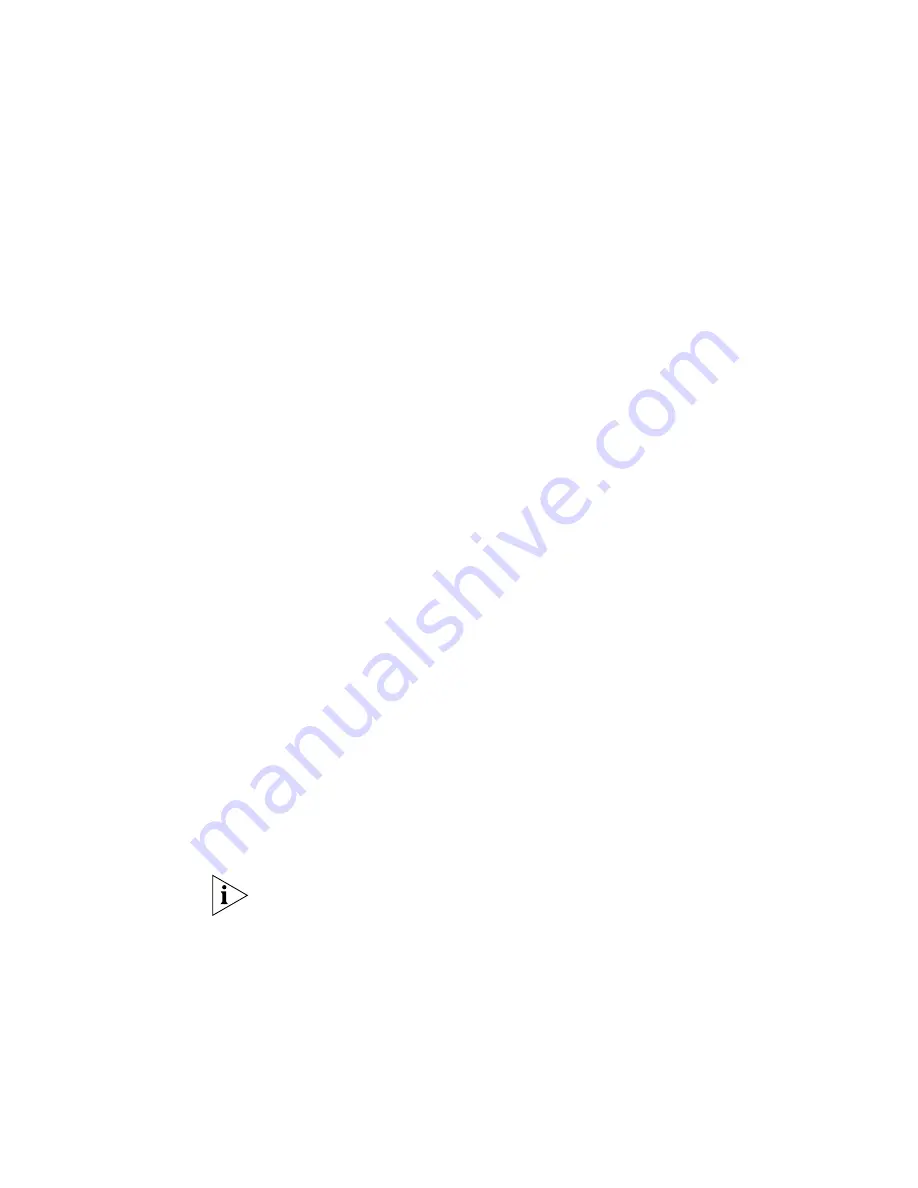
310
C
HAPTER
7: C
ONFIGURING
A
UTHENTICATION
, A
UTHORIZATION
,
AND
A
CCOUNTING
P
ARAMETERS
5
In the User Group Name box, type a name for the MAC address user
group (1 to 60 alphanumeric characters, with no spaces or tabs).
6
In the VLAN Name box, type the VLAN that the user group belongs to
(1 to 16 alphanumeric characters, with no spaces or tabs). The WX switch
will authorize the users in this group for that VLAN. For more information
on VLANs, see “Configuring VLANs” on page 188.
7
Click
Choose Available
.
8
Select a MAC user to be included in this user group.
■
To select multiple contiguous users, click
Shift
while selecting.
■
To select multiple noncontiguous users, click
Ctrl
while selecting.
9
Repeat step 7 and step 8 for each user you want included in this group.
10
Do one of the following:
■
To configure user attributes, see “Configuring User Authorization
Attributes”.
■
To close the Create MAC User Group wizard and save the changes,
click
Finish
.
Configuring User
Authorization
Attributes
Authorization attributes can be assigned to users in the local database or
on remote servers. The attributes, which include access control list (ACL)
filters, VLAN membership, encryption type, session time-out period, and
other session characteristics, let you control how and when users access
the network. When a user or group is authenticated, the local database
or RADIUS server passes the authorization attributes to MSS to
characterize the user’s session.
This section describes how to configure vendor-specific attributes (VSAs)
for users or group in the WX switch’s local database. To configure
attributes an RADIUS server, see the documentation for the server.
The only required user attribute is the VLAN name, which you specify
when you configure the user or user group.
Summary of Contents for 3CRWX120695A
Page 14: ......
Page 18: ...18 ABOUT THIS GUIDE...
Page 33: ...Uninstalling 3WXM 33...
Page 34: ...34 CHAPTER 1 INSTALLING 3WXM...
Page 243: ...Configuring IP Services 243 2 Click New IP Alias The Create IP Alias dialog box appears...
Page 290: ...290 CHAPTER 6 CONFIGURING WIRELESS PARAMETERS...
Page 410: ...410 CHAPTER 9 MANAGING CERTIFICATES...
Page 468: ...468 CHAPTER 10 MONITORING THE NETWORK...
Page 482: ...482 CHAPTER 11 DETECTING AND COMBATTING ROGUE DEVICES...
Page 498: ...498 CHAPTER 12 GENERATING REPORTS...
Page 500: ...500 APPENDIX A USING 3WXM WITH HP OPENVIEW...
Page 516: ...516 APPENDIX B CHANGING 3WXM PREFERENCES...
Page 534: ...534 APPENDIX C 3WXM VERIFICATION RULES...
Page 560: ...560 APPENDIX D CHANGING MONITORING SERVICE PREFERENCES...






























