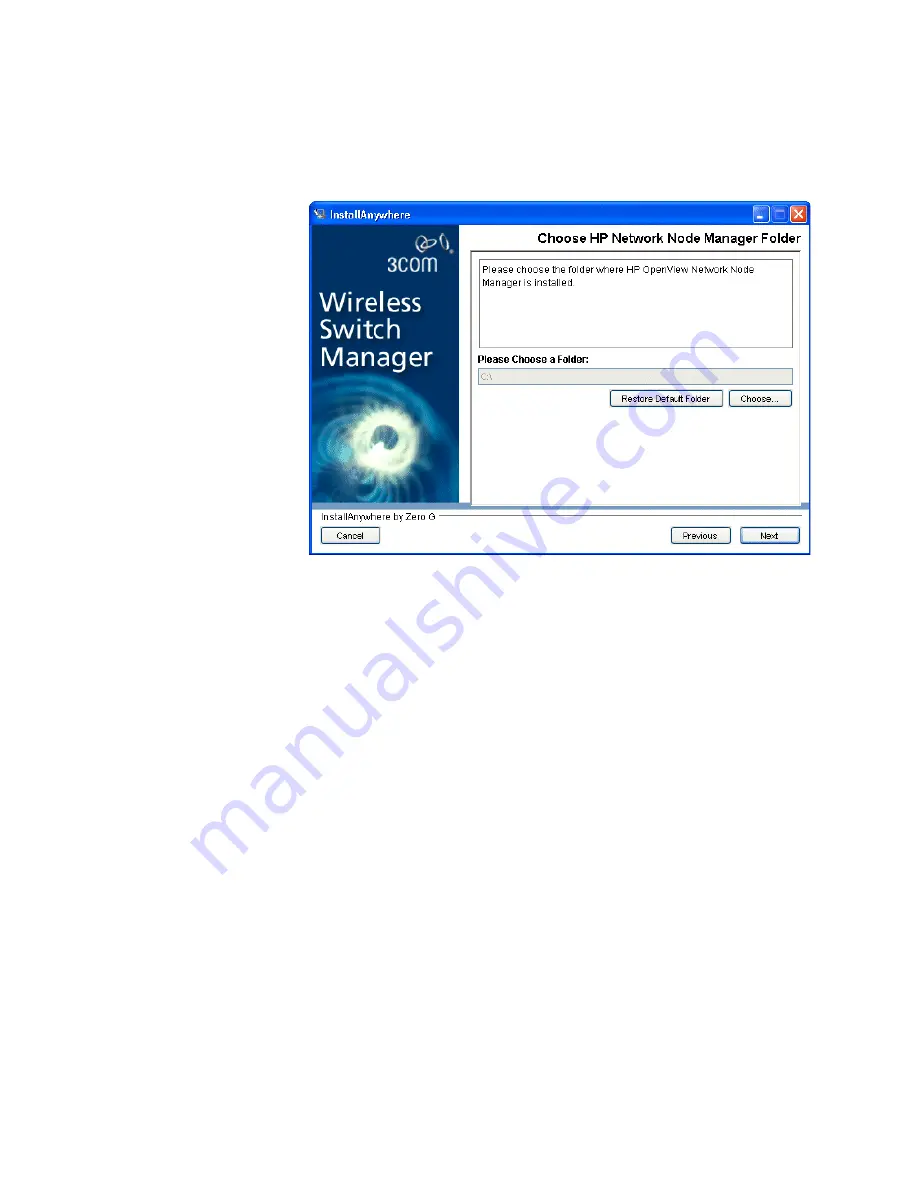
Installing the HP OpenView Plug-In
29
3
To specify the directory in which HP OpenView Network Node Manager is
installed, click
Choose
.
Network Node Manager must be already be installed on the system. You
must
specify the correct directory for Network Node Manager for the HP
OpenView plug-in to be installed correctly. The default Network Node
Manager installation directory is C:\Program Files\HP OpenView\NNM.
Click
Restore Default Folder
to reset the directory to the default value.
4
Click
Next
. The Enter NNM 3WXM Plan page appears.
Summary of Contents for 3CRWX120695A
Page 14: ......
Page 18: ...18 ABOUT THIS GUIDE...
Page 33: ...Uninstalling 3WXM 33...
Page 34: ...34 CHAPTER 1 INSTALLING 3WXM...
Page 243: ...Configuring IP Services 243 2 Click New IP Alias The Create IP Alias dialog box appears...
Page 290: ...290 CHAPTER 6 CONFIGURING WIRELESS PARAMETERS...
Page 410: ...410 CHAPTER 9 MANAGING CERTIFICATES...
Page 468: ...468 CHAPTER 10 MONITORING THE NETWORK...
Page 482: ...482 CHAPTER 11 DETECTING AND COMBATTING ROGUE DEVICES...
Page 498: ...498 CHAPTER 12 GENERATING REPORTS...
Page 500: ...500 APPENDIX A USING 3WXM WITH HP OPENVIEW...
Page 516: ...516 APPENDIX B CHANGING 3WXM PREFERENCES...
Page 534: ...534 APPENDIX C 3WXM VERIFICATION RULES...
Page 560: ...560 APPENDIX D CHANGING MONITORING SERVICE PREFERENCES...
















































