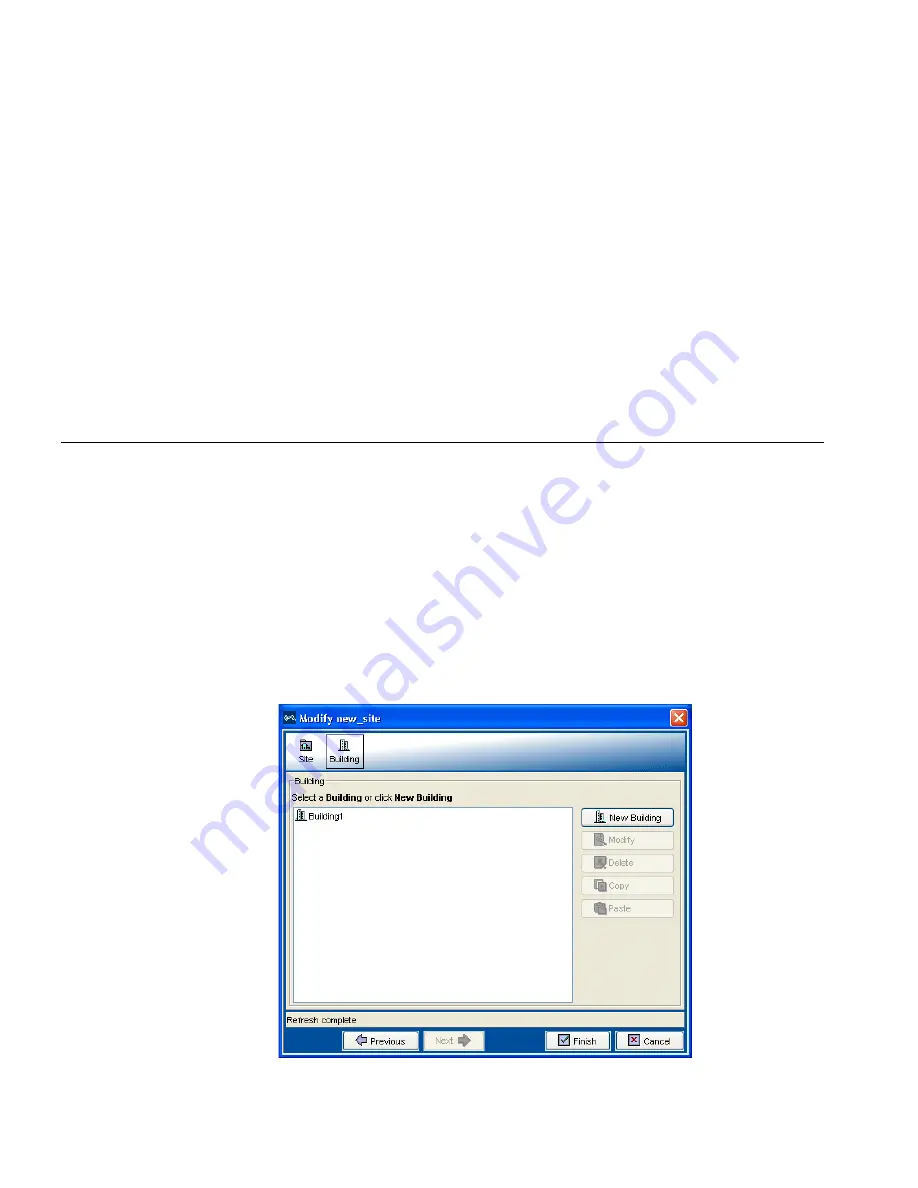
106
C
HAPTER
4: P
LANNING
THE
3C
OM
M
OBILITY
S
YSTEM
6
In the Number Of Buildings box, specify how many buildings are in your
site.
When you specify the number of buildings a site contains and save the
site, 3WXM creates each building using the default settings. You can edit
the buildings 3WXM creates or you can add new buildings.
7
Do one of the following:
■
To configure building information, click
Next
and see “Creating or
Modifying Buildings in a Site”.
■
To save the changes and close the wizard, click
Finish
.
Creating or
Modifying
Buildings in a Site
You can add a new building or modify an existing building.
1
Display the Building page by doing one of the following:
■
In the Create Site or Modify Site wizard, click
Building
at the top of
the wizard.
■
In the Organizer panel, select the site. Right-click and select
Properties
. Click
Building
at the top of the wizard.
The Building page appears.
Summary of Contents for 3CRWX120695A
Page 14: ......
Page 18: ...18 ABOUT THIS GUIDE...
Page 33: ...Uninstalling 3WXM 33...
Page 34: ...34 CHAPTER 1 INSTALLING 3WXM...
Page 243: ...Configuring IP Services 243 2 Click New IP Alias The Create IP Alias dialog box appears...
Page 290: ...290 CHAPTER 6 CONFIGURING WIRELESS PARAMETERS...
Page 410: ...410 CHAPTER 9 MANAGING CERTIFICATES...
Page 468: ...468 CHAPTER 10 MONITORING THE NETWORK...
Page 482: ...482 CHAPTER 11 DETECTING AND COMBATTING ROGUE DEVICES...
Page 498: ...498 CHAPTER 12 GENERATING REPORTS...
Page 500: ...500 APPENDIX A USING 3WXM WITH HP OPENVIEW...
Page 516: ...516 APPENDIX B CHANGING 3WXM PREFERENCES...
Page 534: ...534 APPENDIX C 3WXM VERIFICATION RULES...
Page 560: ...560 APPENDIX D CHANGING MONITORING SERVICE PREFERENCES...






























