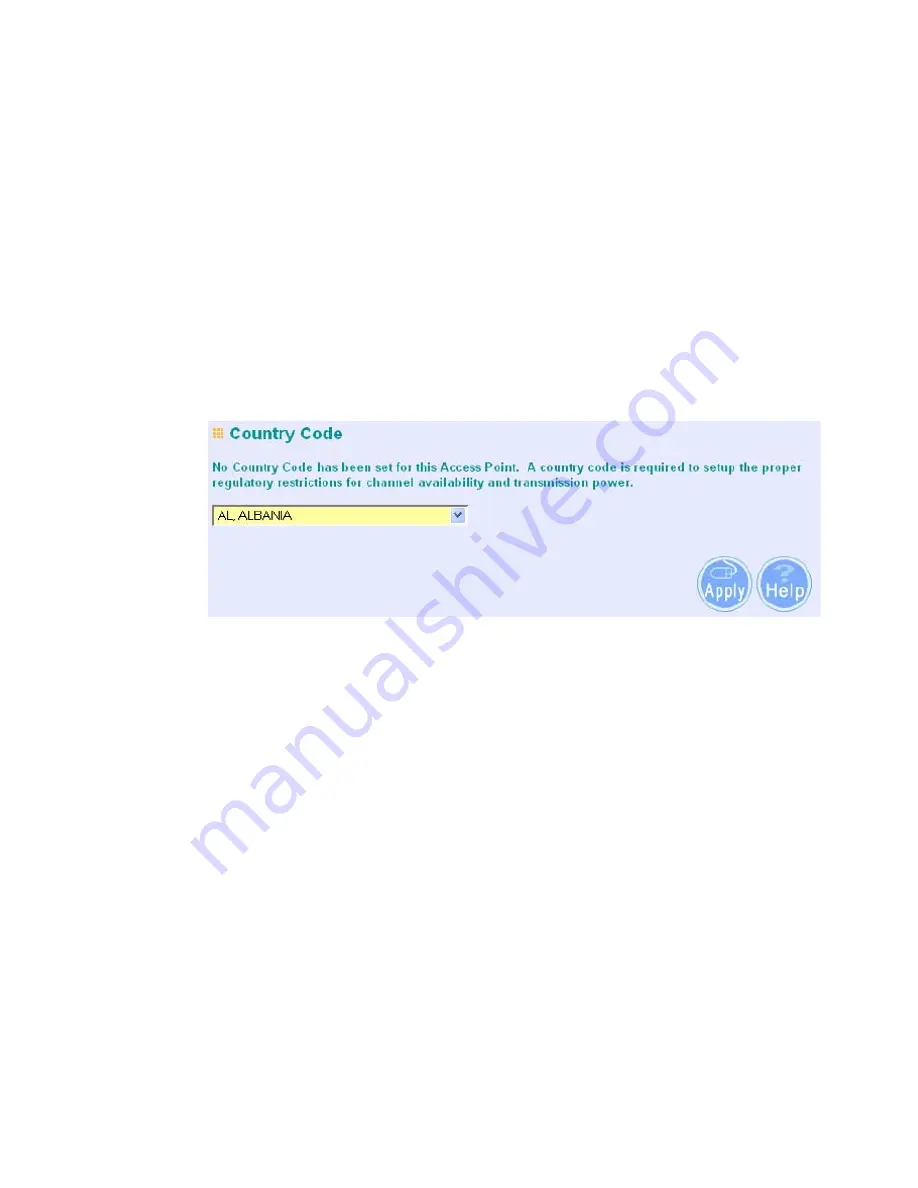
4-4
C
HAPTER
4: I
NITIAL
C
ONFIGURATION
To log on to the Web interface:
1
Username, type
admin
(case sensitive).
2
Password, type
password
3
Click
Log On
.
F
IRST
T
IME
O
NLY
When you log in for the first time, you may be asked to select your country.
Choose your country from the drop-down list and then click Apply.
Figure 3
Country Code Selection
Click on the Setup Wizard for initial configuration.
For a new access point installation, the default WLAN Service Area (ESSID) is
3Com and no security is set. Unless it detects a DHCP server on the network, the
access point uses Auto IP to assign an IP address of the form 169.254.2.1.
Use the 3Com Wireless Infrastructure Device Manager to locate 3Com Wireless
LAN devices and launch their configurations. When installing the device manager,
make sure the computer is connected to the same network as the device to be
configured. After installing and launching the device manager, select the device
to be configured from network tree and click Configure to launch the
configuration Web interface.
U
SING
THE
S
ETUP
W
IZARD
There are only a few basic steps you need to complete to connect the access
point to your corporate network and provide network access to wireless clients.
The Setup Wizard takes you through configuration procedures for the wireless
Service Set Identifier, the radio channel selection, IP configuration and basic
authentication for wireless clients.
Summary of Contents for 3CRWEASYA73 / WL-575
Page 18: ...1 10 ...
Page 93: ...5 45 WDS and Spanning Tree Settings Figure 40 Spanning Tree Protocol ...
Page 132: ...5 84 CHAPTER 5 SYSTEM CONFIGURATION ...
Page 320: ...A 4 ...
Page 332: ...Glossary 6 ...






























