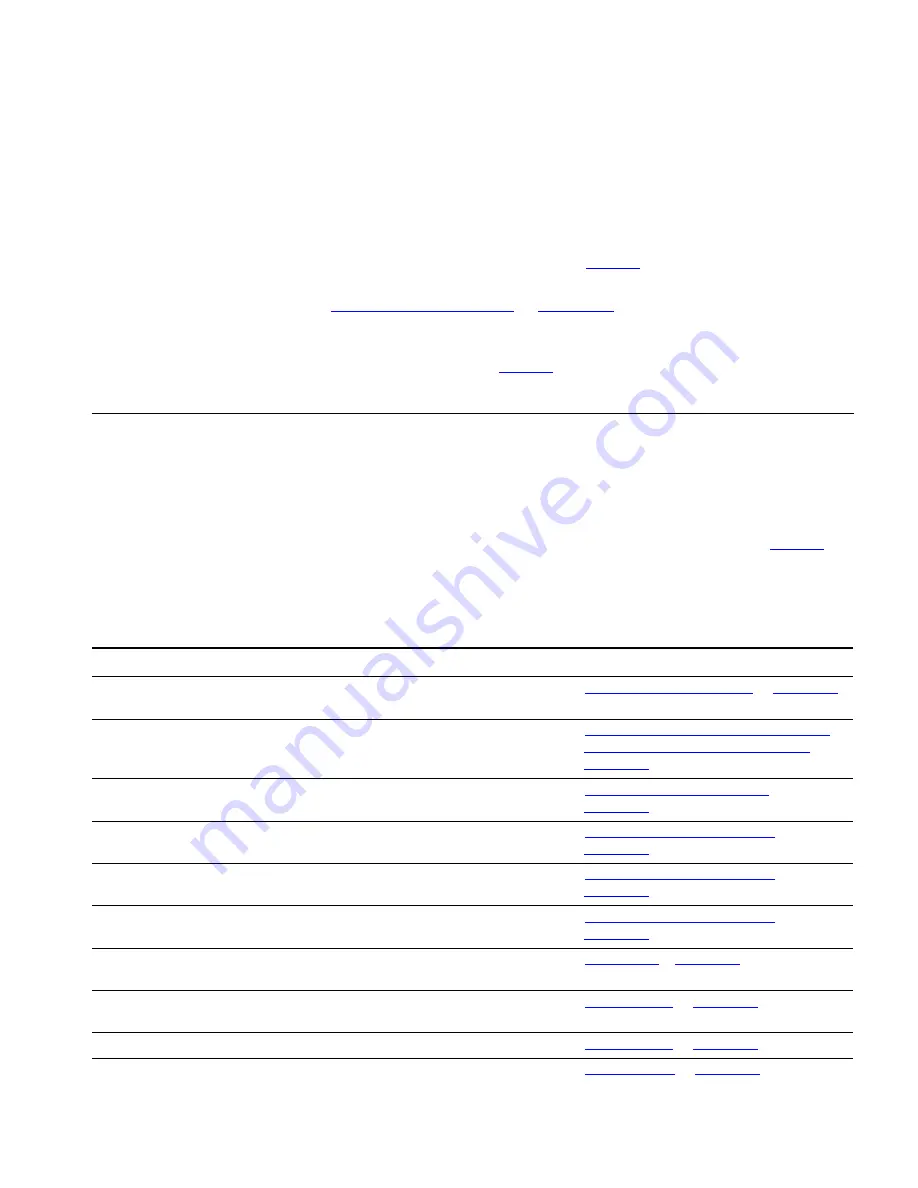
Using Feature Codes
99
for the entire system, some of these features may not be available to
you.
3Com Entry
Telephone
Some of the features that are listed in
Table 7
are available by using Hook
Flash on a 3Com Entry Telephone like
Hold
,
Transfer,
and
Conference.
See
“Hook Switch Features”
in
Chapter 2
.
For all other NBX features, use the preprogrammed
Feature
button and
the feature codes listed in
Table 7
.
Using Feature
Codes
Follow these steps to use NBX feature codes:
1
Pick up the handset.
2
Press the
Feature
button.
3
Dial the feature code and any additional values as specified in
Table 7
.
4
Hang up when your call is complete or you have activated the features
that you want.
Table 7
NBX Feature Codes
Feature
Feature Code
See
Account Codes
F
+ 888 + account code +
#
+ telephone
number
“Account (Billing) Codes”
in
Chapter 6
ACD, Hunt, and Calling
Groups
F
+ feature code for the group + group
pa
#
“Automatic Call Distribution Groups,
Hunt Groups, and Calling Groups”
in
Chapter 6
Automatic Callback
F
+ 469 + hang up
“Using Automatic Callback”
in
Chapter 4
Call Forward All
F
+ 465
“Forwarding Incoming Calls”
in
Chapter 4
Call Forward Busy
F
+ 467
“Forwarding Incoming Calls”
in
Chapter 4
Call Forward No Answer
F
+ 466
“Forwarding Incoming Calls”
in
Chapter 4
Call Park — Park a Call
F
+ 444 + one of the Call Park extensions
for your NBX system
“Call Park”
in
Chapter 6
Call Pickup — Directed
F
+ 455 + the extension of the ringing
telephone
“Call Pickup”
in
Chapter 6
Call Pickup — Group
F
+ 456 + call pickup group number
“Call Pickup”
in
Chapter 6
Call Privacy — On/Off
F
+ 428
“Call Privacy”
in
Chapter 6
Summary of Contents for 3100
Page 8: ...8 ...
Page 18: ...18 CHAPTER 1 GETTING STARTED ...
Page 38: ...38 CHAPTER 3 NBX MESSAGING ...
Page 56: ...56 CHAPTER 4 STANDARD FEATURES ...
Page 70: ...70 CHAPTER 5 PERSONALIZING YOUR TELEPHONE ...
Page 96: ...96 CHAPTER 6 GETTING MORE FROM YOUR TELEPHONE SYSTEM ...
Page 102: ...102 CHAPTER 7 FEATURE CODES ...






























