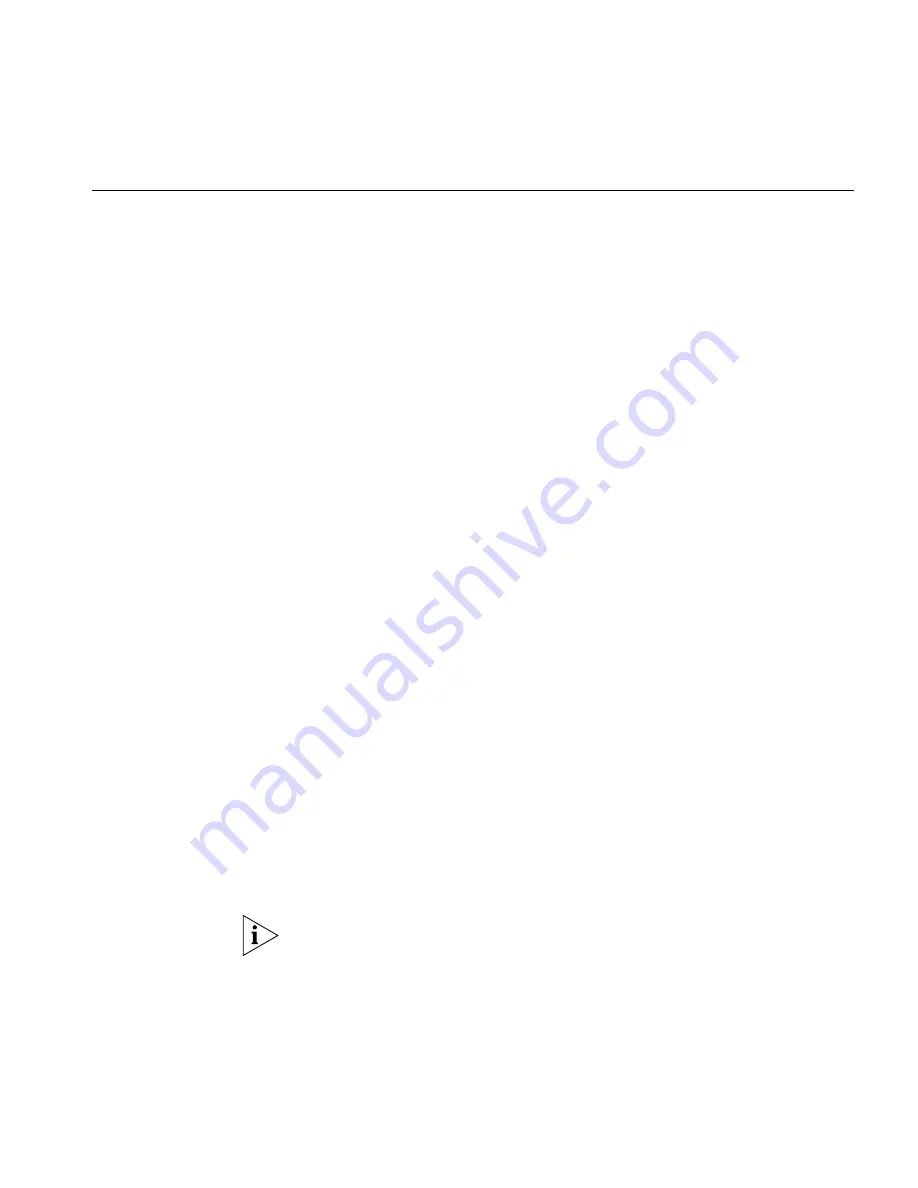
Using Message Waiting Indicator to Telephone
91
Using Message
Waiting Indicator to
Telephone
The Message Waiting Indicator (MWI) to Telephone allows a user to light
a status button next to a programmable access button and leave a call
back number on another telephone. This feature is distinct from voice
mail in that the telephone does not ring and there is no voice mail
message. The light appears next to the Access button, not the message
waiting light used for voice mail.
Example:
A principal can use this
feature to notify a teacher, without interrupting the class, to call the
office as soon as possible.
Sending an MWI
Message
You can send an MWI message to any telephone on your NBX system
that has an MWI Retrieve button enabled. Sending an MWI message
turns on the light on the target telephone if it is not already lit, and leaves
your telephone number as a callback number.
You cannot send an MWI message to:
■
Telephones that do not have an MWI Retrieve button enabled or that
have reached their MWI message limit (30)
■
Remote NBX systems over external line
■
Calling Groups, Hunt Groups, or ACD Groups
To send an MWI message:
1
Pick up the handset, and press
Feature
+ 412.
The Feature Entry Tone
plays.
2
Dial the extension that you want to call and press .
3
The display panel on your 3Com Telephone shows
Success.
The
Confirmation Tone plays.
Retrieving an MWI
Message
To receive and retrieve an MWI message, you must have a 3Com
Telephone with a display panel and a programmable access button with
status light configured for MWI Retrieve.
A 3Com Entry Telephone cannot receive an MWI message. An analog
telephone cannot receive an MWI message.
Cancelling an MWI
Message
After you have sent an MWI message, you can cancel it and remove it
from the list on the target telephone. If it is the only unattended MWI
message on the target telephone, cancelling it turns off the MWI light.
#
Summary of Contents for 3100
Page 8: ...8 ...
Page 18: ...18 CHAPTER 1 GETTING STARTED ...
Page 38: ...38 CHAPTER 3 NBX MESSAGING ...
Page 56: ...56 CHAPTER 4 STANDARD FEATURES ...
Page 70: ...70 CHAPTER 5 PERSONALIZING YOUR TELEPHONE ...
Page 96: ...96 CHAPTER 6 GETTING MORE FROM YOUR TELEPHONE SYSTEM ...
Page 102: ...102 CHAPTER 7 FEATURE CODES ...






























