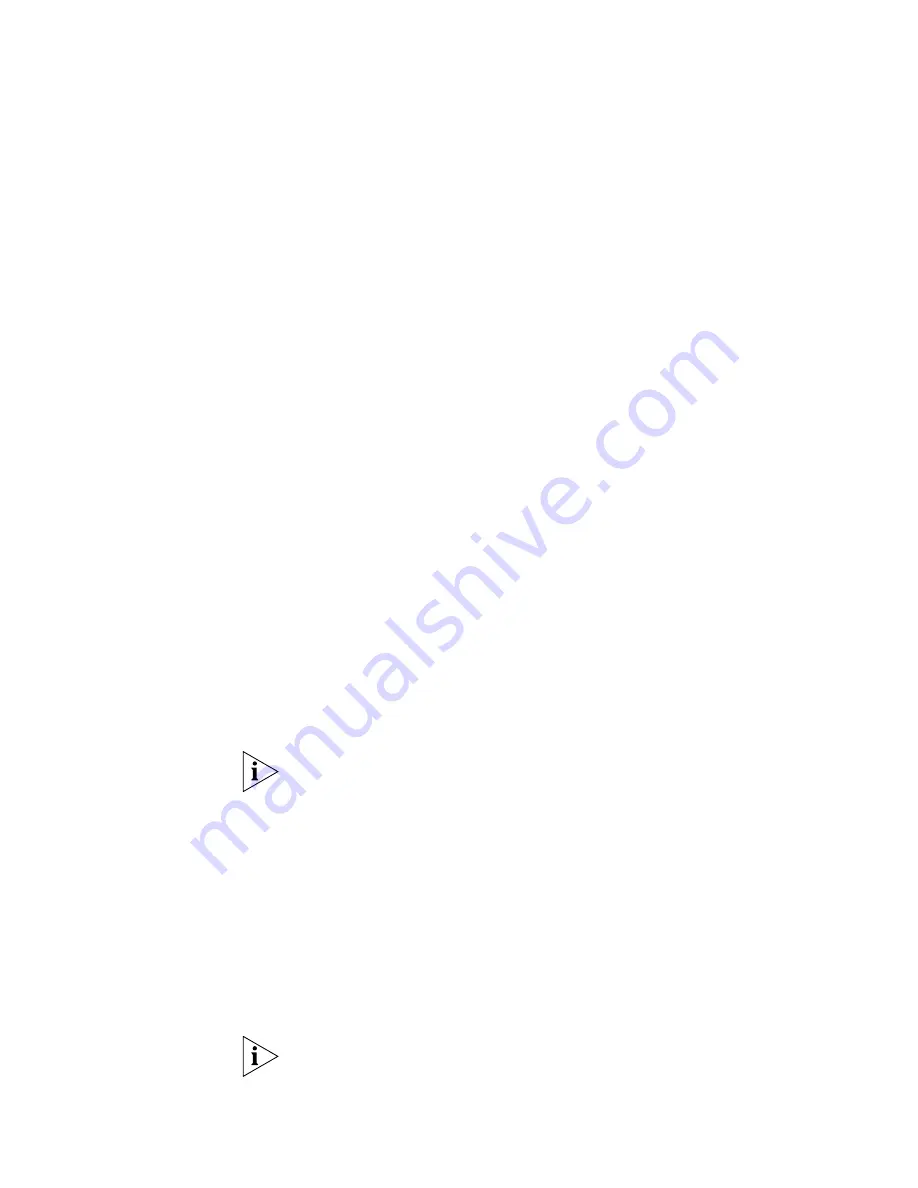
Speed Dials
59
To assign or change a personal speed dial number:
1
Log in to the NBX NetSet utility and go to
Directory > Personal Speed
Dial
.
2
In the
Personal Speed Dial
page, select an unassigned speed dial ID
number, or select the speed dial ID number for which you want to change
the speed dial number.
3
In the
Speed Dial Number
text box, type the telephone number that
you want the system to dial when you use that ID number.
Include all of the prefix numbers that you would normally dial, such as a
9
or
8
or
1
to access an outside line, and, if necessary, the country code or
area code. Do not use spaces, hyphens, commas, or other nonnumeric
characters.
4
In the
Account Code
box, type an account code if it is required or useful
for calls to this destination.
5
In the
Comment
text box, type a brief description, usually a name, that
corresponds to the number.
6
After you have made all of your changes to the personal speed dials, click
Apply
to complete your changes.
To use a personal speed dial:
1
Pick up the handset.
2
Press the
Feature
button plus the 3-digit personal speed dial code for the
number that you want to call.
If you dial a speed dial code that has no number assigned to it, you hear
the dial tone and no number is dialed.
System-wide
Speed Dials
Your administrator can set up to 100 system-wide speed dials (using ID
numbers 700 through 799) for numbers that are dialed frequently by
many internal users. You can view the system-wide speed dial list through
the NBX NetSet utility.
To use a system-wide speed dial:
1
Pick up the handset.
2
Press the
Feature
button plus the 3-digit system-wide speed dial ID code
for the number that you want to call.
If you dial a speed dial code that has no number assigned to it, you hear
the dial tone and no number is dialed.
Summary of Contents for 3100
Page 8: ...8 ...
Page 18: ...18 CHAPTER 1 GETTING STARTED ...
Page 38: ...38 CHAPTER 3 NBX MESSAGING ...
Page 56: ...56 CHAPTER 4 STANDARD FEATURES ...
Page 70: ...70 CHAPTER 5 PERSONALIZING YOUR TELEPHONE ...
Page 96: ...96 CHAPTER 6 GETTING MORE FROM YOUR TELEPHONE SYSTEM ...
Page 102: ...102 CHAPTER 7 FEATURE CODES ...
















































