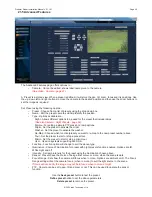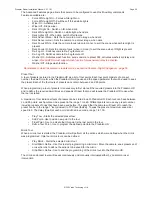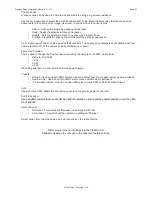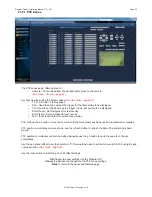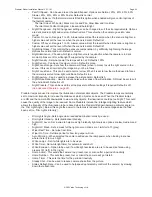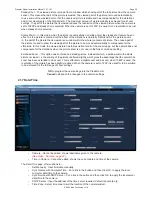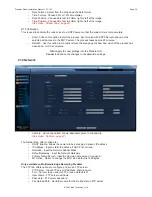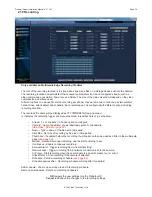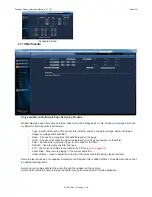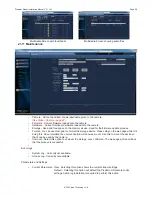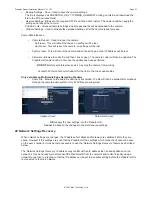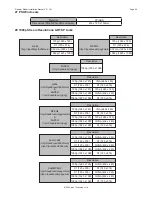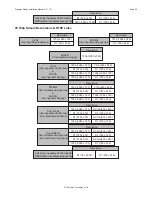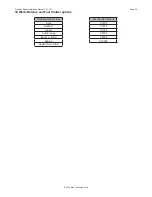© 360 Vision Technology Ltd.
Page 63
Predator Radar Installation Manual V2.1.18.1
24 Important - Care of Painted Surfaces
The powder coating applied to the Predator-HD external housing is recognised as being in the forefront for
quality and finish. However, in order to preserve the aesthetic finish it is recommended that the coating is
regularly cleaned.
Regular cleaning on a maximum three month interval, using warm and mild detergent must be undertaken.
Abrasive cleaners including strong solvent must NOT be used at any time.
In areas where the coating may come in contact with concentrated atmospheric pollutants [marine, chemical
and especially bird droppings] it would be prudent to clean more frequently e.g. monthly.
Full documentation of the cleaning schedule MUST be maintained to ensure that a warranty claim can be
considered.
If damage occurs to the coating (e.g. the Predator-HD is dropped, scrapped etc.), repairs MUST be carried out
immediately.
When the Predator-HD is installed in areas where there is a high risk of damage from birds or their droppings,
additional precautions and measures should be used to keep the birds away from the Predator-HD e.g. fit anti-
bird spikes.
25 Storage and Handling
Predators should be handled with care and must not be dropped. When Predators are inside the transit
packaging which is used for despatch from the factory, they should not be stacked to a height of more than two
Predators.
When Predators are being stored before installation they should be kept in the transit packaging and located in
a dry indoor environment preferably between 1°C and 35°C which is dry and dust free. Humidity should such
that water vapour is non-condensing. Predators can be allowed to be outside this range for short periods of time
(24 hours maximum) for transport (e.g. in aircraft or vans) but must never be allowed to be outside the normal
operating temperature range of -40°C to +60°C even during storage.
Before installation the Predator should be clean and dry. (If necessary it should be cleaned and dried taking
care that the glass is not scratched).
26 Warranty
This information and/or any technical information – whether received verbally or writing – is given in good faith
but without warranty and this also applies where proprietary rights of third parties are involved. The information
provided does not release you from your obligation to check its validity and to test the products suitability for
the intended purpose(s) and use(s). The application, use and installation of the products either in isolation or in
conjunction with other products used, provided and installed by you on the basis of the technical advice issued
are beyond our control and therefore remain entirely your own responsibility.
©2015 ALL DESIGNS AND SPECIFICATIONS ARE SUBJECT TO CHANGE WITHOUT NOTICE