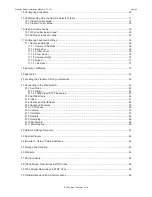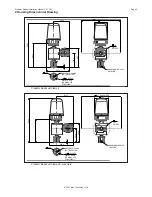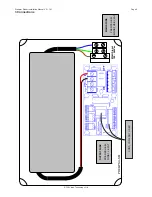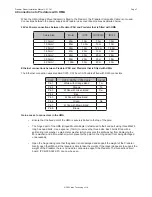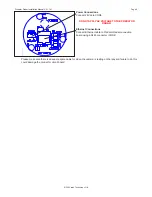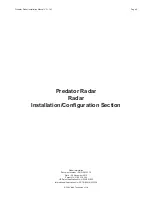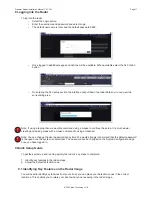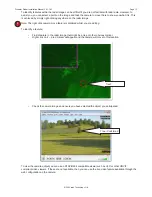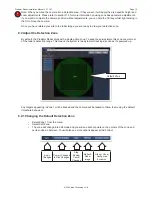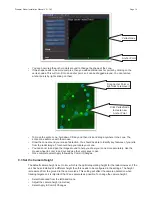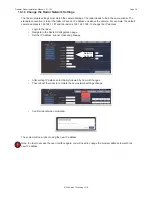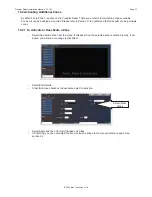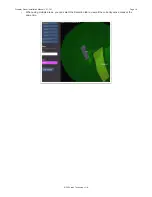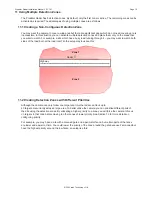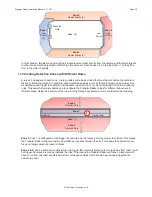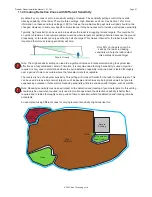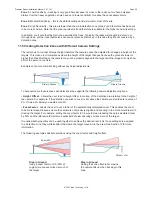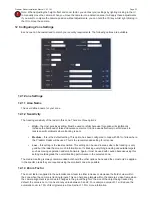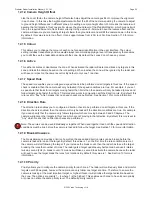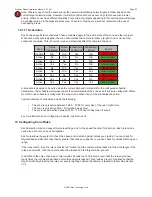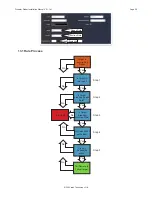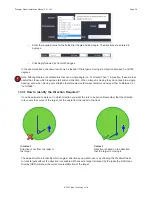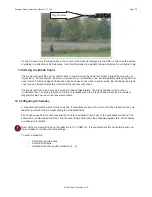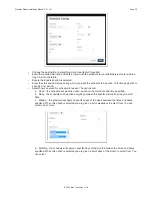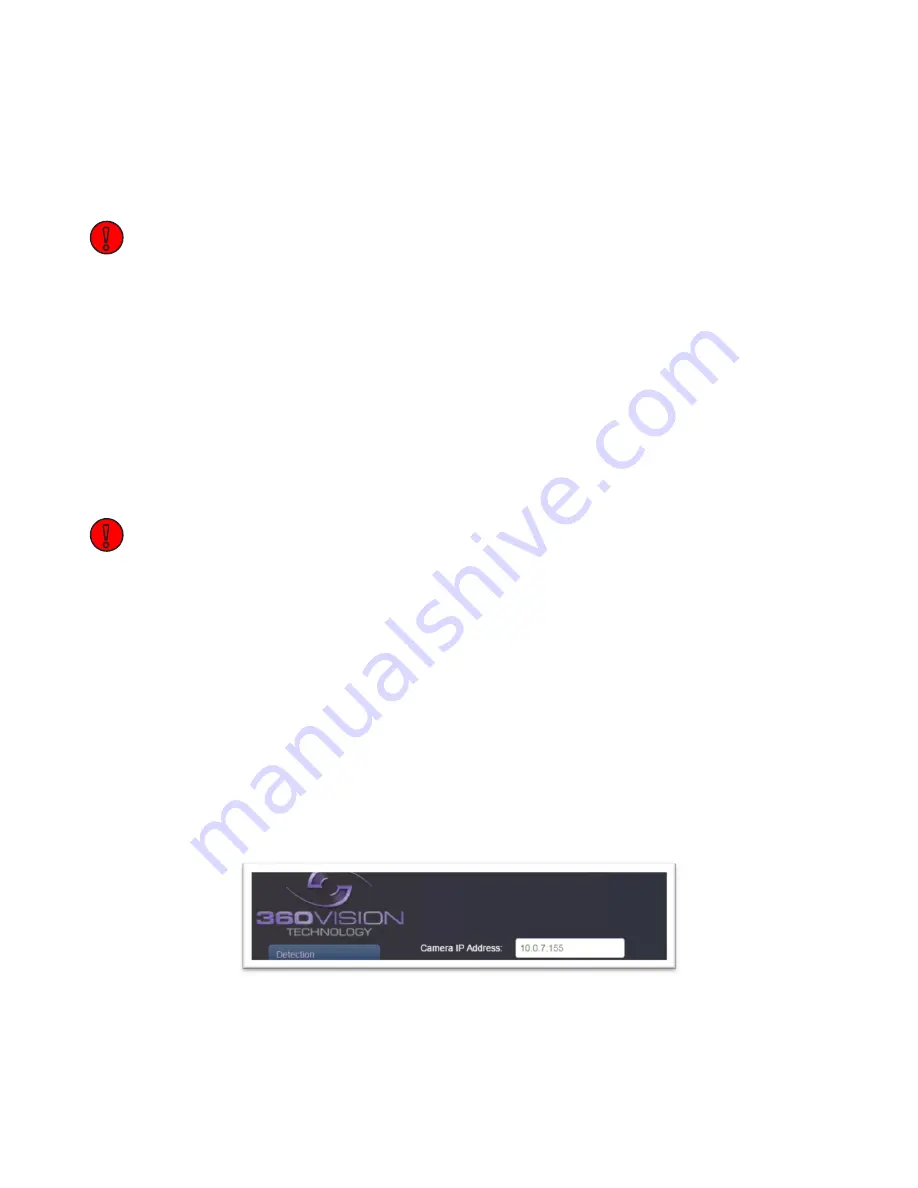
© 360 Vision Technology Ltd.
Page 15
Predator Radar Installation Manual V2.1.18.1
9.4 System Ready!
The system will now start tracking moving targets in your modified detection area. You have a single detection
zone with default settings. This means:
• It will track all moving objects in the zone 24x7
• The camera will timeshare between targets, if there is more than 1
• The sensitivity is set to medium which is suitable for 99% of situations
Note: Having completed the quick setup, we would always recommend that you conduct a “walk test”. This
involves having one or more people walk around your chosen detection areas and ensure that the camera
reliably follows the targets. Particular attention should be paid to areas where you consider the detection to be
the most difficult.
10 Additional Configuration Options
Once you have configured the Predator Radar to detect and track targets in the default zone, there are a few
additional configuration options that may be required.
10.1 Changing the System Network Settings
By default, the camera and radar use the following IP addresses:
• Camera 192.168.1.187/24
• Radar
192.168.1.188/24
Note: To access both the camera and the radar from another computer, the PC must be configured to have an
IP address within the same range, but not the same. The subnet is /24 which is the same as 255.255.255.0. For
example, a good IP address for a PC being used to connect to the Predator Radar would be 192.168.1.100.
10.1.1 Change the Camera Network Settings
Please refer to the Predator camera documentation on how to change the camera network settings. Note that
the default IP address is 192.168.1.187 and the default username / password is admin / 9999.
10.1.2 Changing the Camera IP Address for the Radar
If you change the IP address of the camera, then the radar needs to know what this new IP address is so the
two devices can talk to one another. The default address is the default IP address of the camera 192.168.1.187.
If you change the camera IP address, you can update this address in the radar configuration by:
• Login to the radar.
• Navigate to the 360 Vision section.
• Select Advanced from the left-hand menu.
• Update the Camera IP Address with the new camera address.
• Select Apply & Commit Changes.
• Finally select Link Reset – this will reset the camera link.
!
!