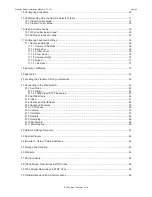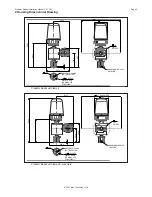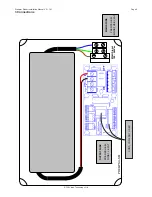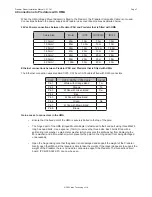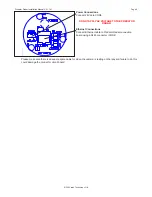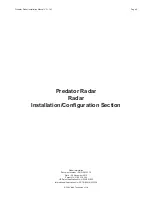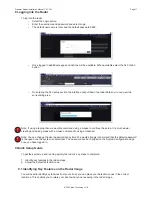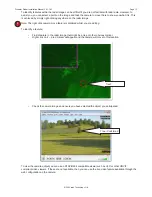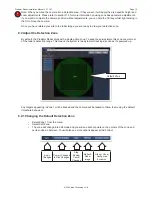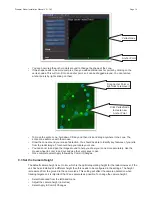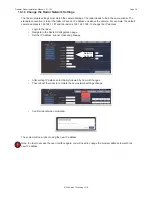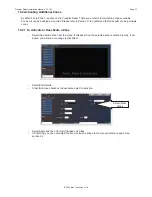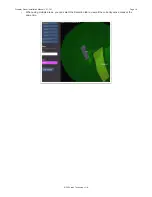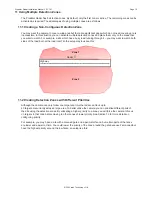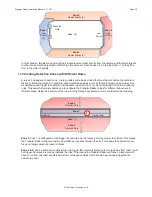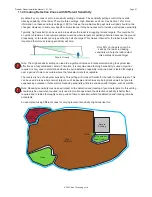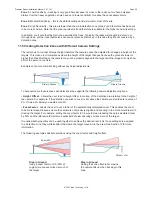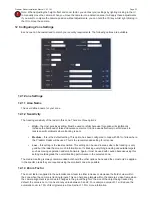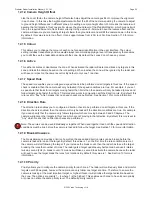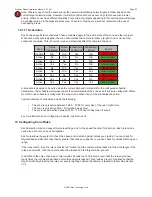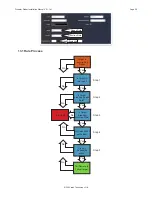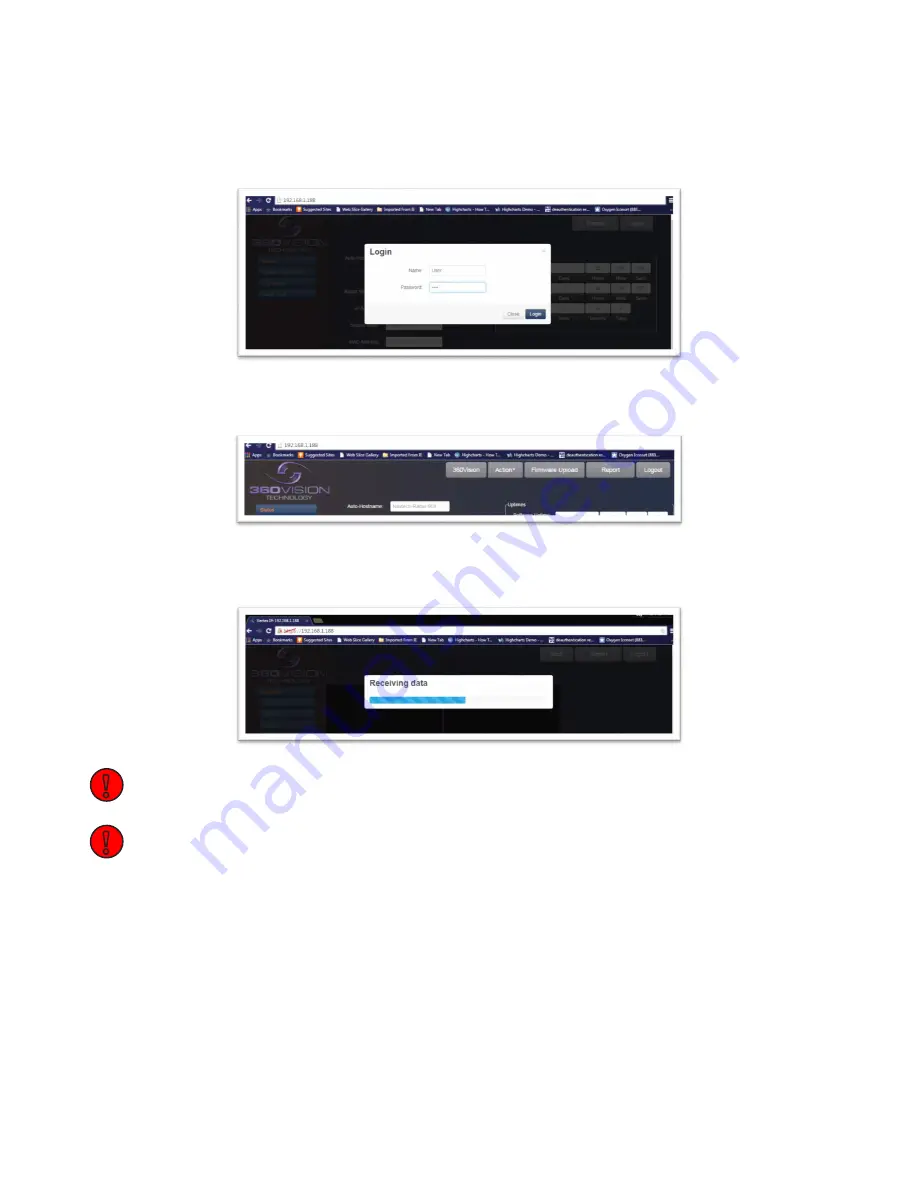
© 360 Vision Technology Ltd.
Page 11
Predator Radar Installation Manual V2.1.18.1
8 Logging into the Radar
To log into the radar:
• Select the Login button.
• Enter the username and password and select Login.
• The default username is User and the default password 9999.
•
Once logged in additional pages and options will be available. When available select the 360 Vision
button.
•
On entering the 360 setup section the interface will pull down the radar data so you can view the
surrounding area.
Note: If using a laptop then we would recommend using a mouse to continue the setup. It is much easier
creating and editing areas with a mouse compared to using a trackpad.
Note: You can change the user password at any time. We would strongly recommend that the default password
is changed once the system is operational. The password can be changed on the System Configuration page
once you have logged in.
9 Quick Setup Guide
To get the system up and running quickly there are 2 key steps to complete:
1. Identify key features in the radar image.
2. Adjust the default detection zone.
9.1 Identifying Key Features on the Radar Image
You will need to identify key features from your site so you can place your detection zones in the correct
locations. This enables you to relate your site to what you are seeing in the radar image.
!
!