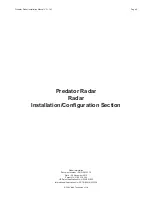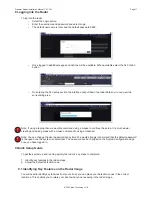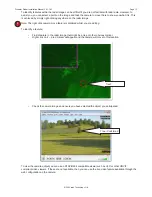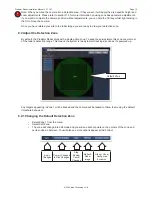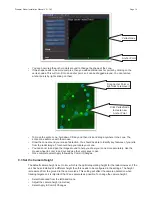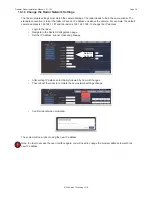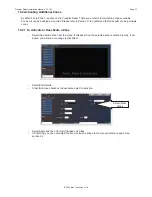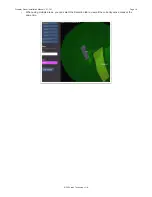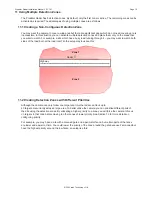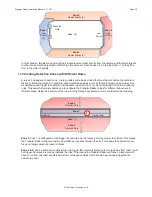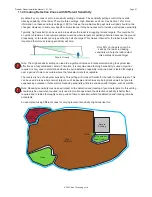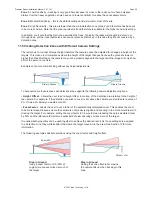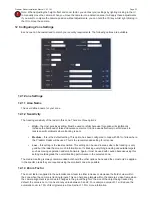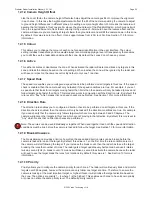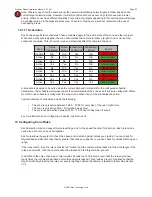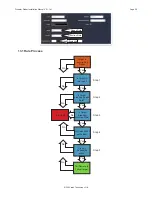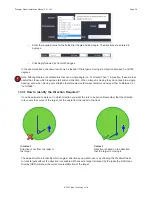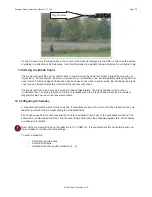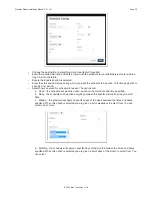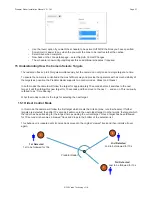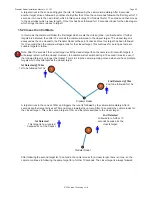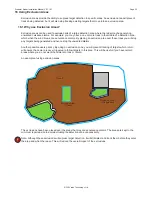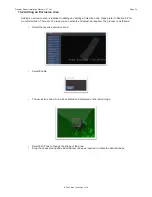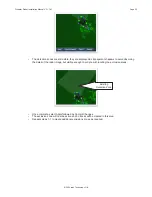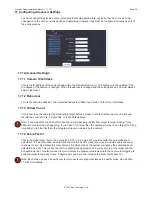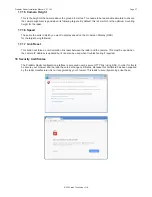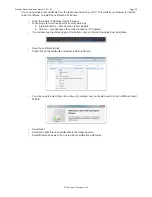Page 23
Predator Radar Installation Manual V2.1.18.1
Note: When adjusting the height offset and zoom factor, you can test your settings by righting clicking in the UI
to manually move the camera. When you move the camera into a detection area it will apply these adjustments.
If you want to compare the camera position without adjustments, you can hold the Ctrl key whilst right clicking in
the UI to move the camera.
12 Configuring Zone Settings
Each zone can be customised to match your security requirements. The following options are available:
12.1 Zone Settings
12.1.1 Area Name
The user defined name for your zone.
12.1.2 Sensitivity
The tracking sensitivity of the radar in this zone. There are three options:
•
High
– the most sensitive setting. Must be used carefully because this option will significantly
increase the likelihood of false and nuisance alarms. It can be used effectively in small areas to
tackle specific problems where tracking is poor.
•
Medium
– this is the default setting. This option has been configured to cope with 99% of sites where
the Predator Radar will be used. This is the recommended setting for all zones.
•
Low
– this setting is the least sensitive. This setting can be used in areas where the tracking is very
good but the radar has too much information so it’s tracking everything including undesirable targets
such as moving vegetation and small animals. Again it must be used with caution because using this
setting could degrade the overall tracking performance in the selected zone.
The medium setting is always recommended but should the other options be needed they must only be applied
in the specific areas they are required using the smallest zone size possible.
12.1.3 Zoom Factor
The zoom factor is applied to the automatic zoom level to either increase or decrease the field of view within
the zone when the camera is tracking targets. This can help keep targets within the camera’s video frame when
the camera alignment is poor due to changes in the ground height or the size of the object being tracked. By
default, the value is zero. It can set at any value between 0 and 2. For example a value of 0.1 will reduce the
automatic zoom to 10% of its original value. See Section 11.5 for more information.
!