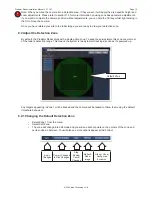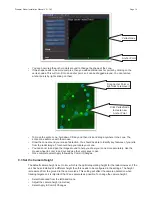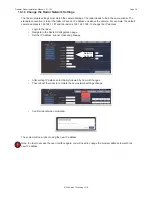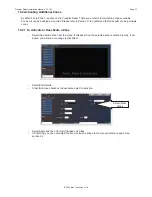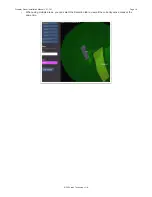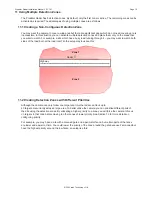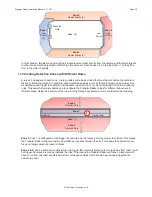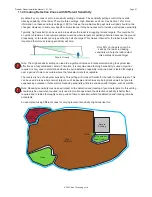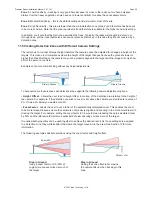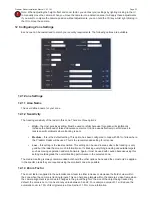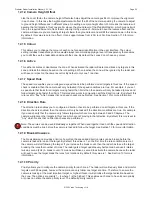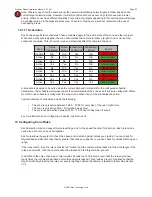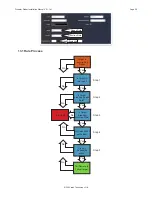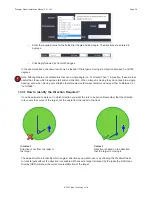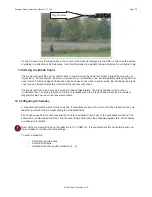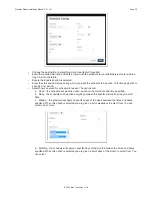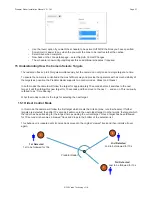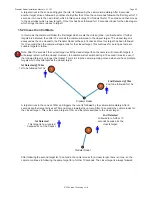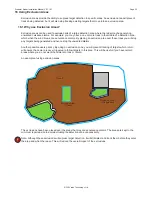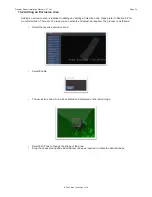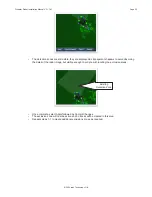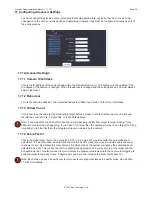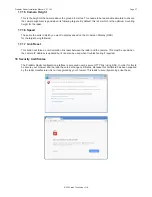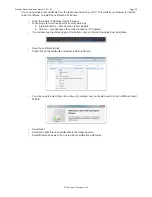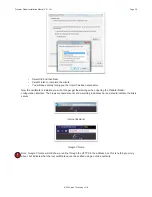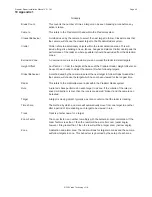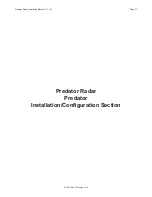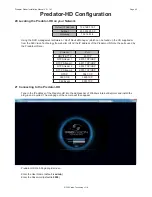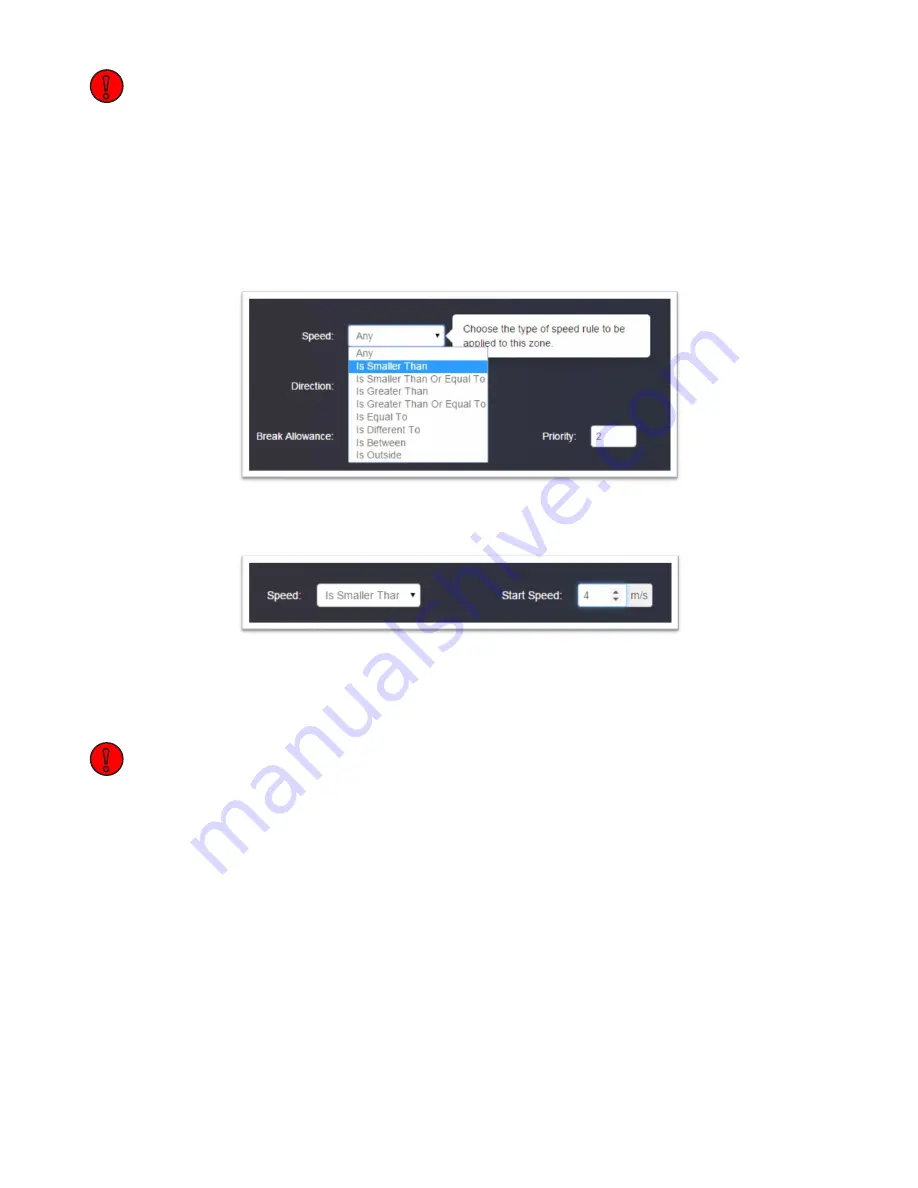
© 360 Vision Technology Ltd.
Page 27
Predator Radar Installation Manual V2.1.18.1
Note: If either rule is not configured, i.e. set to “Any” then these steps are missed and the process moves onto
the next check. If neither rule is configured, then the process jumps from step 1 to step 5. If no schedules are
configured, then this step is bypassed as well. If both rules are configured, then both must be broken to trigger
the camera.
13.2 Configuring the Speed Rule
To add a speed rule to a zone:
• Select the required zone.
• Select Edit Details.
• From the Speed drop down list, select the required comparator (i.e. “Is Smaller Than”).
•
Enter the required value in the Start Speed and End Speed fields. The speed values are entered in
metres per second (m/s).
• Click Apply followed by Commit Changes.
In the example above, the camera will only be tasked if a target is detected moving at speeds below 4m/s. To
remove this rule check, simply return the speed check to Any.
Note: If you select a comparator that only requires a single value (i.e. “Is Smaller Than” or “Is Greater Than”)
then you will only see the Start Speed field. If you select one which requires two fields (i.e. “Is Between”) then
you will see both the Start Speed and End Speed.
13.3 Configuring the Direction Rule
To add a direction rule to a zone:
• Select the required zone.
• Select Edit Details.
• From the Direction drop down list, select the required comparator (i.e. “Is Between”).
!
!