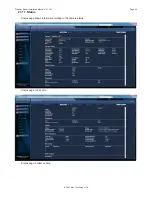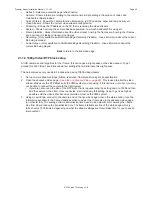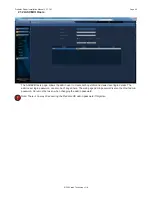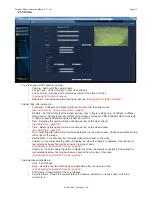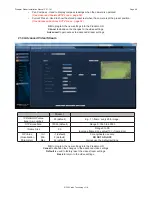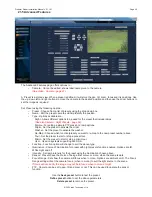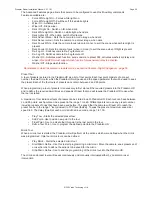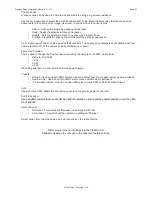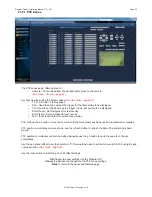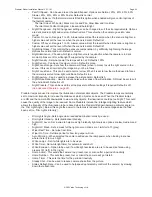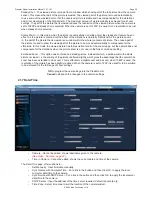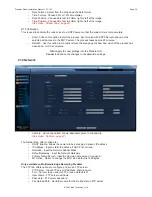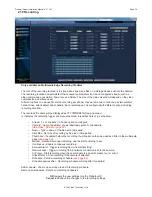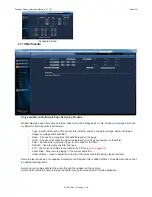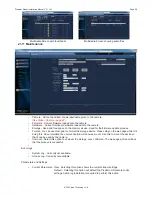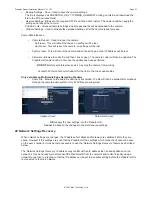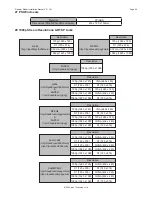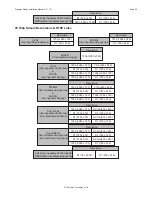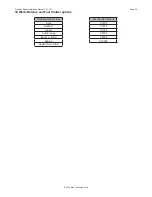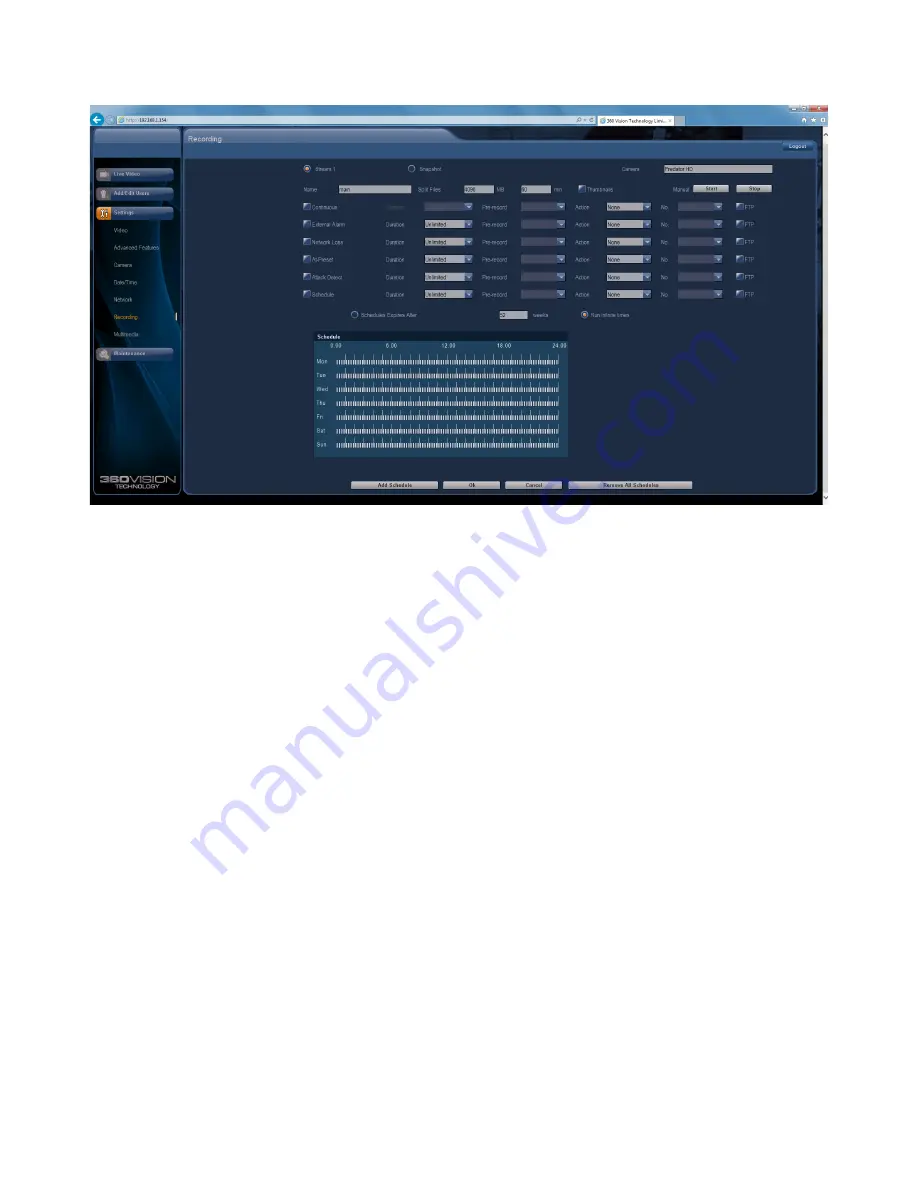
© 360 Vision Technology Ltd.
Page 58
Predator Radar Installation Manual V2.1.18.1
21.9 Recording
Only available on Multimedia Edge Recording Predator
The role of the recording function is to store video streams as files on a storage device built into the camera.
The recording function can auto-detect the necessary parameters from each configured stream, such as
video compression, resolution, frame rate and bitrate. The size of the video created will depend on the video
compression and bitrate used.
Different options can be used to start a recording per stream, these are manual, continuous, external alarm,
network loss, attack detect and schedule. Each recording can be configured with different options including
recording duration.
The recorded file name will be displayed as YYYYMMDDhhmmss-x-name.avi
(x indicates the recording trigger d is manual demand, a is attack detect, s is schedule).
•
Stream 1, 2 or snapshot - Choose option to configure.
•
Camera - Cannot be edited, shows label/name given to the camera.
(See Video - Camera - page 47).
•
Name - Type in name of the file name to be used.
•
Split files - Set size of recording by file size or time period.
•
Thumbnail - If enabled before the recording, thumbnails can then be used as a filter in the multimedia
page
(see page 59).
•
Manual - Demand a manual recording, use the start and stop to set.
• Continuous - Enable continuous recording.
•
External Alarm - Trigger recording from an external string.
•
Network Loss - Trigger recording from a network connection loss to the camera.
•
At Preset - Start recording when the camera gets to a specific preset, tour or mimic.
•
Attack Detect - Start recording if the camera is attacked
•
Schedule - Setup a recording schedule
(see page 59).
•
Schedule expires after - Recording schedule will stop after this period.
Add schedule - Click to open screen to add a recording schedule.
Remove all schedules - Delete all recording schedules.
OK
to apply the new settings into the Predator-HD.
Cancel
to abandon the changes to the recording settings.