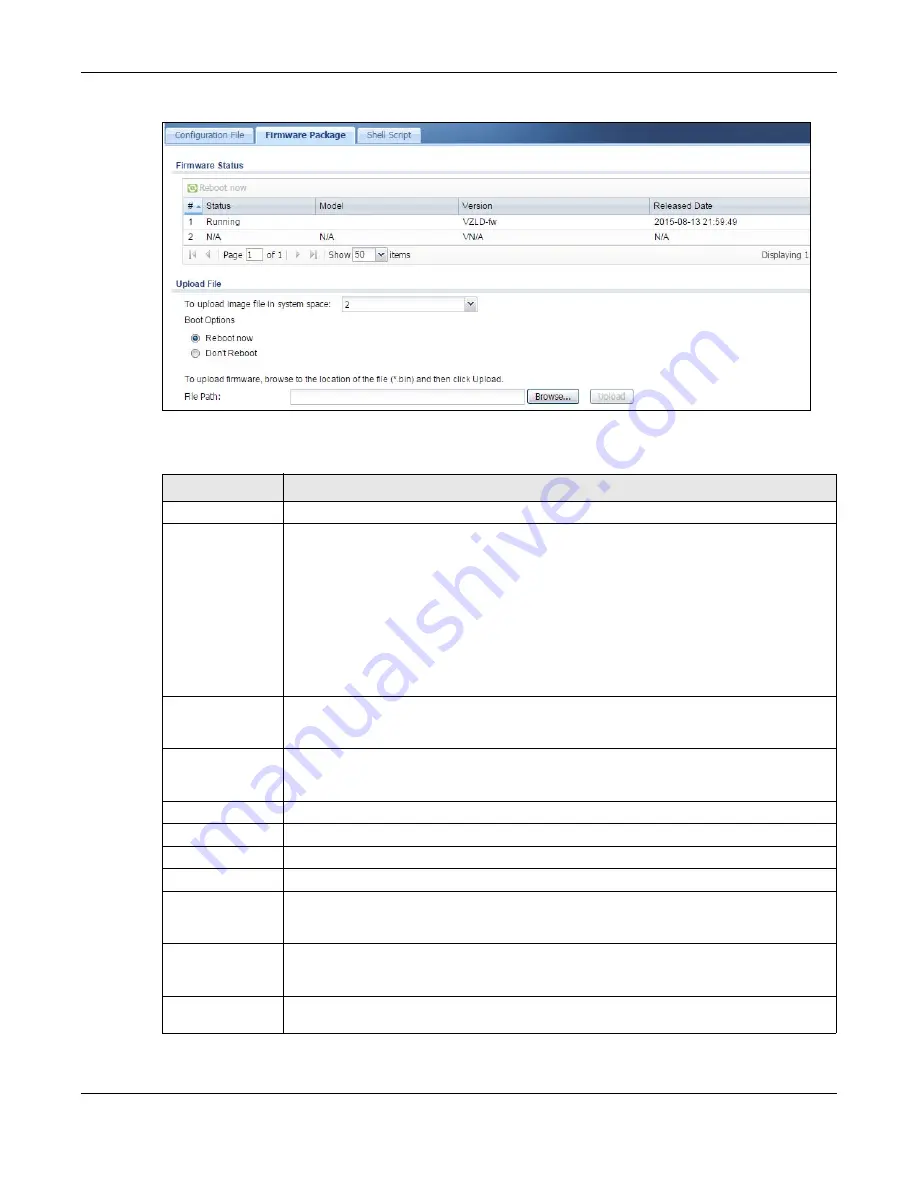
Chapter 32 File Manager
USG20(W)-VPN Series User’s Guide
612
Figure 430
Maintenance > File Manager > Firmware Package
The following table describes the labels in this screen.
Table 265
Maintenance > File Manager > Firmware Package
LABEL
DESCRIPTION
Firmware Status
Reboot Now
Click the
Reboot Now
button to restart the USG. If you applied changes in the Web
configurator, these were saved automatically and do not change when you reboot. If you
made changes in the CLI, however, you have to use the
write
command to save the
configuration before you reboot. Otherwise, the changes are lost when you reboot.
If you want the
Standby
firmware to be the
Running
firmware, then select the
Standby
firmware row and click
Reboot Now
. Wait a few minutes until the login screen appears.
If the login screen does not appear, clear your browser cache and refresh the screen or
type the IP address of the USG in your Web browser again.
You can also use the CLI command
reboot
to restart the USG.
#
This displays the system space (partition) index number where the firmwarm is located.
The firmware can be either
Standby
or
Running
;
only one firmware can be running at
any one time.
Status
This indicates whether the firmware is
Running
, or not running but already uploaded to
the USG and is on
Standby
. It displays
N/A
if there is no firmware uploaded to that
system space.
Model
This is the model name of the device which the firmware is running on.
Version
This is the firmware version and the date created.
Released Date
This is the date that the version of the firmware was created.
Upload File
To upload image
file in system
space
Click the
To upload image file in system space
pull-down menu and select
1
or
2
. The
default is the
Standby
system space, so if you want to upload new firmware to be the
Running
firmware, then select the correct system space.
Boot Options
If you upload firmware to the
Running
system space, the USG will reboot automatically.
If you upload firmware to the
Standby
system space, you have the option to
Reboot
now
or
Don’t Reboot
.
Reboot now
If you select
Reboot now
, then the firmware upload to
Standby
system space will
become the
Running
firmware after you click
Upload
and the upload process completes.
Содержание ZyWall USG20-VPN
Страница 17: ...17 PART I User s Guide ...
Страница 18: ...18 ...
Страница 99: ...99 PART II Technical Reference ...
Страница 100: ...100 ...
Страница 151: ...Chapter 9 Interfaces USG20 W VPN Series User s Guide 151 Configuration Network Interface Ethernet Edit External Type ...
Страница 152: ...Chapter 9 Interfaces USG20 W VPN Series User s Guide 152 Configuration Network Interface Ethernet Edit External Type ...
Страница 154: ...Chapter 9 Interfaces USG20 W VPN Series User s Guide 154 Configuration Network Interface Ethernet Edit Internal Type ...
Страница 155: ...Chapter 9 Interfaces USG20 W VPN Series User s Guide 155 Figure 121 Configuration Network Interface Ethernet Edit OPT ...
Страница 156: ...Chapter 9 Interfaces USG20 W VPN Series User s Guide 156 Configuration Network Interface Ethernet Edit OPT ...
Страница 170: ...Chapter 9 Interfaces USG20 W VPN Series User s Guide 170 Figure 127 Configuration Network Interface PPP Add ...
Страница 178: ...Chapter 9 Interfaces USG20 W VPN Series User s Guide 178 Figure 129 Configuration Network Interface Cellular Add Edit ...
Страница 194: ...Chapter 9 Interfaces USG20 W VPN Series User s Guide 194 Figure 139 Configuration Network Interface VLAN Add Edit ...
Страница 206: ...Chapter 9 Interfaces USG20 W VPN Series User s Guide 206 Figure 141 Configuration Network Interface Bridge Add Edit ...
Страница 282: ...Chapter 15 UPnP USG20 W VPN Series User s Guide 282 Figure 190 Network Connections My Network Places Properties Example ...
Страница 340: ...Chapter 21 IPSec VPN USG20 W VPN Series User s Guide 340 Figure 226 Configuration VPN IPSec VPN VPN Connection Edit IKE ...
Страница 348: ...Chapter 21 IPSec VPN USG20 W VPN Series User s Guide 348 Figure 228 Configuration VPN IPSec VPN VPN Gateway Add Edit ...
Страница 378: ...Chapter 22 SSL VPN USG20 W VPN Series User s Guide 378 Create a Web Application SSL Application Object ...
Страница 591: ...Chapter 31 Log and Report USG20 W VPN Series User s Guide 591 Figure 418 Configuration Log Report Email Daily Report ...
Страница 659: ...Appendix B Legal Information USG20 W VPN Series User s Guide 659 Environmental Product Declaration ...






























