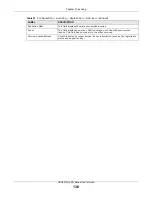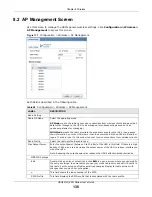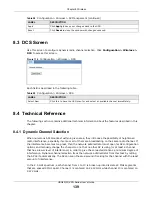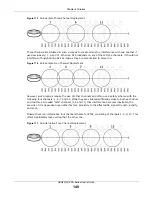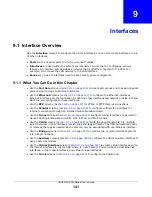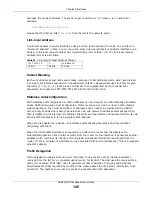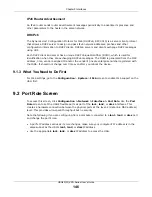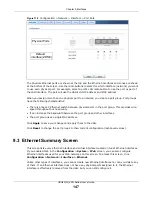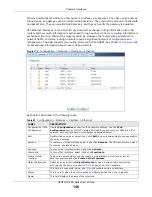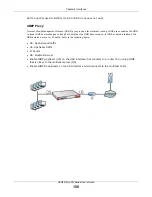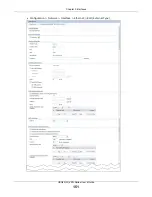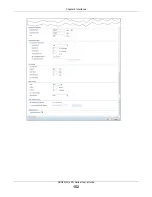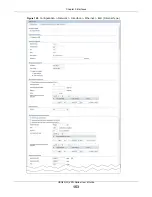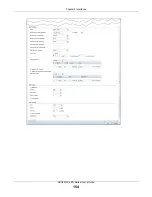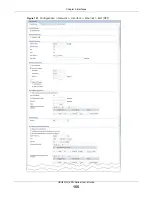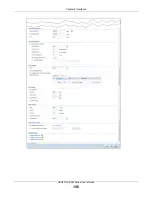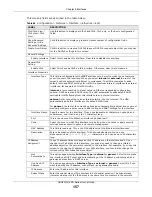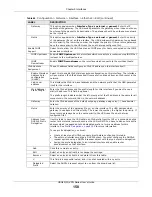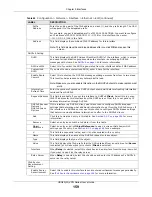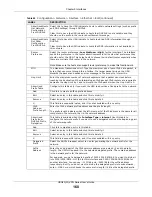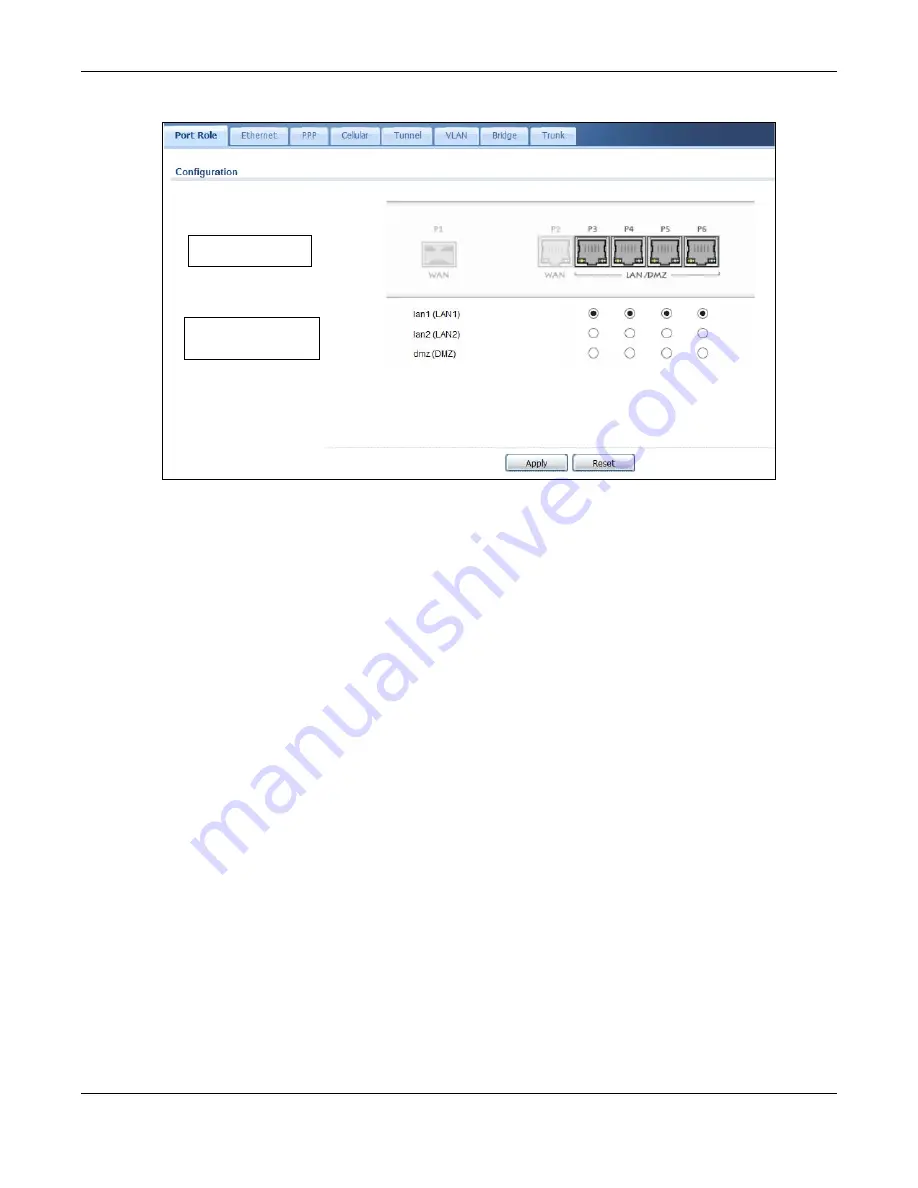
Chapter 9 Interfaces
USG20(W)-VPN Series User’s Guide
147
Figure 118
Configuration > Network > Interface > Port Role
The physical Ethernet ports are shown at the top and the Ethernet interfaces and zones are shown
at the bottom of the screen. Use the radio buttons to select for which interface (network) you want
to use each physical port. For example, select a port’s LAN radio button to use the port as part of
the LAN interface. The port will use the USG’s LAN IP address and MAC address.
When you assign more than one physical port to a network, you create a port group. Port groups
have the following characteristics:
• There is a layer-2 Ethernet switch between physical ports in the port group. This provides wire-
speed throughput but no security.
• It can increase the bandwidth between the port group and other interfaces.
• The port group uses a single MAC address.
Click
Apply
to save your changes and apply them to the USG.
Click
Reset
to change the port groups to their current configuration (last-saved values).
9.3 Ethernet Summary Screen
This screen lists every Ethernet interface and virtual interface created on top of Ethernet interfaces.
If you enabled IPv6 in the
Configuration
>
System
>
IPv6
screen, you can also configure
Ethernet interfaces used for your IPv6 networks on this screen. To access this screen, click
Configuration > Network
>
Interface > Ethernet
.
Unlike other types of interfaces, you cannot create new Ethernet interfaces nor can you delete any
of them. If an Ethernet interface does not have any physical ports assigned to it, the Ethernet
interface is effectively removed from the USG, but you can still configure it.
Physical Ports
Default
interface (ZONE)
Содержание ZyWall USG20-VPN
Страница 17: ...17 PART I User s Guide ...
Страница 18: ...18 ...
Страница 99: ...99 PART II Technical Reference ...
Страница 100: ...100 ...
Страница 151: ...Chapter 9 Interfaces USG20 W VPN Series User s Guide 151 Configuration Network Interface Ethernet Edit External Type ...
Страница 152: ...Chapter 9 Interfaces USG20 W VPN Series User s Guide 152 Configuration Network Interface Ethernet Edit External Type ...
Страница 154: ...Chapter 9 Interfaces USG20 W VPN Series User s Guide 154 Configuration Network Interface Ethernet Edit Internal Type ...
Страница 155: ...Chapter 9 Interfaces USG20 W VPN Series User s Guide 155 Figure 121 Configuration Network Interface Ethernet Edit OPT ...
Страница 156: ...Chapter 9 Interfaces USG20 W VPN Series User s Guide 156 Configuration Network Interface Ethernet Edit OPT ...
Страница 170: ...Chapter 9 Interfaces USG20 W VPN Series User s Guide 170 Figure 127 Configuration Network Interface PPP Add ...
Страница 178: ...Chapter 9 Interfaces USG20 W VPN Series User s Guide 178 Figure 129 Configuration Network Interface Cellular Add Edit ...
Страница 194: ...Chapter 9 Interfaces USG20 W VPN Series User s Guide 194 Figure 139 Configuration Network Interface VLAN Add Edit ...
Страница 206: ...Chapter 9 Interfaces USG20 W VPN Series User s Guide 206 Figure 141 Configuration Network Interface Bridge Add Edit ...
Страница 282: ...Chapter 15 UPnP USG20 W VPN Series User s Guide 282 Figure 190 Network Connections My Network Places Properties Example ...
Страница 340: ...Chapter 21 IPSec VPN USG20 W VPN Series User s Guide 340 Figure 226 Configuration VPN IPSec VPN VPN Connection Edit IKE ...
Страница 348: ...Chapter 21 IPSec VPN USG20 W VPN Series User s Guide 348 Figure 228 Configuration VPN IPSec VPN VPN Gateway Add Edit ...
Страница 378: ...Chapter 22 SSL VPN USG20 W VPN Series User s Guide 378 Create a Web Application SSL Application Object ...
Страница 591: ...Chapter 31 Log and Report USG20 W VPN Series User s Guide 591 Figure 418 Configuration Log Report Email Daily Report ...
Страница 659: ...Appendix B Legal Information USG20 W VPN Series User s Guide 659 Environmental Product Declaration ...