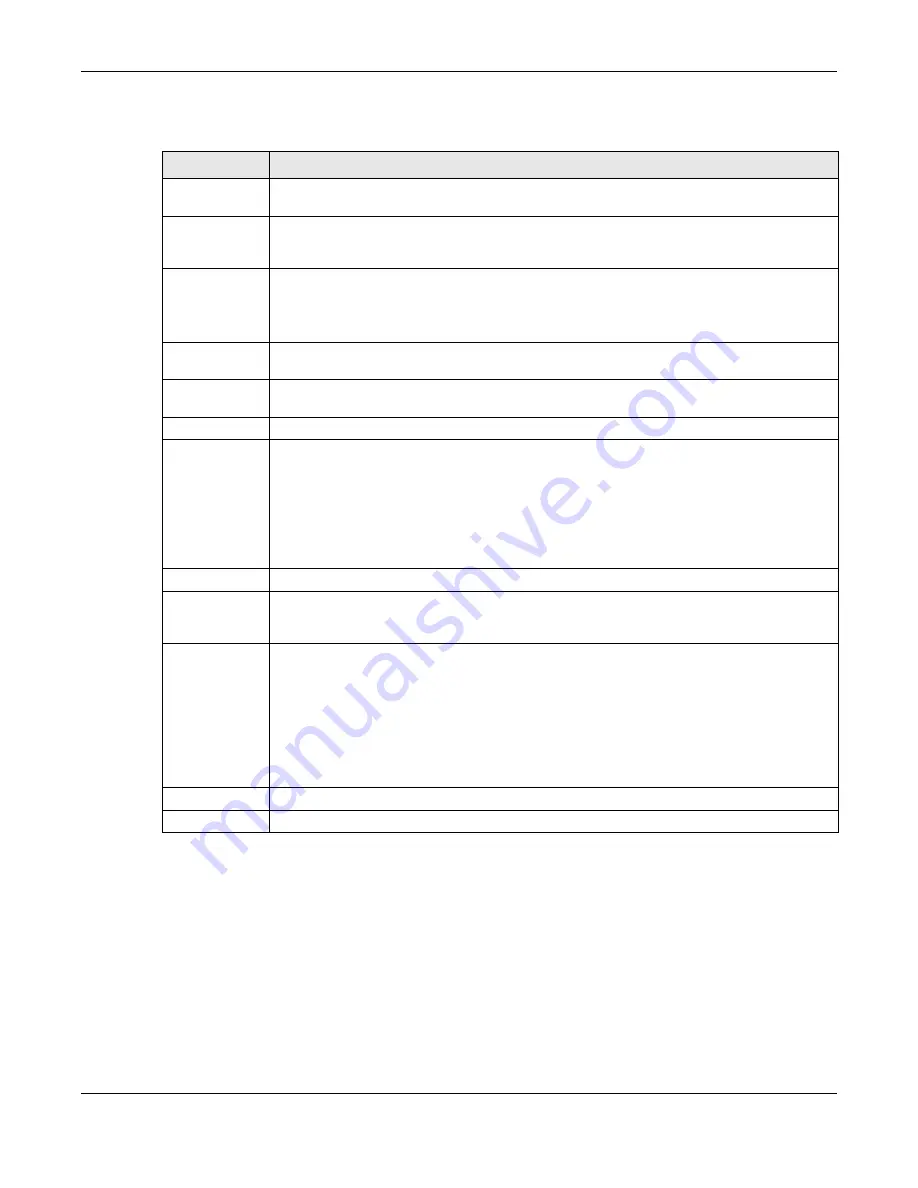
Chapter 31 Log and Report
USG20(W)-VPN Series User’s Guide
601
The following table describes the labels in this screen.
31.3.5 Log Category Settings Screen
The
Log Category Settings
screen allows you to view and to edit what information is included in
the system log, USB storage, e-mail profiles, and remote servers at the same time. It does not let
you change other log settings (for example, where and how often log information is e-mailed or
remote server names). To access this screen, go to the
Log Settings
), and click the
Log Category Settings
button.
Table 261
Configuration > Log & Report > Log Setting > Edit (Remote Server)
LABEL
DESCRIPTION
Log Settings for
Remote Server
Active
Select this check box to send log information according to the information in this section.
You specify what kinds of messages are included in log information in the
Active Log
section.
Log Format
This field displays the format of the log information. It is read-only.
VRPT/Syslog
- ZyXEL’s Vantage Report, syslog-compatible format.
CEF/Syslog
- Common Event Format, syslog-compatible format.
Server
Address
Type the server name or the IP address of the syslog server to which to send log
information.
Log Facility
Select a log facility. The log facility allows you to log the messages to different files in the
syslog server. Please see the documentation for your syslog program for more information.
Active Log
Selection
Use the
Selection
drop-down list to change the log settings for all of the log categories.
disable all logs
(red X) - do not send the remote server logs for any log category.
enable normal logs
(green check mark) - send the remote server log messages and alerts
for all log categories.
enable normal logs and debug logs
(yellow check mark) - send the remote server log
messages, alerts, and debugging information for all log categories.
#
This field is a sequential value, and it is not associated with a specific address.
Log
Category
This field displays each category of messages. It is the same value used in the
Display
and
Category
fields in the
View Log
tab. The
Default
category includes debugging messages
generated by open source software.
Selection
Select what information you want to log from each
Log Category
(except
All Logs
; see
below). Choices are:
disable all logs
(red X) - do not log any information from this category
enable normal logs
(green check mark) - log regular information and alerts from this
category
enable normal logs and debug logs
(yellow check mark) - log regular information, alerts,
and debugging information from this category
OK
Click this to save your changes and return to the previous screen.
Cancel
Click this to return to the previous screen without saving your changes.
Содержание ZyWall USG20-VPN
Страница 17: ...17 PART I User s Guide ...
Страница 18: ...18 ...
Страница 99: ...99 PART II Technical Reference ...
Страница 100: ...100 ...
Страница 151: ...Chapter 9 Interfaces USG20 W VPN Series User s Guide 151 Configuration Network Interface Ethernet Edit External Type ...
Страница 152: ...Chapter 9 Interfaces USG20 W VPN Series User s Guide 152 Configuration Network Interface Ethernet Edit External Type ...
Страница 154: ...Chapter 9 Interfaces USG20 W VPN Series User s Guide 154 Configuration Network Interface Ethernet Edit Internal Type ...
Страница 155: ...Chapter 9 Interfaces USG20 W VPN Series User s Guide 155 Figure 121 Configuration Network Interface Ethernet Edit OPT ...
Страница 156: ...Chapter 9 Interfaces USG20 W VPN Series User s Guide 156 Configuration Network Interface Ethernet Edit OPT ...
Страница 170: ...Chapter 9 Interfaces USG20 W VPN Series User s Guide 170 Figure 127 Configuration Network Interface PPP Add ...
Страница 178: ...Chapter 9 Interfaces USG20 W VPN Series User s Guide 178 Figure 129 Configuration Network Interface Cellular Add Edit ...
Страница 194: ...Chapter 9 Interfaces USG20 W VPN Series User s Guide 194 Figure 139 Configuration Network Interface VLAN Add Edit ...
Страница 206: ...Chapter 9 Interfaces USG20 W VPN Series User s Guide 206 Figure 141 Configuration Network Interface Bridge Add Edit ...
Страница 282: ...Chapter 15 UPnP USG20 W VPN Series User s Guide 282 Figure 190 Network Connections My Network Places Properties Example ...
Страница 340: ...Chapter 21 IPSec VPN USG20 W VPN Series User s Guide 340 Figure 226 Configuration VPN IPSec VPN VPN Connection Edit IKE ...
Страница 348: ...Chapter 21 IPSec VPN USG20 W VPN Series User s Guide 348 Figure 228 Configuration VPN IPSec VPN VPN Gateway Add Edit ...
Страница 378: ...Chapter 22 SSL VPN USG20 W VPN Series User s Guide 378 Create a Web Application SSL Application Object ...
Страница 591: ...Chapter 31 Log and Report USG20 W VPN Series User s Guide 591 Figure 418 Configuration Log Report Email Daily Report ...
Страница 659: ...Appendix B Legal Information USG20 W VPN Series User s Guide 659 Environmental Product Declaration ...






























