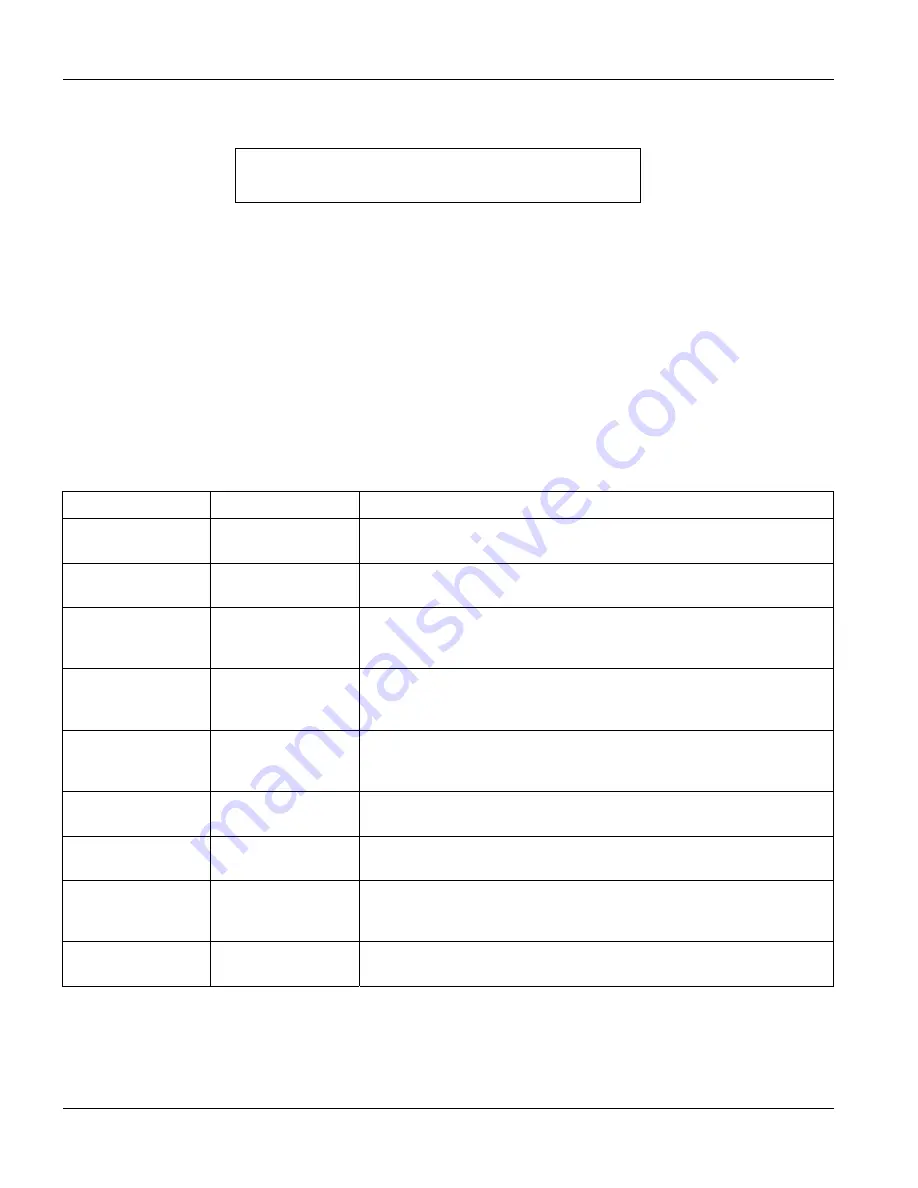
VES-1000 Series Ethernet Switch
14-2
Introducing the SMT
For your first login, enter the default password “1234”. As you enter the password, the screen displays an (
X
) for
each character you type.
Figure 14-2 Login Screen
Please note that if there is no activity for longer than five minutes after you log in, your VES will automatically log
you out and will display a blank screen. If you see a blank screen, press
[ENTER]
to bring up the password screen
again.
14.4 Navigating the SMT Interface
The SMT (System Management Terminal) is the interface that you use to configure your VES.
Several operations that you should be familiar with before you attempt to modify the configuration are listed in the
following table.
Table 14-1 Navigating the SMT
OPERATION KEYSTROKE
DESCRIPTION
Move down to
another menu
[ENTER]
To move forward to a submenu, type in the number of the desired
submenu and press [ENTER].
Move up to a
previous menu
[ESC]
Press [ESC] to move back to the previous menu.
Move to a “hidden”
menu
Press [SPACE BAR]
to change
No
to
Yes
then press [ENTER].
Fields beginning with “Edit” lead to hidden menus and have a default
setting of
No
. Press [SPACE BAR] once to change
No
to
Yes
, then
press [ENTER] to go to the “hidden” menu.
Move the cursor
[ENTER] or
[UP]/[DOWN] arrow
keys.
Within a menu, press [ENTER] to move to the next field. You can also
use the [UP]/[DOWN] arrow keys to move to the previous and the next
field, respectively.
Entering information Type in or press
[SPACE BAR], then
press [ENTER].
You need to fill in two types of fields. The first requires you to type in
the appropriate information. The second allows you to cycle through
the available choices by pressing [SPACE BAR].
Required fields
<
?
>
All fields with the symbol <?> must be filled in order to be able to save
the new configuration.
N/A fields
<N/A>
Some of the fields in the SMT will show a <N/A>. This symbol refers to
an option that is Not Applicable.
Save your
configuration
[ENTER]
Save your configuration by pressing [ENTER] at the message “Press
ENTER to confirm or ESC to cancel”. Saving the data on the screen
will take you, in most cases to the previous menu.
Exit the SMT
Type 99, then press
[ENTER].
Type 99 at the main menu prompt and press [ENTER] to exit the SMT
interface.
14.5 SMT Menus At A Glance
The following figure gives an overall view of how the SMT menus are organized.
Enter Password : XXXX
Содержание VES-1000 Series
Страница 1: ...VES 1000 Series VDSL Ethernet Switches Version 3 41 May 2004 User s Guide...
Страница 20: ......
Страница 32: ......
Страница 37: ...VES 1000 Series Ethernet Switch Web Configurator Introduction 3 5 Figure 3 4 Port Setup Example...
Страница 38: ...VES 1000 Series Ethernet Switch 3 6 Web Configurator Introduction Figure 3 5 Port Setup Edit Example...
Страница 50: ......
Страница 64: ......
Страница 72: ......
Страница 74: ......
Страница 78: ......
Страница 100: ......
Страница 104: ......
Страница 106: ......
Страница 112: ......
Страница 120: ......
Страница 128: ......
Страница 130: ......
Страница 142: ......
Страница 176: ......
Страница 178: ......
Страница 206: ......
Страница 210: ......
Страница 215: ...Appendices and Index VIII Part VIII Appendices and Index This part lists some appendices and an index...
Страница 216: ......






























