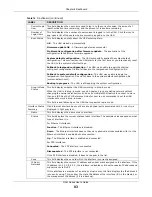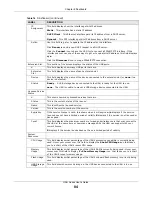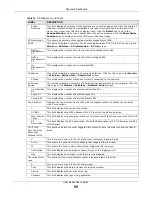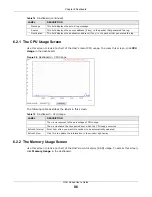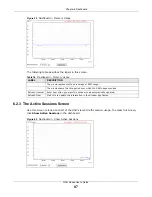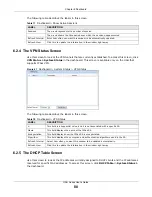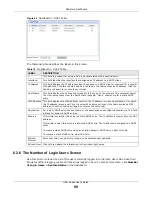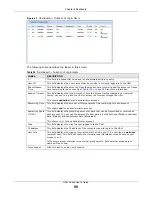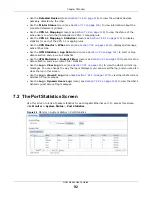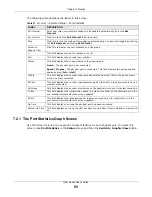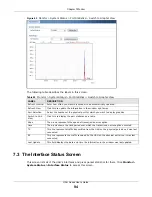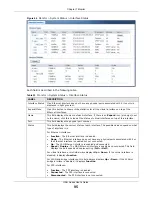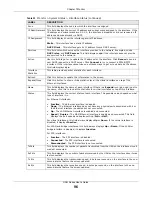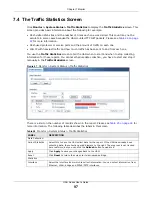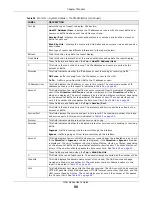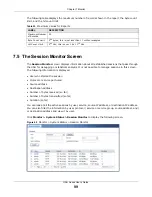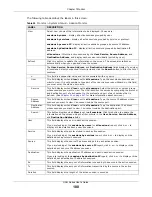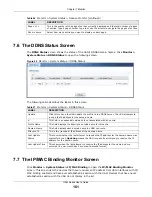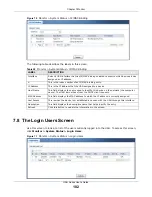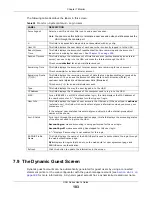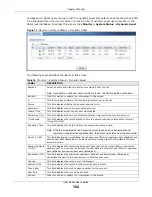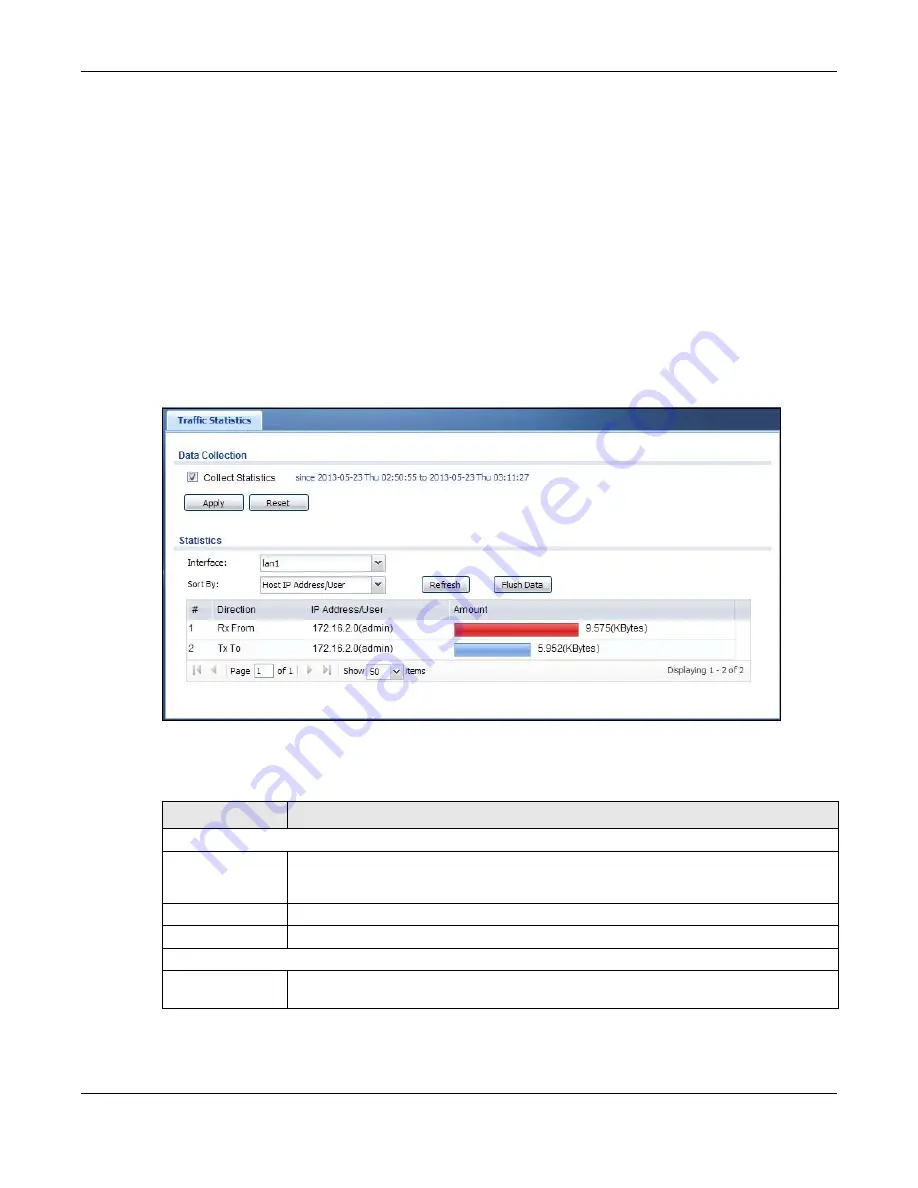
Chapter 7 Monitor
UAG Series User’s Guide
97
7.4 The Traffic Statistics Screen
Click
Monitor > System Status > Traffic Statistics
to display the
Traffic Statistics
screen. This
screen provides basic information about the following for example:
• Most-visited Web sites and the number of times each one was visited. This count may not be
accurate in some cases because the UAG counts HTTP GET packets. Please see
for more information.
• Most-used protocols or service ports and the amount of traffic on each one
• LAN IP with heaviest traffic and how much traffic has been sent to and from each one
You use the
Traffic Statistics
screen to tell the UAG when to start and when to stop collecting
information for these reports. You cannot schedule data collection; you have to start and stop it
manually in the
Traffic Statistics
screen.
Figure 67
Monitor > System Status > Traffic Statistics
There is a limit on the number of records shown in the report. Please see
more information. The following table describes the labels in this screen.
Table 24
Monitor > System Status > Traffic Statistics
LABEL
DESCRIPTION
Data Collection
Collect Statistics
Select this to have the UAG collect data for the report. If the UAG has already been
collecting data, the collection period displays to the right. The progress is not tracked
here real-time, but you can click the
Refresh
button to update it.
Apply
Click
Apply
to save your changes back to the UAG.
Reset
Click
Reset
to return the screen to its last-saved settings.
Statistics
Interface
Select the interface from which to collect information. You can collect information from
Ethernet, VLAN, bridge and PPPoE/PPTP interfaces.
Содержание UAG2100
Страница 171: ...Chapter 10 Interfaces UAG Series User s Guide 171 Figure 118 Configuration Network Interface PPP Add ...
Страница 185: ...Chapter 10 Interfaces UAG Series User s Guide 185 Figure 124 Configuration Network Interface Bridge Add ...
Страница 247: ...Chapter 19 UPnP UAG Series User s Guide 247 Figure 166 Network Connections My Network Places Properties Example ...
Страница 319: ...Chapter 26 Billing UAG Series User s Guide 319 Figure 226 Configuration Billing Payment Service Desktop View ...
Страница 320: ...Chapter 26 Billing UAG Series User s Guide 320 Figure 227 Configuration Billing Payment Service Mobile View ...
Страница 342: ...Chapter 30 IPSec VPN UAG Series User s Guide 342 Figure 242 Configuration VPN IPSec VPN VPN Connection Add Edit ...
Страница 349: ...Chapter 30 IPSec VPN UAG Series User s Guide 349 Figure 244 Configuration VPN IPSec VPN VPN Gateway Add Edit ...
Страница 365: ...Chapter 30 IPSec VPN UAG Series User s Guide 365 ...
Страница 507: ...Chapter 46 System UAG Series User s Guide 507 Figure 341 Configuration System WWW Login Page Desktop View ...
Страница 535: ...Chapter 47 Log and Report UAG Series User s Guide 535 Figure 375 Configuration Log Report Email Daily Report ...
Страница 539: ...Chapter 47 Log and Report UAG Series User s Guide 539 Figure 377 Configuration Log Report Log Settings Edit System Log ...
Страница 602: ...Appendix B Legal Information UAG Series User s Guide 602 Environmental Product Declaration ...