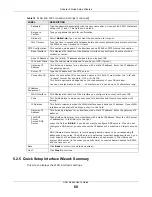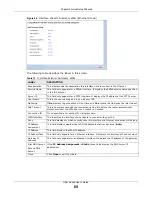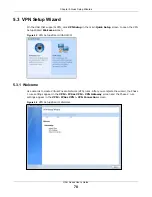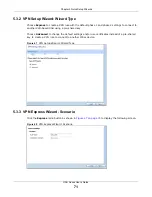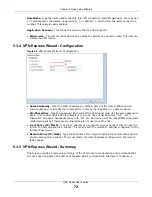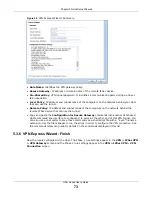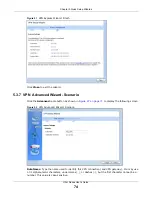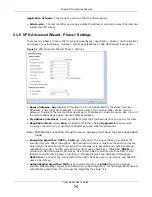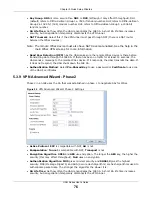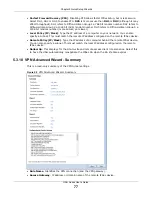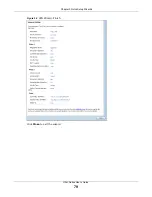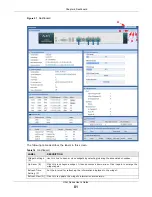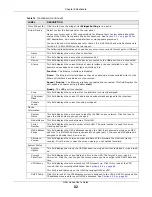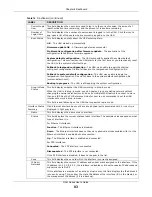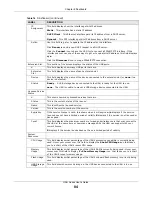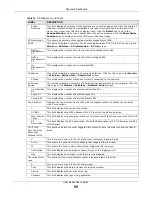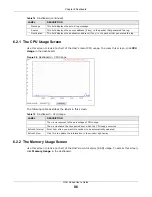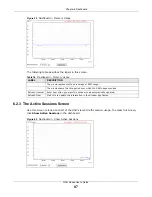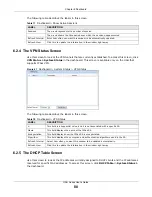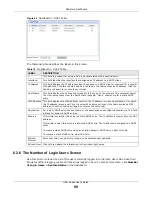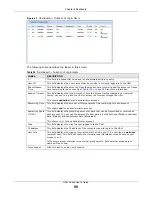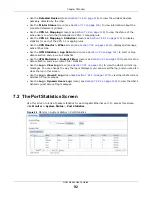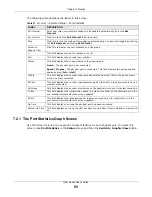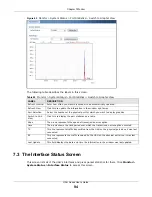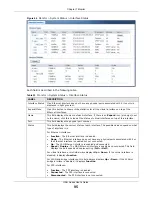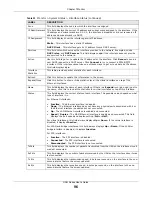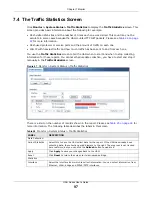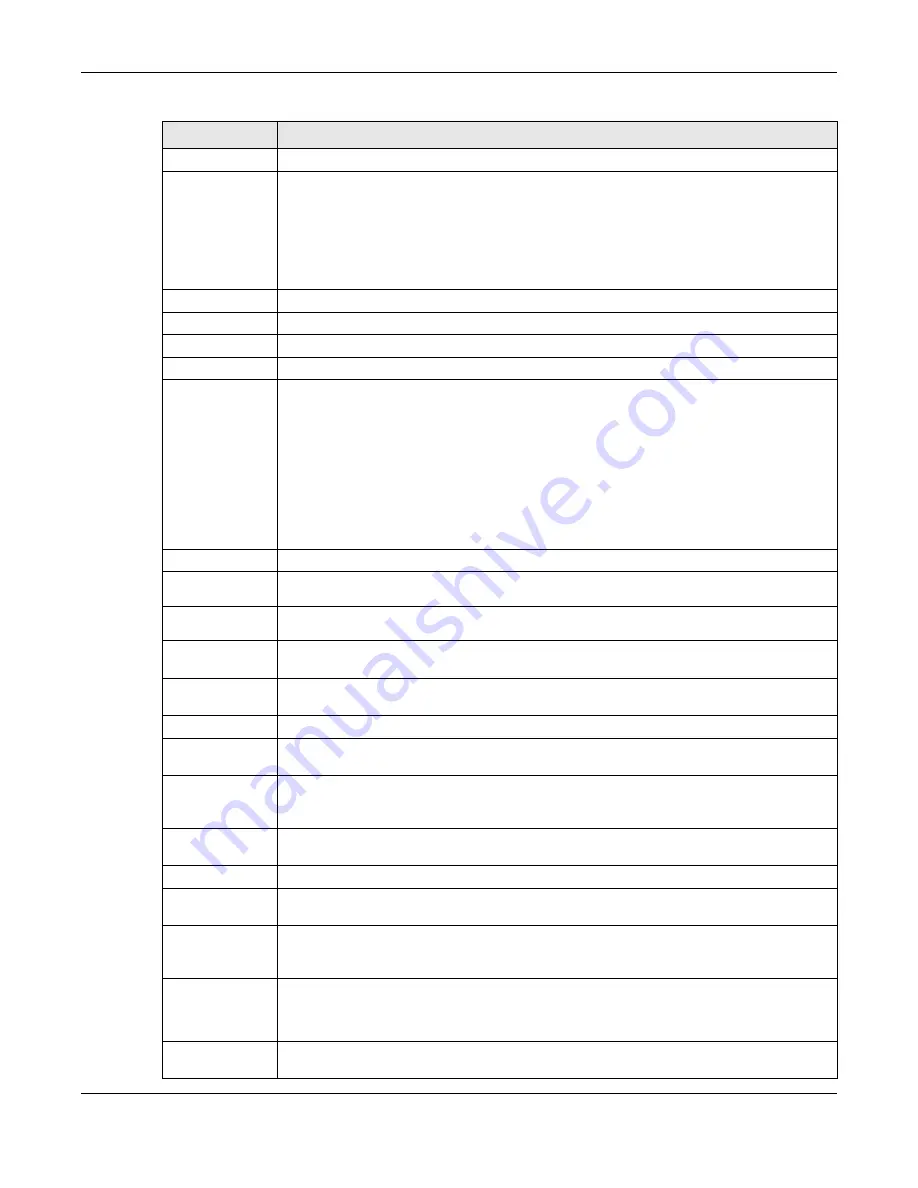
Chapter 6 Dashboard
UAG Series User’s Guide
82
Close Widget (E) Click this to close the widget. Use
Widget Setting
to re-open it.
Virtual Device
Select to view the front panel or the rear panel.
Hover your cursor over a LED, connected slot or Ethernet port to view details about the
status of the UAG’s front panel LEDs and connections. See
for
LED descriptions. An unconnected interface or slot appears grayed out.
You can also see which antennas are for radio 1 (2.4 GHz WLAN) and which antennas are
for radio 2 (5 GHz WLAN) on the rear panel.
The following labels display when you hover your cursor over an Ethernet port or USB port.
Name
This field displays the name of each interface.
Slot
This field displays the name of each extension slot.
Device
This field displays the name of the device connected to the USB port if one is connected.
Status
This field displays the current status of each interface or device installed in a slot. The
possible values depend on what type of interface it is.
Inactive
- The Ethernet interface is disabled.
Down
- The Ethernet interface does not have any physical ports associated with it or the
Ethernet interface is enabled but not connected.
Speed / Duplex
- The Ethernet interface is enabled and connected. This field displays the
port speed and duplex setting (
Full
or
Half
).
Ready
- The USB port is connected.
Zone
This field displays the zone to which the interface is currently assigned.
IP Address/
Mask
This field displays the current IP address and subnet mask assigned to the interface.
Console
speed
This field displays the current console port speed.
Device
Information
System
Name
This field displays the name used to identify the UAG on any network. Click the icon to
open the screen where you can change it.
Model Name
This field displays the model name of this UAG.
Serial
Number
This field displays the serial number of this UAG. The serial number is used for device
tracking and control.
MAC Address
Range
This field displays the MAC addresses used by the UAG. Each physical port has one MAC
address. The first MAC address is assigned to physical port 1, the second MAC address is
assigned to physical port 2, and so on.
Firmware
Version
This field displays the version number and date of the firmware the UAG is currently
running. Click the icon to open the screen where you can upload firmware.
System Status
System
Uptime
This field displays how long the UAG has been running since it last restarted or was turned
on.
Current
Date/Time
This field displays the current date and time in the UAG. The format is yyyy-mm-dd
hh:mm:ss. Click the icon to open the screen where you can configure the UAG’s date and
time.
VPN Status
This field displays the actual number of VPN tunnels up. Click this to look at the VPN
tunnels that are currently established. See
.
This field is available only on the UAG that supports IPSec VPN.
DHCP Table
Click this to look at the IP addresses currently assigned to the UAG’s DHCP clients and the
IP addresses reserved for specific MAC addresses. See
Table 14
Dashboard (continued)
LABEL
DESCRIPTION
Содержание UAG2100
Страница 171: ...Chapter 10 Interfaces UAG Series User s Guide 171 Figure 118 Configuration Network Interface PPP Add ...
Страница 185: ...Chapter 10 Interfaces UAG Series User s Guide 185 Figure 124 Configuration Network Interface Bridge Add ...
Страница 247: ...Chapter 19 UPnP UAG Series User s Guide 247 Figure 166 Network Connections My Network Places Properties Example ...
Страница 319: ...Chapter 26 Billing UAG Series User s Guide 319 Figure 226 Configuration Billing Payment Service Desktop View ...
Страница 320: ...Chapter 26 Billing UAG Series User s Guide 320 Figure 227 Configuration Billing Payment Service Mobile View ...
Страница 342: ...Chapter 30 IPSec VPN UAG Series User s Guide 342 Figure 242 Configuration VPN IPSec VPN VPN Connection Add Edit ...
Страница 349: ...Chapter 30 IPSec VPN UAG Series User s Guide 349 Figure 244 Configuration VPN IPSec VPN VPN Gateway Add Edit ...
Страница 365: ...Chapter 30 IPSec VPN UAG Series User s Guide 365 ...
Страница 507: ...Chapter 46 System UAG Series User s Guide 507 Figure 341 Configuration System WWW Login Page Desktop View ...
Страница 535: ...Chapter 47 Log and Report UAG Series User s Guide 535 Figure 375 Configuration Log Report Email Daily Report ...
Страница 539: ...Chapter 47 Log and Report UAG Series User s Guide 539 Figure 377 Configuration Log Report Log Settings Edit System Log ...
Страница 602: ...Appendix B Legal Information UAG Series User s Guide 602 Environmental Product Declaration ...